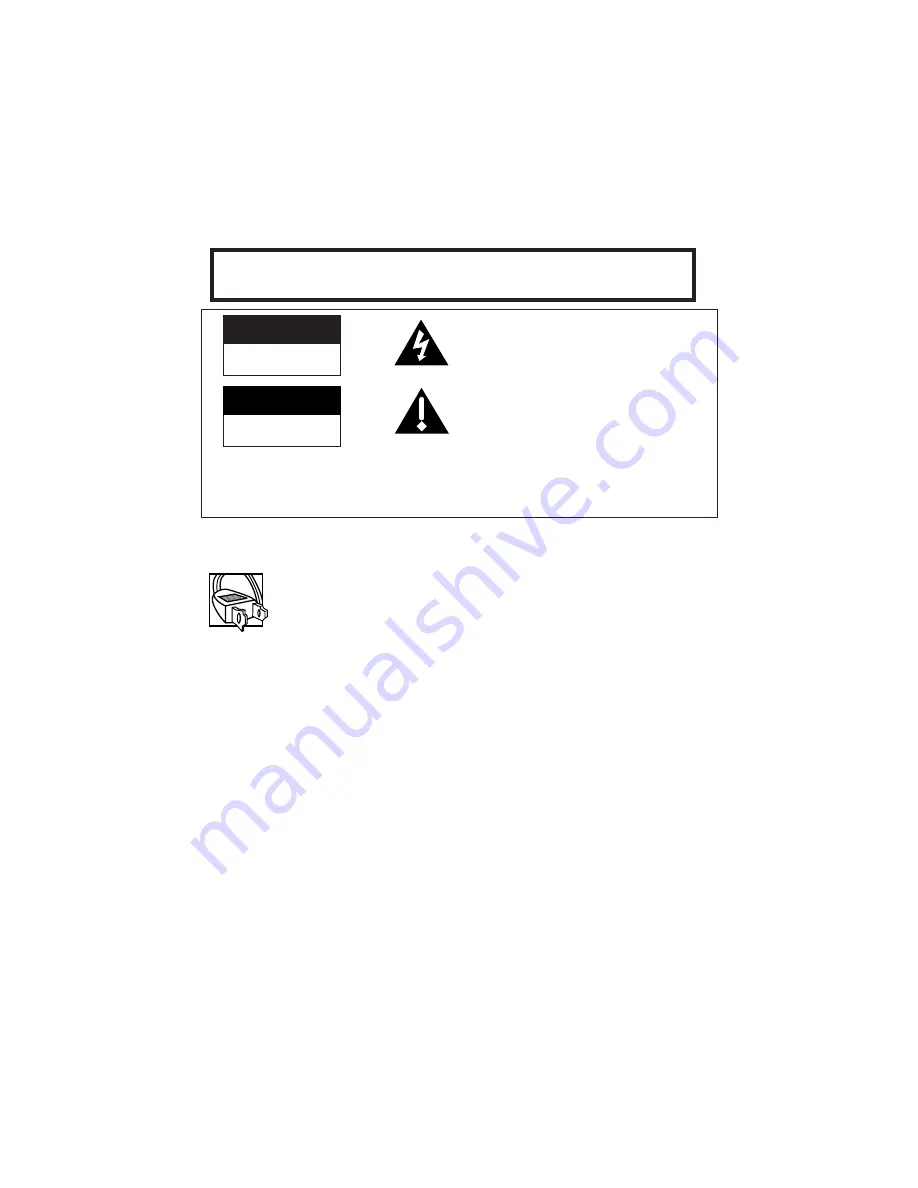
i
Important Safety Information
Be sure to read all the safety information before you begin to use this product.
Cautions
CAUTION
: To prevent electric shock, match wide blade of plug to
wide slot, fully insert.
ATTENTION:
Pour éviter les chocs électriques, introduire la lame
la plus large de la fiche dans la borne correspondante de la prise et
pousser jusqu au fond.
To reduce risk of injury, charge only rechargeable batteries
recommended by the manufacturer for this camcorder. Other types of
batteries may burst causing damage and personal injury.
FCC Regulations state that unauthorized changes or modifications to
this equipment may void the user’s authority to operate it.
Product Registration
Please fill out the product registration card and return it immediately.
Returning this card allows us to contact you if needed.
Keep your sales receipt for proof of purchase to obtain warranty parts
and service and attach it here. Record the serial and model numbers
located on the bottom of the camcorder.
Model No:
_____________________________________
Serial No:
_____________________________________
Purchase Date:
_____________________________________
Purchased From: _____________________________________
WARNING:
To reduce the risk of fire or shock hazard, do not expose
camcorder or AC adapter/charger to rain or moisture.
RISK OF ELECTRIC SHOCK
DO NOT OPEN
This symbol indicates “dangerous voltage”
inside the product that presents a risk of
electric shock or personal injury.
This symbol indicates important
instructions accompanying the product.
RISQUE DE CHOC
ELECTRIQUE NE PAS OUVRIR
CAUTION
ATTENTION
TO REDUCE THE RISK OF ELECTRIC SHOCK, DO NOT REMOVE THE COVER
(OR BACK). NO USER-SERVICEABLE PARTS ARE INSIDE. REFER SERVICING
TO QUALIFIED SERVICE PERSONNEL.
CC615

















