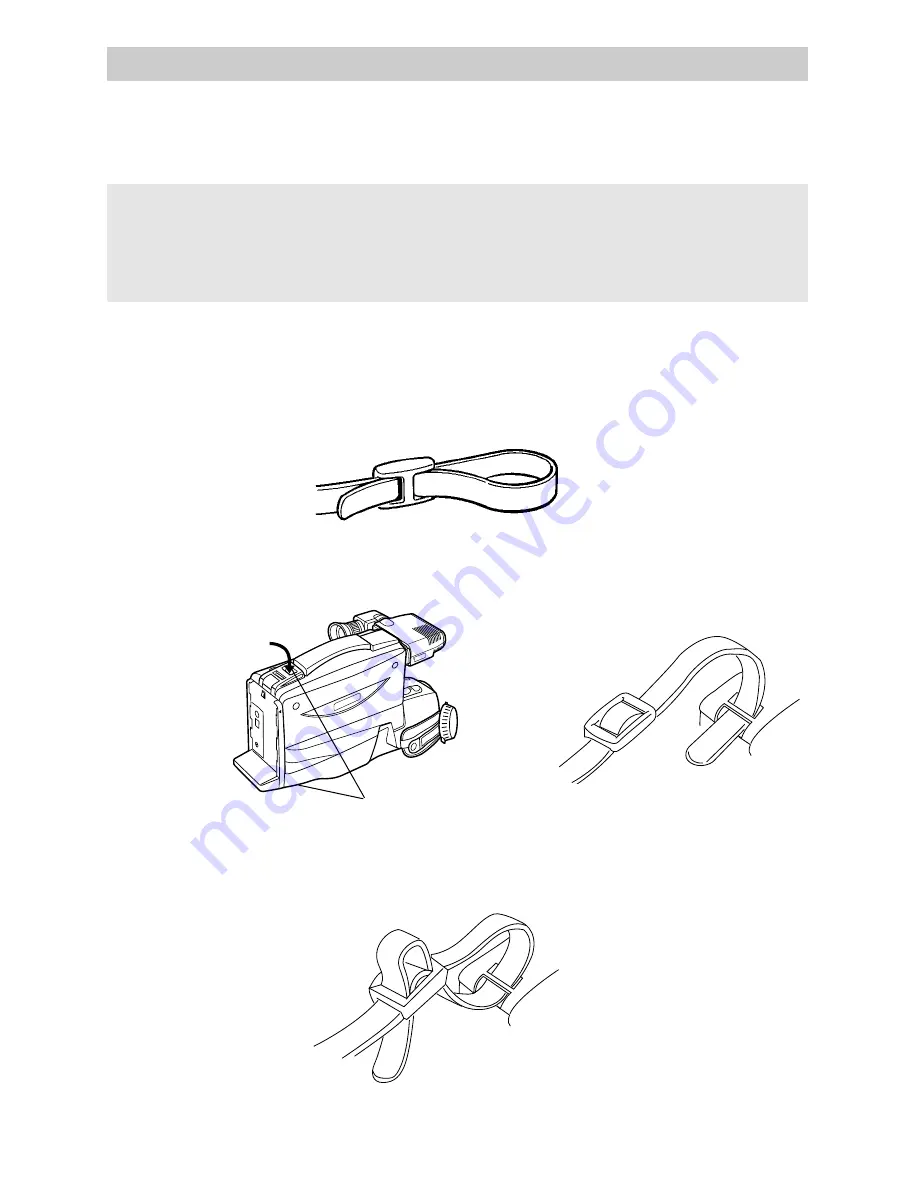
2. Thread one end of the shoulder strap through one of the shoulder strap rings as
shown below in diagrams A and B.
1. Unfasten one end of the shoulder strap from the buckle. Make sure you leave the
buckle on the strap.
44
Attaching the Shoulder Strap
The shoulder strap is designed to let you carry the camcorder from your shoulder and
— when you are ready to shoot — bring the camcorder to shooting position in one
quick movement.
Cautions: When carrying the camcorder with the shoulder strap, place the
viewfinder in its original position. This helps prevent possible damage to the
viewfinder from bumping against your body as you move.
Make sure the shoulder strap is firmly attached before using it to carry your camcorder.
To Attach the Shoulder Strap
Shoulder Strap Rings
Diagram A
Diagram B
3. Thread the strap back into the buckle as shown below. Pull on the strap and make
sure it is fastened correctly and tightly before using it to support your camcorder.
4. Repeat steps 1–3 to attach the other end of the shoulder strap.
















































