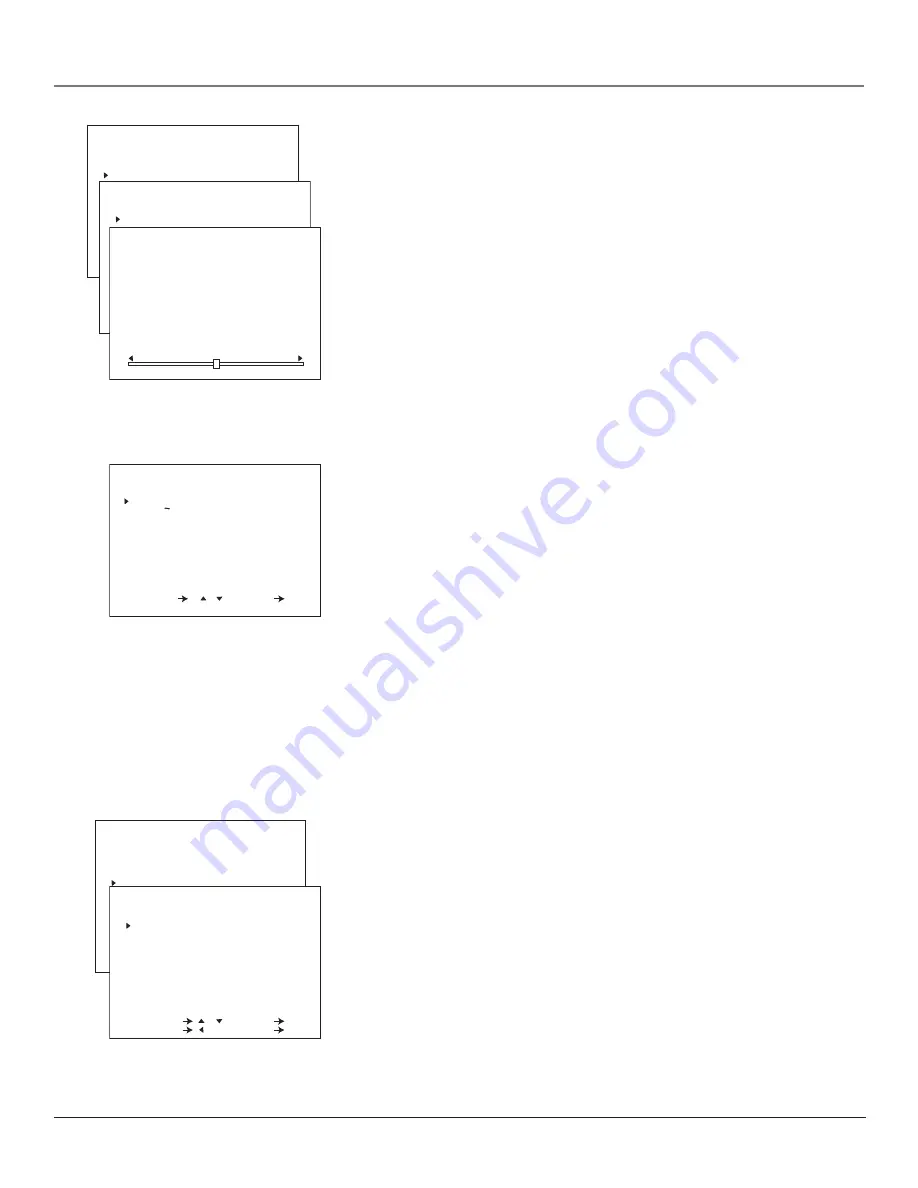
Using the Menu System
58
Chapter 5
MENU
TIME
VIDEO ADJUST
AUDIO ADJUST
CLOSED CAPTION
TIMER RECORDINGS
LANGUAGE
SETTING
V-CHIP BLOCK
SELECT / : SET OK
PREVIOUS : QUIT MENU
AUDIO ADJUST
EQUISOUND OFF
BASS
TREBLE
BALANCE
RESET
SELECT / : SET OK
PREVIOUS : QUIT MENU
BASS
ENGLISH
ESPANOL
FRANCAIS
SELECT / : SET OK
LANGUAGE
MENU
TIME
VIDEO ADJUST
AUDIO ADJUST
CLOSED CAPTION
TIMER RECORDINGS
LANGUAGE
SETTING
V-CHIP BLOCK
SELECT / : SET OK
PREVIOUS : QUIT MENU
CLOSED CAPTION
MODE CAPTION
DATA
SELECT / : SET OK
PREVIOUS : QUIT MENU
CH1
Audio Adjust
Menu
EQUISOUND
Displays a choice list that allows you to turn on or off the
change of sound during a commercial break.
ON
allows you to have the volume of the audio remain constant
during program changes and commercial breaks.
OFF
allows you to have the volume of the audio change during
program changes and commercial breaks.
BASS
Increases or decreases the bass.
TREBLE
Increases or decreases the treble.
BALANCE
Press the right arrow to increase the right volume and the left
arrow to increase the left volume.
RESET
All audio adjustments are changed to the presets used at the
factory.
Language Menu
The language of the on-screen menus is set to English. If you want your TV/
VCR’s menus to appear in Spanish or French, follow these steps:
1.
Press the down arrow button on the remote to select
ESPAÑOL
(Spanish) or
FRANCAIS
(French).
2.
Press OK (the on-screen menus appear in the language you selected).
Setting Closed-Caption Modes
Closed captioning is not available on all channels at all times. Only specific
programs encoded with closed-captioning information are applicable. Check
your TV/VCR program listings for CC (closed caption) broadcasts.
The TV/VCR automatically enters the closed caption mode when you press
MUTE
on the remote (or turn the volume all of the way down). Press MUTE
again to remove the captions.
To Set the
Closed-Caption Mode:
1.
From the main
MENU
, select
CLOSED CAPTION
. Press the up or down
arrow buttons to select
MODE
or
DATA
, and press OK.
2.
If you select
MODE
, press the up or down arrow to select
CAPTION
,
TEXT
,
or
OFF
.
CAPTION
Subscripts, dialogues, and commentaries appear while allowing
a clear view of the screen.
TEXT
Display on-screen boxes containing the text of general information
not necessarily related to the program being watched.
Note:
The
Text
modes cover nearly half of the picture on-screen to display the
closed-captioned text. If no text is being broadcast, the screen may become dark
and blank.






























