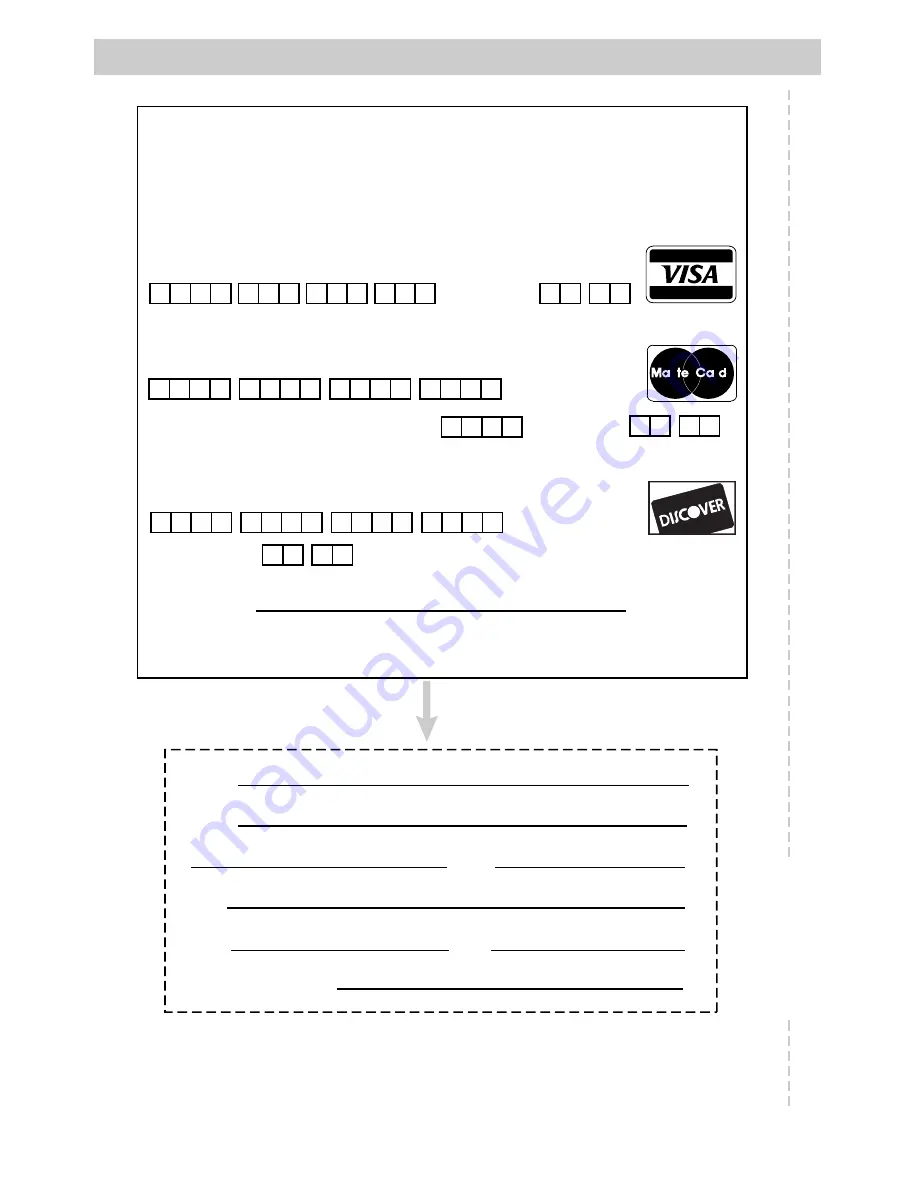
72
Accessory Order Form
®
r
r
s
TM
Charge your order on your VISA,MasterCard,
or Discover Card by filling in below
USE YOUR CREDIT CARD
IMPORTANT: Copy complete account number from your VISA card
IMPORTANT: Copy complete account number from your MasterCard
Expiration date:
Expiration date:
Copy Number above your name on MasterCard
AUTHORIZED SIGNATURE
Prices are subject to change without notice.
Please make sure that both sides of this form have been filled out completely.
• Allow 4 weeks for delivery.
• All accessories are subject to availability.
IMPORTANT: Copy complete account number from your Discover Card
Expiration date:
Print or type your name and
address clearly.
A complete and correct order will
save you days of waiting.
Name:
Street:
Apt:
City:
State:
Daytime Phone No.:
Zip:
Detach Here
✂















































