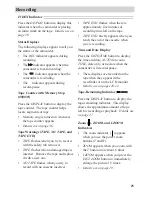34
Recording
Fading In and Out of Scenes
You can add a professional touch to your recordings when you fade in and out of
scenes. Both the picture and sound gradually appear or disappear. The speed of the
fade is controlled by the camcorder.
Selecting a Type of Fade
You can select white fade, black, yellow,
blue, and green wipe fade, zoom fade, or
black-and-white fade.
1. Press REC/PAUSE to pause recording.
Make sure the displays appear in the
viewfinder or on the LCD monitor. If
they do not, press DISPLAY.
2. Repeatedly press the FADE button.
The indicator for the fade you select
will appear.
• Select
(white) to fade in and out
to/from a white screen.
• Select
(black wipe) to fade in
and out to/from a black screen.
• Select
YEL,
BLU,
GRN
FADE Button
(yellow, blue, or green wipe) to
fade in and out to/from a yellow,
blue, or green screen.
• Select
(zoom) to fade in and out
while zooming.
• Select B/W (black-and-white) to
fade in and out to/from a black-and-
white picture.
• Select no fade indicator if you do
not want to fade in or out.
Notes: Zoom fade does not operate with
MIRROR and MOSAIC special effects modes.
Pressing the DIGITAL EFFECTS button turns
off the fade mode. Set the digital effect you
want, and then set the fade.