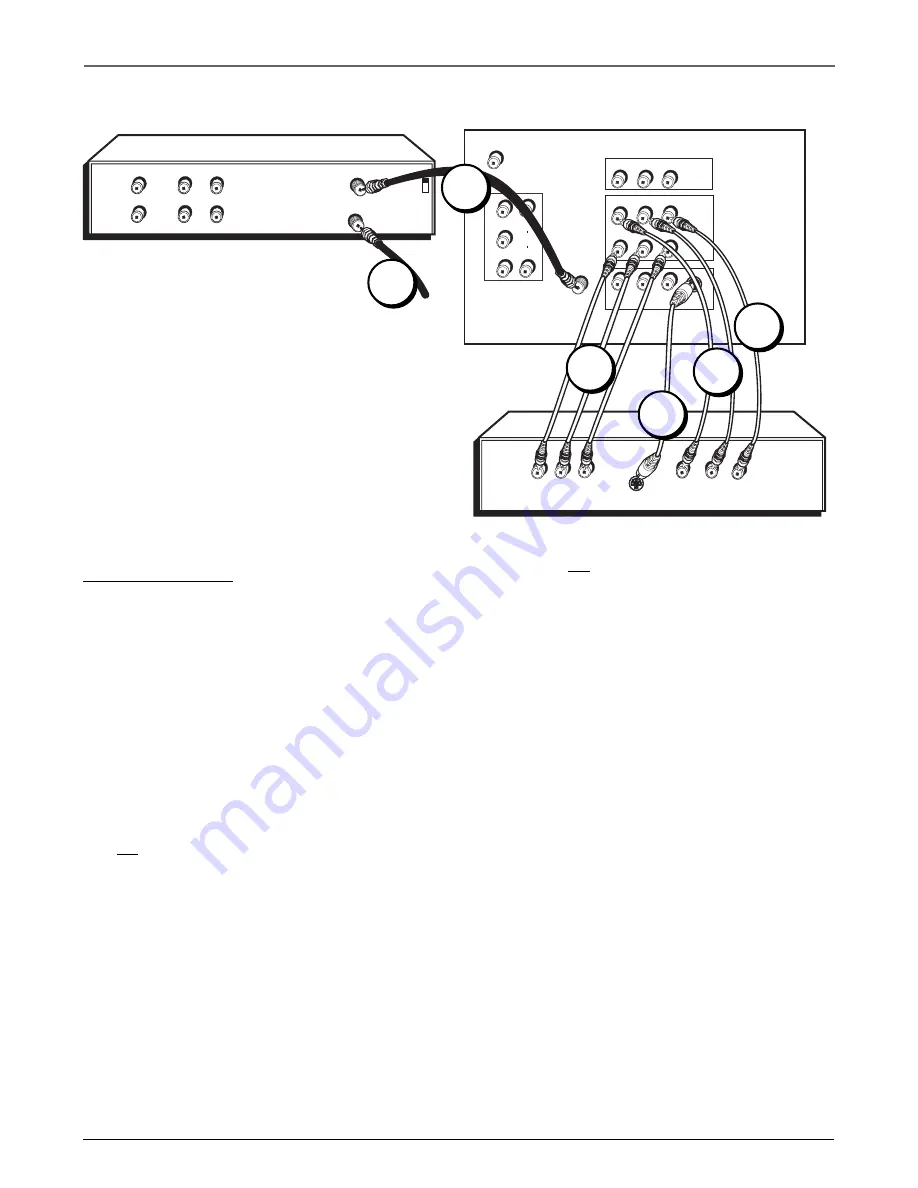
4
Chapter 1
Graphics contained within this publication are for representation only.
Connections & Setup
TV + DVD + VCR
1. Connect your DVD Player to your TV.
A. Connect the audio (white and red) cables to the VIDEO 2 R and L/MONO AUDIO jacks on the back
of the TV and to the Audio Output jacks on the DVD player.
B. If your DVD player has Component Output Jacks (Y, Pb, Pr), connect three video grade cables to
the Y, Pb, Pr jacks on the DVD player and to the VIDEO 2 Y, Pb, Pr jacks on the back of the TV. If
your DVD player doesn’t have Y, Pb, Pr jacks, go to C.
-OR-
C. If your DVD player has an S-Video Jack, connect an S-Video cable to the S-Video jack on the DVD
player and to the S-VIDEO IN jack on the back of the TV. If your DVD player doesn’t have an
S-Video jack, go to D.
Note: If you connect an S-Video cable, you must connect the audio cables to the VIDEO 1 AUDIO jacks on the back of the
TV, not the VIDEO 2 AUDIO jacks.
-OR-
D. Connect a video cable (yellow) to the Video Output Jack on the DVD player and to the VIDEO 2
VIDEO jack on the back of the TV.
2. Connect your TV to your VCR.
Connect a coaxial cable to the TV ANT jack on your TV and to the Antenna Output Jack on your VCR
(sometimes labeled OUT TO TV).
Note: If your VCR has Audio/Video output jacks, you can connect your TV to your VCR using audio/video cables for better
quality.
3. Make sure cable or antenna is connected to your VCR.
Connect the coaxial cable from your cable outlet or antenna to the Antenna Input Jack (sometimes
labeled IN FROM ANT) on the VCR.
Go to page 8
Pr
Pb
Y
R
L
VIDEO 3
TV (back panel)
Pr
Pb
Y
R
L/MONO
AUDIO
VIDEO
TV ANT
DVD
S-VIDEO
L
R
VIDEO
OUT
IN FROM ANT
OUT TO TV
CH3
CH4
VCR
VIDEO
OUT
L
R
AUDIO
IN
L
R
From Cable
or Antenna
Pb
Pr
Y
S-VIDEO IN
R AUDIO
VIDEO
R
L
VIDEO 1
OUTPUT
L/MONO
VIDEO 2
EXT
Alert Guard ANT
V
AUDIO
1A
2
1D
3
1B
1C*
* If you connect an S-Video cable, you must connect
the audio cables to the VIDEO 1 AUDIO jacks on the
back of the TV,
not
the VIDEO 2 AUDIO jacks.
Summary of Contents for Alert Guard 27F670T
Page 4: ......









































