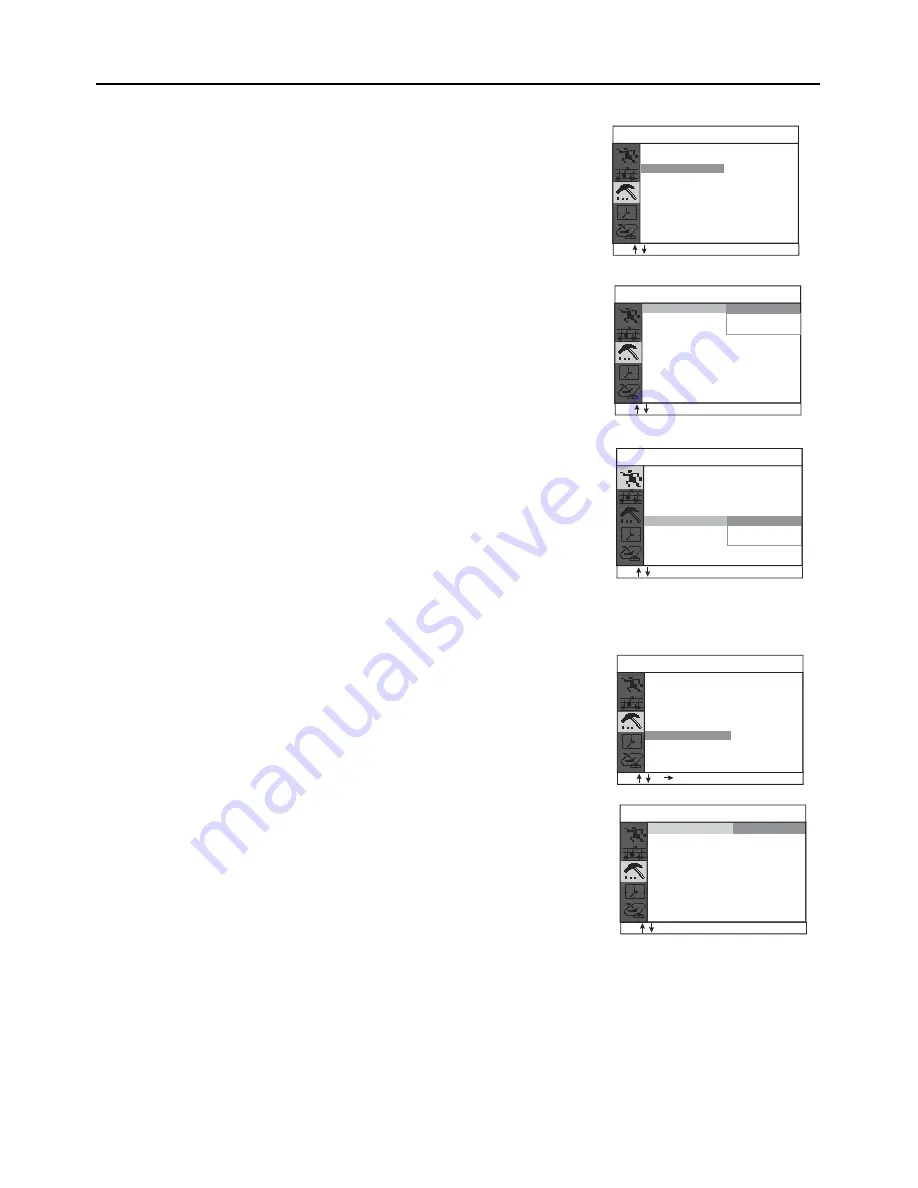
1
6
5. SPECIAL FUNCTION
5.
3
PICTURE ROTATION
Due to the
geomagnetic
effect, the picture will slant horizontally. You
can adjust it as follows:
• Press MENU to display the on-screen menu.
• Press PROGRAM UP/DOWN to select Setup.
• Press VOLUME UP to enter the Setup submenu.
• Press PROGRAM UP/DOWN to select Rotate.
• Press VOLUME UP to adjust the gradient of the picture until you get
the satisfied display.
• Press EXIT to quit menu, or menu will disappear after a few seconds
without any further action.
5.
4
PICTURE ENHANCEMENT
Unstable or poor quality video pictures may be improved by using this
feature.
• Press MENU to display the on-screen menu.
• Press PROGRAM UP/DOWN to select Picture.
• Press VOLUME UP to enter the Picture submenu.
• Press PROGRAM UP/DOWN to select Picture Enhance.
• Press VOLUME UP to display the features of Picture Enhance.
• Press PROGRAM UP/DOWN to select Off, Middle or High.
• Press EXIT to quit menu, or menu will disappear after a few seconds
without any further action.
5.
5
FAVORITE CHANNEL SETTING
You can store five channels you prefer into the Favorite list and recall
these channels easily by pressing FAVORITE button on the remote
control.
• Press MENU to display the on-screen menu.
• Press PROGRAM UP/DOWN to select the
submenu
Setup.
• Press VOLUME UP to enter the Setup submenu.
• Press PROGRAM UP/DOWN to select Favorite.
• Press VOLUME UP to display the features of Favorite.
• Press PROGRAM UP/DOWN to FAV.1 (or FAV.2, FAV.3, FAV.4, FAv.
5), then press VOLUME UP to enter the channel number input filed.
• Press the -/-- to select the 1-digit or 2-digit channel number, then
input the channel number using the number buttons. You can also
delete unwanted digit
s
with DELETE button and reset the favorite
channel number again.
• Press EXIT to quit menu, or menu will disappear after a few seconds
without any further action.
Game
Calendar
Favorite
Parent Guide
Weak
Strong
Rotate
Setup
Blue Back
PRO. Swap
MENU
EXIT
SVM
Off
50
50
50
50
Middle
Off
High
PP
50
Combfilter
Color Temp.
Picture Mode
Tint
Brightness
Colour
Contrast
Sharpness
Picture
MENU
EXIT
Picture Enhance
Off
0
Setup
Blue Back
Rotate
Parent Guide
Game
Calendar
Favorite
FAV. 1
FAV. 2
FAV. 3
FAV. 4
FAV. 5
- -
Favorite
- -
- -
- -
- -
PRO. Swap
MENU
EXIT
MENU
EXIT
0-9 -/--
DEL
SVM
Off
Game
Calendar
Favorite
Parent Guide
On
0
Rotate
Setup
Blue Back
PRO. Swap
MENU
EXIT
SVM
Off







































