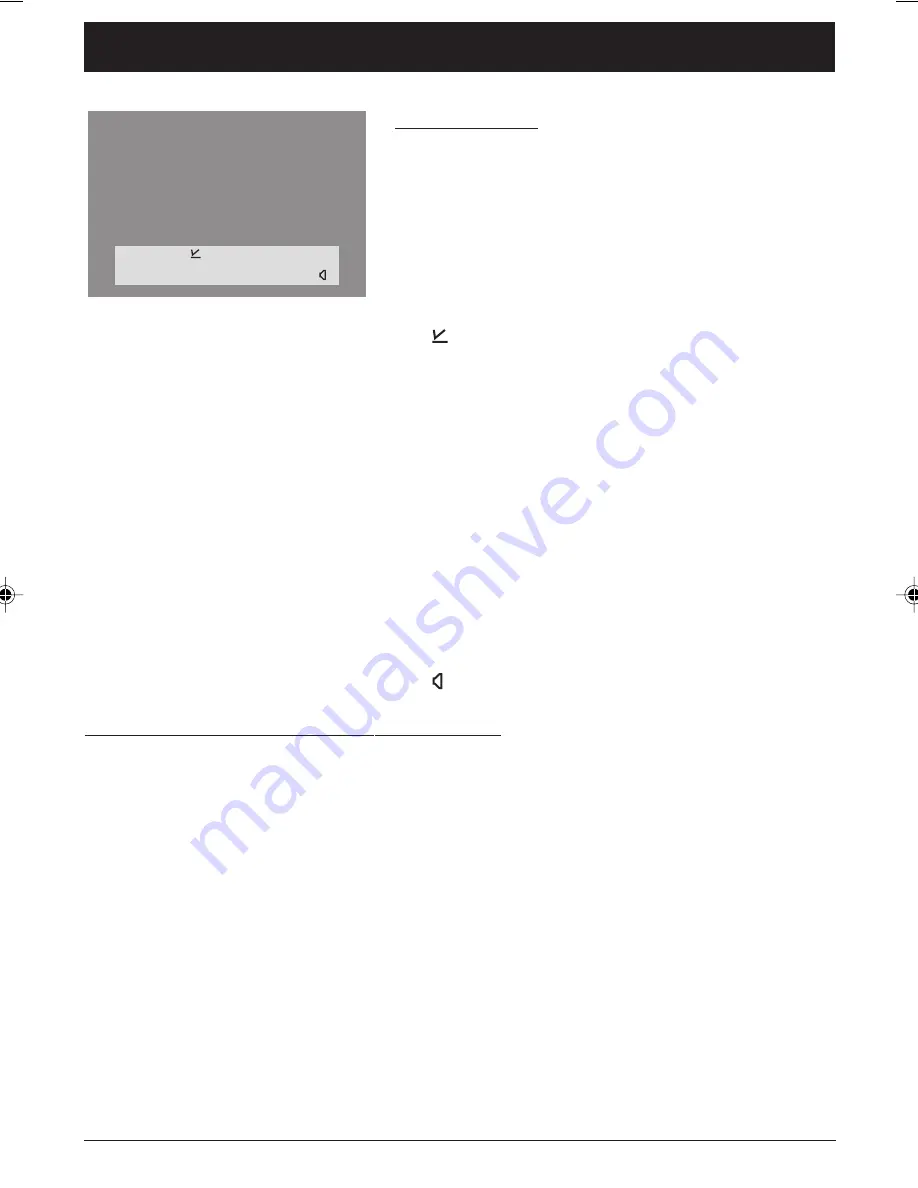
10
Chapter 3
Graphics contained within this publication are for representation only.
Chapter 3: Using the TV’s Features
Channel Banner
There are several items that might appear on-screen when
you press the INFO button on the remote. This display is
called the Channel Banner. The following list describes the
items on the Channel Banner screen (left to right and top to
bottom).
SAP
Displayed when the current channel
is broadcasting SAP (Second Audio
Program) information.
Displayed when V-Chip has been
activated.
CC
Displayed when Closed Captioning is
available on the current channel.
Stereo
or
Mono
Stereo displayed when the current
channel is broadcasting in stereo.
Mono displayed when the current
channel is broadcasting in mono.
Skip: 0:30
Corresponds to the SKIP button.
Shows the amount of time left before
the TV switches back to the previous
channel.
07:18 am
Displays the current time.
06 ABCDEF
Displays the current channel and
label assigned to the channel.
Displayed when you mute the sound.
Why You Should Use the Auto Tuning Feature
The auto tuning feature tunes the TV to the correct channel for different
components you have connected to your TV (like a VCR, DVD Player, etc.) When
you set up auto tuning in the menu system you don’t have to remember to change
your TV to channel 3, for example, when you want to watch the tape in your VCR.
How to Set Up the Auto Tuning Feature
The way you set up the auto tuning feature in the TV’s menu corresponds to the
component buttons on the remote and the way you have each component
connected to your TV. When you set up auto tuning, you’re telling the TV what
channel to tune to when you press the VCR or DVD button on the remote control.
1. Press MENU (the
MAIN MENU
appears).
2. Highlight
Setup
and press OK on your remote control.
3. Highlight
Auto Tuning
and press OK.
4. Choose which channel you want to set:
SAP
Stereo
06 ABCDEF
Skip: 0:30
CC
07:18am
X
X
1634765A.03_Features
4/22/04, 9:25 PM
10













































