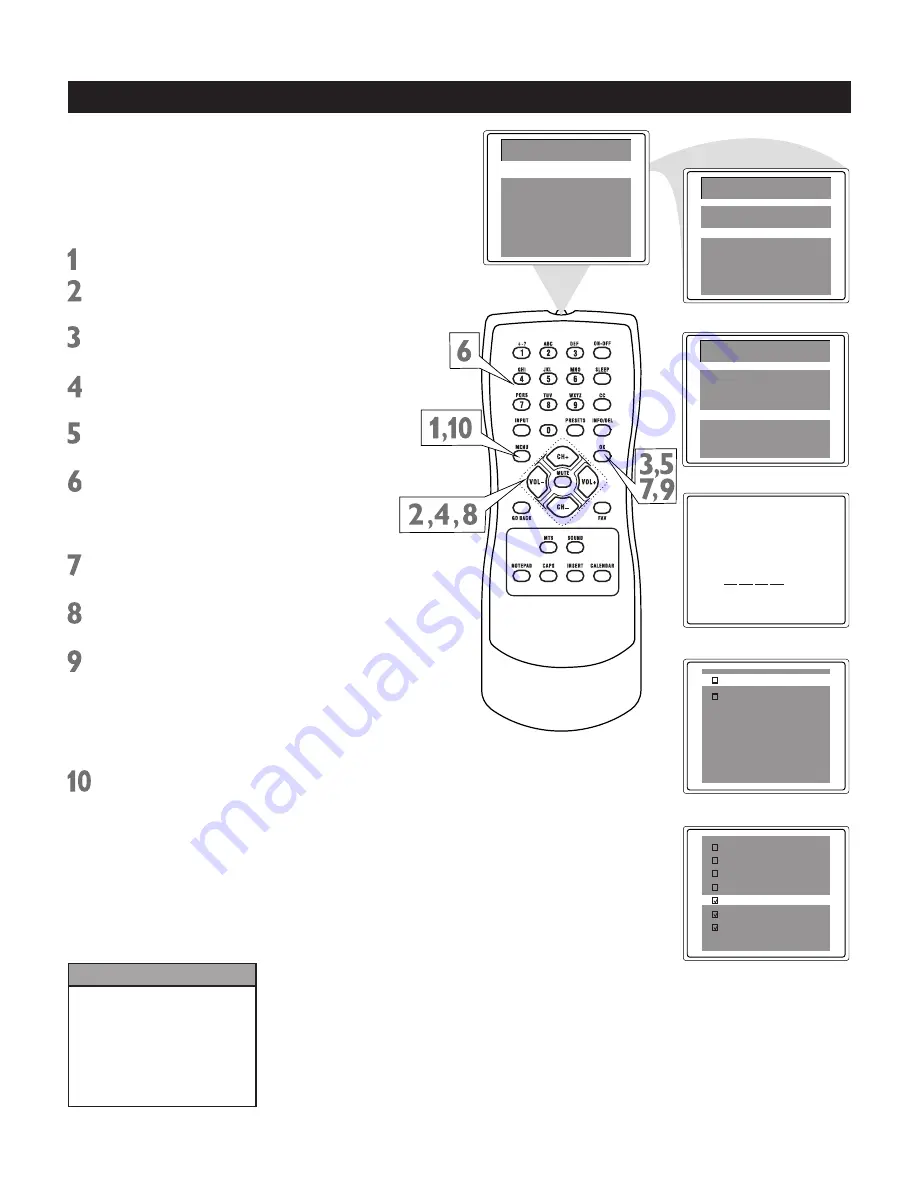
5
Main Menu
Picture
Sound
Preferences
Time
Setup
Helpful Hints
Blocking any rating (ON) will
block all the higher ratings
automatically. For example, if R
is blocked manually, NC17 and
X will be blocked automatically.
To turn a rating OFF, set each
rating individually.
N/A
G
PG
PG-13
R
NC-17
X
MPAA rating
TV parental guidelines
Block unrated
off
Block No Rating
off
Master Enable
off
Enter Password:
Preferences
Language
English
CC
Off
Par. Control
FPA Lock
Off
Main Menu
Picture
Sound
Preferences
Time
Setup
There are two types of ratings for Parental
Lock. One is based on movie industry ratings.
The other is based on TV industry ratings.
Both can be used to censor programming.
Let first look at the MPAA Rating options of
Parental Lock.
Press MENU
to see the main menu.
Press CH+ or CH-
to highlight
Preferences.
Press OK
to enter the
Preferences
submenu.
Press CH+ or CH-
to highlight
Par.
(Parental) Control.
Press OK
to display the password
screen.
Press the number buttons
to enter your
four-digit code. The Parental Lock setup
menu appears on the screen and the
MPAA rating is highlighted.
Press OK to display MPAA ratings (G,
PG, PG-13, R, NC-17, and X).
Press CH+ or CH-
to select the rating
you want to block.
Press OK
to block (or unblock) the
rating. A check mark will appear to the
left of the rating when blocked. When you
block a rating, higher ratings are blocked
automatically. To unblock all the ratings,
select N/A.
Press MENU repeatedly
to exit the
menu or the menu will automatically
disappear within a few seconds if no
buttons are pressed on the remote
control.
Blocking Programming with Movie Ratings
















































