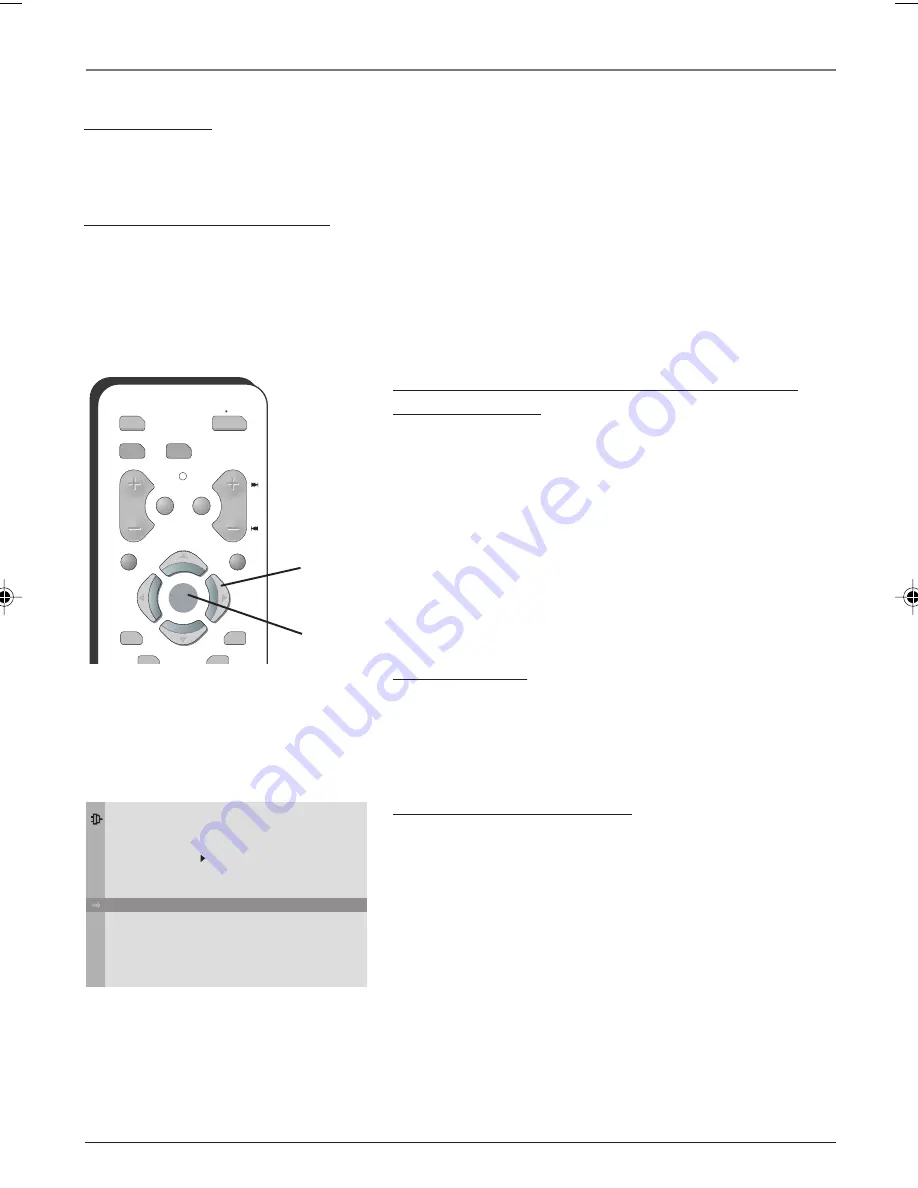
Chapter 1
7
Graphics contained within this publication are for representation only.
Connections & Setup
Plug in the TV
Plug the end of the power cord into a grounded wall outlet. Insert the plug completely
into the outlet.
Put batteries in the remote
•
Remove the battery compartment cover from the back of the remote by pushing
down on and sliding off the cover.
•
Insert 2 fresh “AAA” batteries. Make sure the polarities (+ and -) are aligned
correctly.
•
Replace the cover.
How to Use the Remote Control to Complete
the Initial Setup
The technical term is “Navigation”– how you move through the
on-screen menus. The method is the same throughout the menu
screens: highlight your choice and select it.
To highlight a menu item, press the arrow buttons on the remote
to highlight one of the items listed on the screen. Use the up or
down arrow button to move up or down. Use the right or left
arrow button to move right or left.
To select the item that you’ve highlighted, press OK.
Note: Highlighted means that the menu item stands out from other
menu items on the list (appears darker, brighter, or a different color).
Turn on the TV
Press TV on the remote, or press POWER on the TV’s front panel.
Note: Pressing the TV button not only turns on the TV, but puts the remote
into TV mode. “TV mode” means that the buttons on the remote control
operate the TV’s functions.
Complete the Initial Setup
The menu system in your TV allows the TV’s features to work
properly. The first time you turn on your TV, the
SETUP
screen
appears with
Language
highlighted. The default language is
English
. To choose another language, press the right arrow
button on the remote.
DVD
ON OFF
VCR
TV
VOL
MUTE
GO BACK
CH
CLEAR
MENU
PRESETS
SKIP
OK
OK
Arrows
Go Back
Auto Ch. Search
Closed Caption
Auto Tuning
Language
SETUP
. . .
. . .
. . .
English . . .
OK
button
1616332A.01_C&S
4/22/04, 4:05 PM
7










































