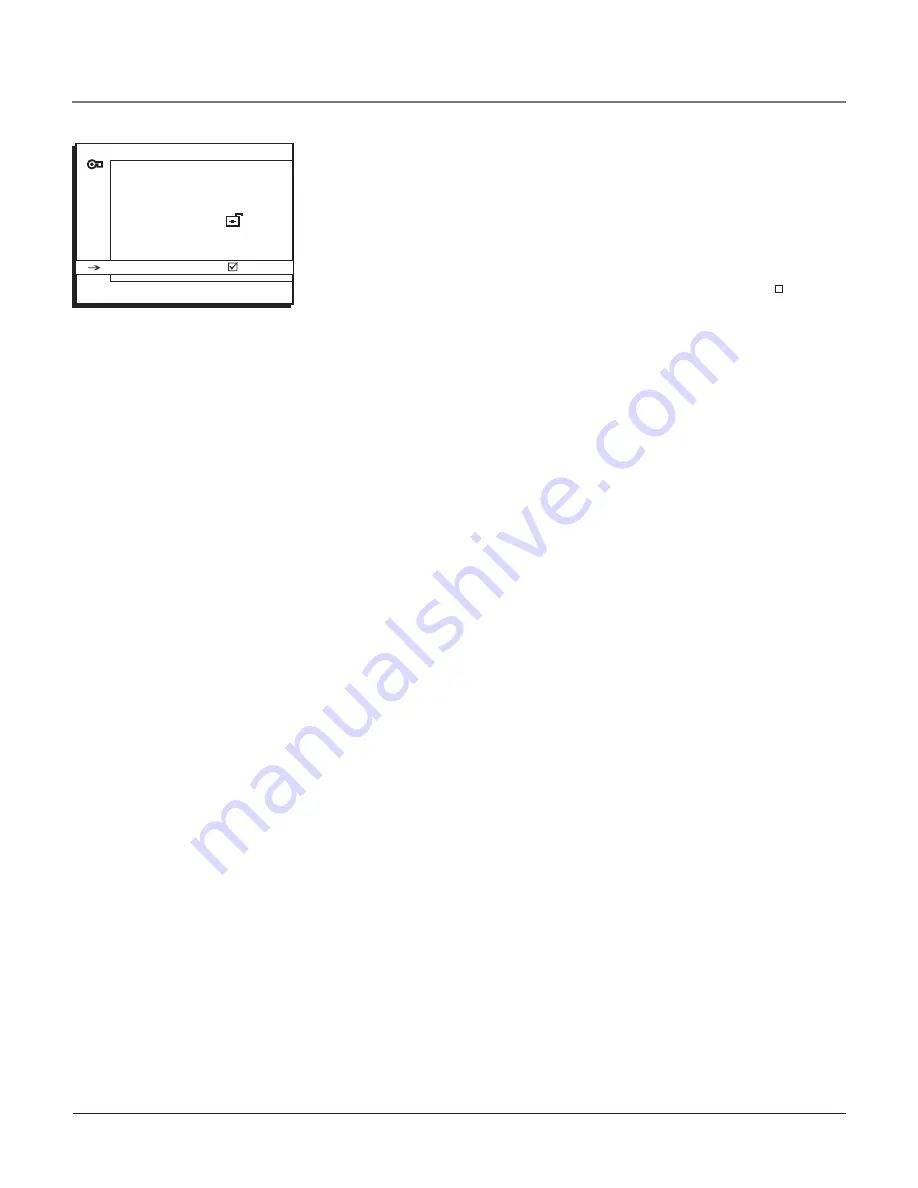
Chapter
Front Panel Lock
Selecting this option lets you
lock
(disable) or
unlock
(enable) the TV’s front
panel buttons. The remote still tunes to any channel so remember to remove
access to any remote that can operate the television.
1. From the
PARENTAL CONTRO
L menu, press the down arrow to highlight
Lock Fr. Panel
.
2. Press the right or left arrow button to choose lock
(
R
)
or unlock
(
)
.
Change Password
Selecting this option lets you simply create a new password at any time. Once
you enter a new password from
Change Passwrd
in the
PARENTAL CONTROL
menu, it is the password you use until you change it again.
PARENTAL CONTROL SETTINGS
Go Back
USA V-Chip
...
Canada V-Chip
...
Exempt Prgms
KidPass
...
Block CH
...
Lock Fr. Panel
>
Using the TV’s Features






























