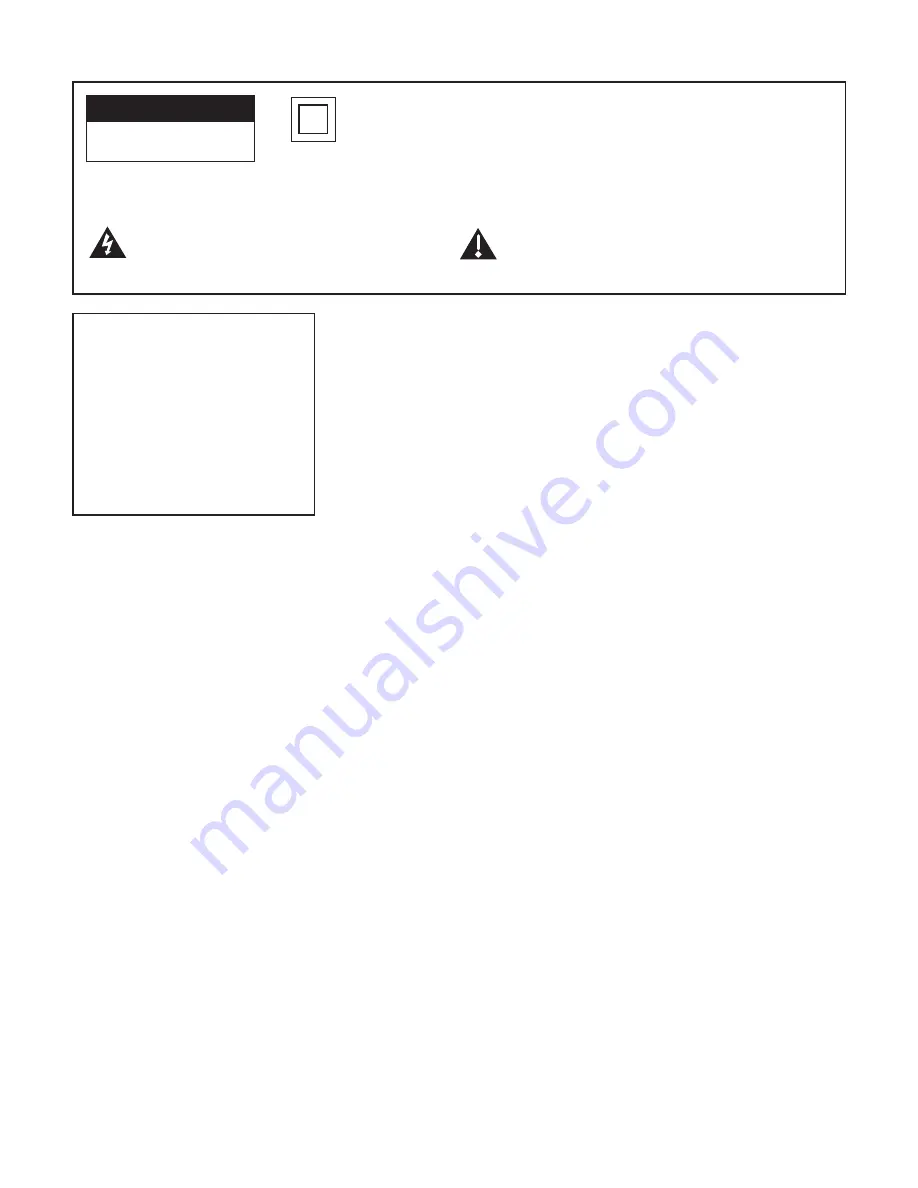
CAUTION
RISK OF ELECTRIC SHOCK
DO NOT OPEN
Caution: To reduce the risk of electric shock, do not remove cover (or back). No user serviceable parts inside. Refer
servicing to qualified service personnel.
This symbol indicates “dangerous voltage“ inside
the product that presents a risk of electric shock or
personal injury.
This symbol indicates important instructions
accompanying the product.
Refer to the identification/rating label located on the back panel of your product for
its proper operating voltage.
FCC Regulations state that unauthorized changes or modifications to this equipment
may void the user’s authority to operate it.
Caution:
To prevent electric shock, match wide blade of plug to wide slot, fully insert.
Caution: Using video games or any external accessory with fixed images for
extended periods of time can cause them to be permanently imprinted on the
picture tube (or projection TV picture tubes). ALSO, some network/program logos,
phone numbers, black borders (sides, top and bottom), etc. may cause similar
damage. This damage is not covered by your warranty.
Cable TV Installer:
This reminder is provided to call your attention to Article 820-40
of the National Electrical Code (Section 54 of the Canadian Electrical Code, Part 1)
which provides guidelines for proper grounding and, in particular, specifies that the
cable ground shall be connected to the grounding system of the building as close to
the point of cable entry as practical.
Important Stand and Base Safety Information
Choose the location for your TV carefully. Place the TV on a stand or base that is of
adequate size and strength to prevent the TV from being accidentally tipped over,
pushed off, or pulled off. This could cause personal injury and/or damage the TV.
Refer to the Important Safety Instructions on page 2.
Product Registration
Please fill out the product registration card (packed separately) and return it immediately. For US customers: Your RCA Consumer
Electronics product may also be registered at www.rca.com/television. Registering this product allows us to contact you if
needed.
Product Information
Keep your sales receipt to obtain warranty parts and service and for proof of purchase. Attach it here and record the serial and
model numbers in case you need them. These numbers are located on the product.
Model No. _________________ Serial No. _____________________Purchase Date: ________________________
Dealer/Address/Phone: __________________________________________________________________________
This symbol indicates that this product incorporates double insulation
between hazardous mains voltage and user accessible parts. When servicing
use only identical replacement parts.
WaRnIng
To reduce the risk of fire or electric
shock, do not expose this product to
rain or moisture.
The apparatus shall not be exposed
to dripping or splashing and no
objects filled with liquids, such as
vases, should be placed on the
apparatus.



































