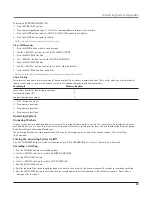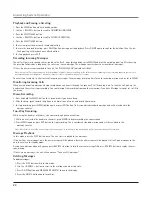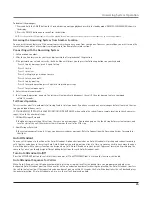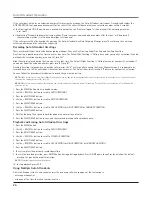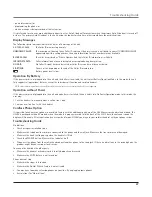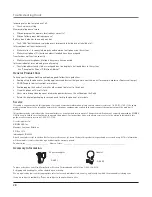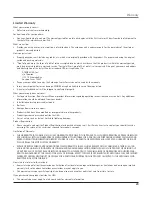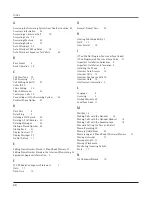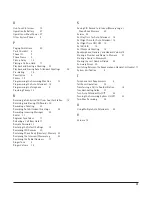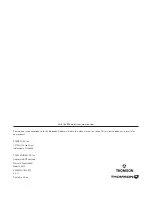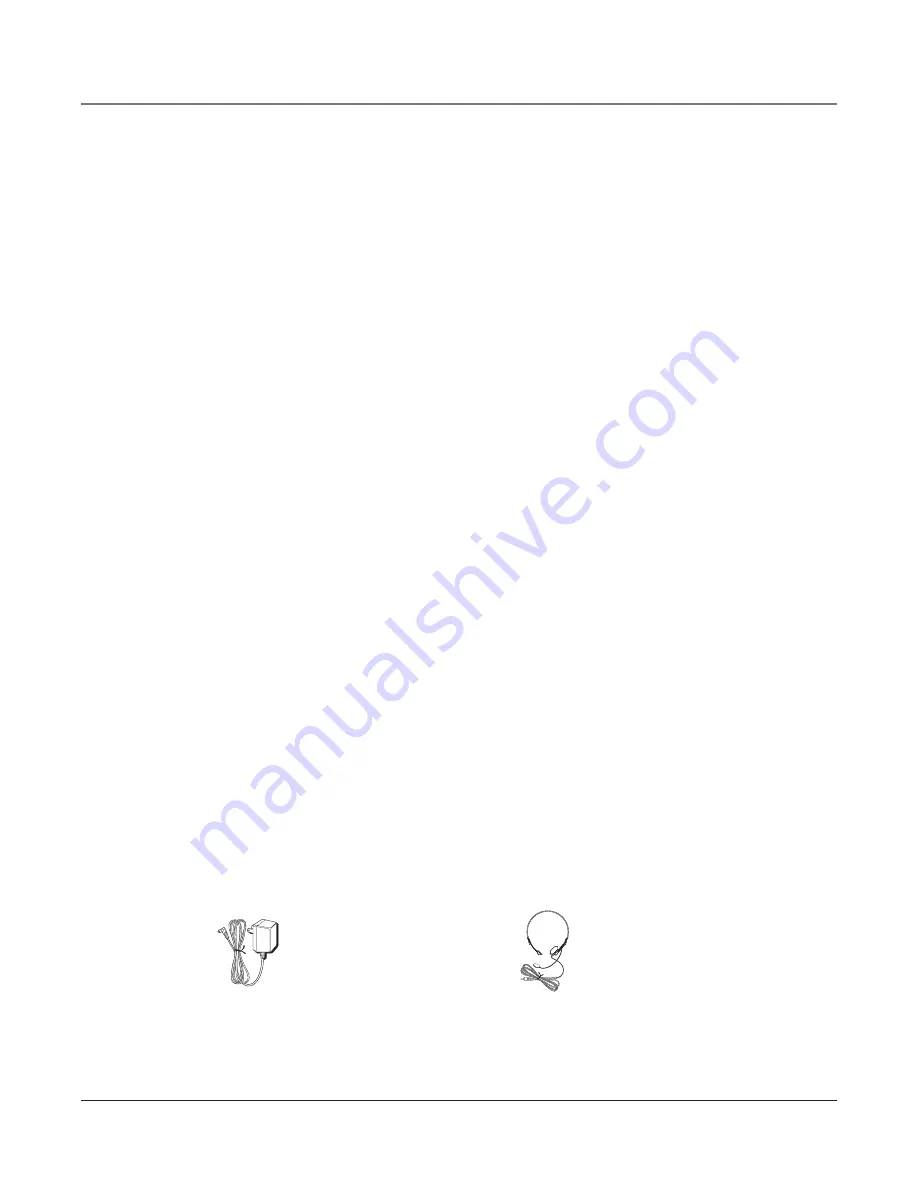
28
Incoming voice too low or none at all.
• Check volume setting.
Memory dialing doesn’t work
• Did you program the memory location keys correctly?
• Did you follow proper dialing sequence?
Battery icon is blank or shows only one bar
• The 4 “AAA” batteries need replacing or are improperly installed or not installed at all.
Intercom does not function correctly
• Make sure line 1 is connected properly and common to all phones on the system.
• Make sure all phone ID’s (station numbers) involved have been assigned.
Transfer does not function correctly
• Make sure receiver phones (stations) have same line connected.
Intercom indicator turns red and green alternately
• The station address needs to be re-assigned due to a duplicate station address in the system.
See “Changing the Phone ID (Station Address)”.
General Product Care
To keep your telephone working and looking good, follow these guidelines:
• Avoid putting the phone near heating appliances and devices that generate electrical noise (for example, motors or fluorescent lamps).
• DO NOT expose to direct sunlight or moisture.
• Avoid dropping the handset, as well as other rough treatment to the phone.
• Clean the phone with a soft cloth.
• Never use a strong cleaning agent or abrasive powder because this will damage the finish.
• Retain the original packaging in case you need to ship the phone at a later date.
Service
If trouble is experienced with this equipment, for repair or warranty information, please contact customer service at 1-800-511-3180. If the equip-
ment is causing harm to the telephone network, the telephone company may request that you disconnect the equipment until the problem is
resolved.
This product may be serviced only by the manufacturer or its authorized service agents. Changes or modifications not expressly approved by ATLINKS
USA, Inc. could void the user’s authority to operate this product. For instructions on how to obtain service, refer to the warranty included in this
guide or call customer service at 1-800-511-3180.
Or refer inquiries to:
ATLINKS USA, Inc.
Manager, Consumer Relations
P O Box 1976
Indianapolis, IN 46206
Attach your sales receipt to the booklet for future reference or jot down the date this product was purchased or received as a gift. This information
will be valuable if service should be required during the warranty period.
Purchase date _____________________ Name of store ___________________________________________________________
Accessory Information
Troubleshooting Guide
AC power adaptor
5-2651
Headset
5-2425
To place order, have your Visa, MasterCard, or Discover Card ready and call toll-free 1-800-338-0376.
A shipping and handling fee will be charged upon ordering.
We are required by law to collect appropriate sales tax for each individual state, country, and locality to which the merchandise is being sent.
Items are subject to availability. *Prices are subject to change without notice.