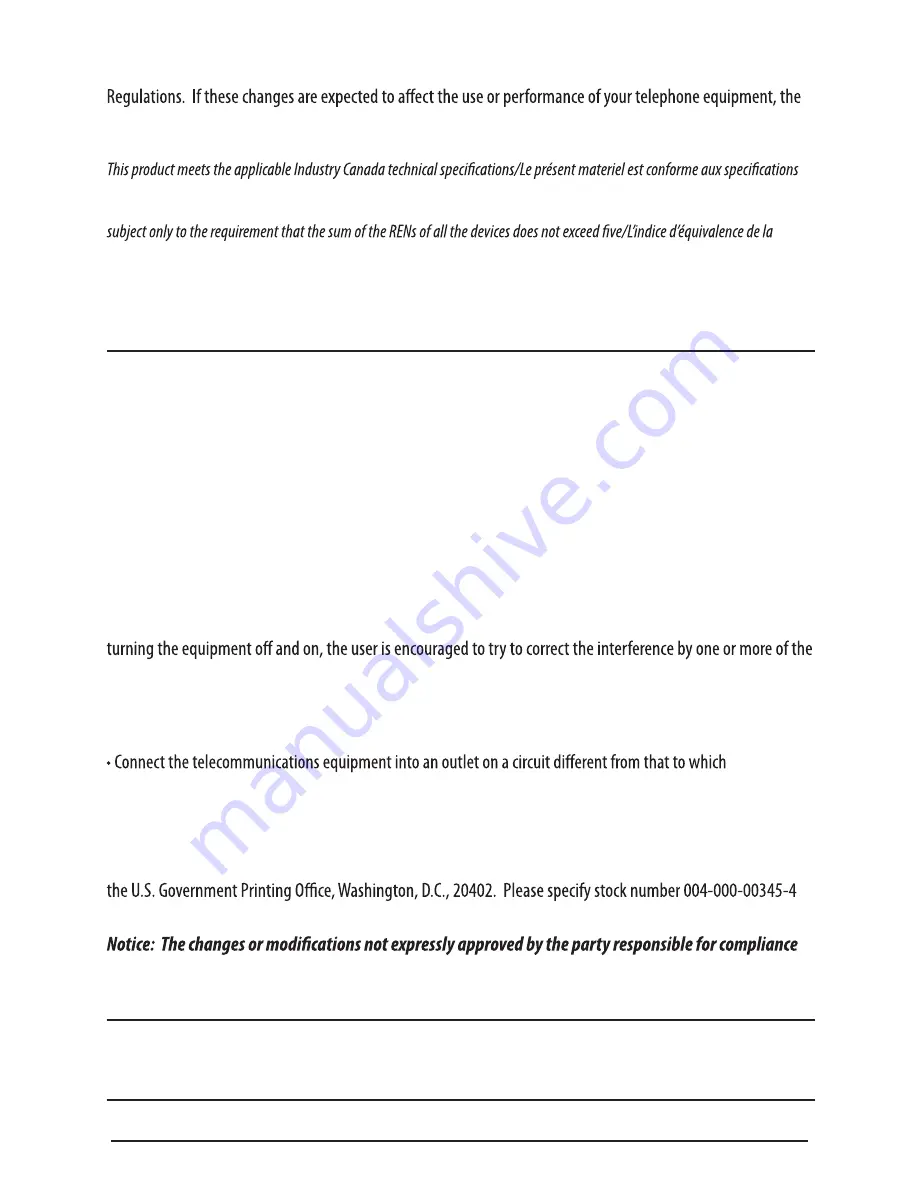
The telephone company may make changes in its communications facilities, equipment, operations or proce-
dures where such action is required in the operation of its business and not inconsistent with FCC Rules and
telephone company must give you adequate notice, in writing, to allow you to maintain uninterrupted service.
Interference Information
This device complies with Part 15 of the FCC Rules. Operation is subject to the following two conditions: (1) This
device may not cause harmful interference; and (2) This device must accept any interference received, including
interference that may cause undesired operation.
This equipment has been tested and found to comply with the limits for a Class B digital device, pursuant to Part
15 of the FCC Rules. These limits are designed to provide reasonable protection against harmful interference in a
residential installation.
This equipment generates, uses and can radiate radio frequency and, if not installed and used in accordance
with the instructions, may cause harmful interference to radio communications. However, there is no guarantee
that interference will not occur in a particular installation.
If this equipment does cause harmful interference to radio or television reception that can be determined by
following measures.
• Reorie
nt or relocate the receiving antenna (that is, the antenna for radio or television that is
“receiving” the interference).
• Reorie
nt or relocate and increase the separation between the telecommunications equipment and
receiving antenna
the receiving antenna is connected.
If these measures do not eliminate the interference, please consult your dealer or an experienced radio/televi-
sion technician for additional suggestions. Also, the Federal Communications Commission has prepared a
helpful booklet, “How to Identify and Resolve Radio/TV Interference Problems.” This booklet is available from
when ordering copies.
could void the user’s authority to operate the equipment.
Licensing
Licensed under US Patent 6,427,009.
Hearing Aid Compatibility
This telephone system meets FCC standards for Hearing Aid Compatibility.
3
Notice:
techniques applicables d’Industrie Canada.The Ringer Equivalence Number is an indication of the maximum number of devices
allowed to be connected to a telephone interface. The termination on an interface may consist of any combination of devices
sonnerie (IES) sert à indiquer le nombre maximal de terminaux qui peuvent être raccordés à uneinterface téléphonique. La
terminaison d’une interface peut consister en une combinaison quelconque de dispositifs, à la seule condition que la somme
d’indices d’équivalence de la sonnerie de tous les dispositifs n’excède pas 5.





































