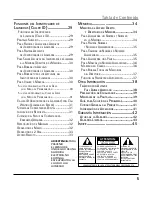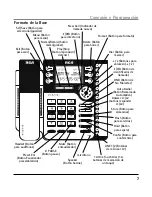1
NOTA: si usted selecciona la opción AUTOMATICO, el LCD se activará durante la llamada entrante ó
cuando se presione un botón. Si usted selecciona una opción SIEMPRE ENCNDIDO, la luz de fondo del
LCD se activará siempre..
7. Presione el botón
Sel/Save
para salvar. Para volver a empezar, Presione el botón
Exit
para volver
al menú de
CONFIG PANTALLA
.
Tono de Timbre
Los timbres para todas las líneas pueden ser ajustados de forma independiente uno de otro.
1. Presione el botón
Menu
.
2. Utilice los botones
5
ó
6
para ir a la indicación
CONFIG SONIDO
.
3. Presione el botón
Sel/Save
.
4. Utilice los botones
5
ó
6
para ir a la indicación
TONO TMBR
.
5. Presione el botón
Sel/Save
.
6. Utilice los botones
3
ó
4
para seleccionar L1 ó L2 para cambio del tono de timbre.
7. Luego, utilice los botones
5
ó
6
para desplazarse a la selección del ton. Hay 7 tonos de timbre,
entre los que usted puede seleccionar.
8. Presione el botón
Sel/Save
para salvar. Para volver a empezar, Presione
Exit
para regresar al
submenú
CONFIG SONIDO
y repita el paso 5.
Volumen del Tono de Tecla
1. Presione el botón
Menu
.
2. Utilice los botones
5
ó
6
para ir a la indicación
CONFIG SONIDO
.
3. Presione el botón
Sel/Save
.
4. Utilice los botones
5
ó
6
para llegar a la indicación
VOL TONO TECLA
.
5. Presione el botón
Sel/Save
.
6. Utilice los botones
5
ó
6
para activar
OFF
,
BAJO
ó
ALTO
.
7. Presione el botón
Sel/Save
para salvar. Para volver a empezar, Presione el botón
Exit
para volver
al menú de
CONFIG SONIDO
.
Conexión y Programación