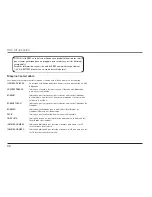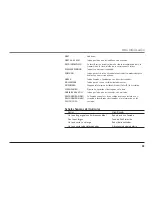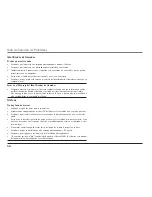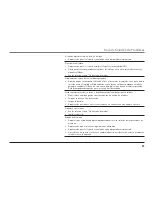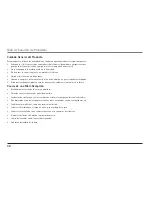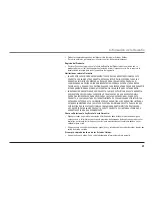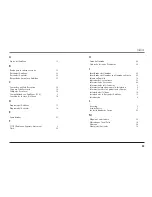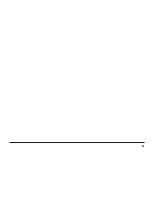1
Operación del Audífono y Broche del Cinturón
Para Conectar Unos Audífonos Opcionales al Auricular
1. Conecte los audífonos (opcionales) al Clavija del Audífono como se muestra en la
ilustración. La bocina del auricular y el micrófono se desactivan automáticamente cuando
se conectan los audífonos.
SUGERENCIA: Para ordenar unos audífonos, por favor refiérase al formulario para ordenar
accesorios, localizado al final de esta guía del usuario.
2. Ajuste los audífonos a que descansen cómodamente sobre su cabeza y alrededor de su
oreja. Mueva el micrófono a aproximadamente 2 a 3 pulgadas de su boca.
3. Oprima el botón Talk para contestar o hacer una llamada.
4. Para volver a la operación normal, desconecte los audífonos del enchufe.
Para Conectar el Gancho del Cinturón
1. Introduzca los lados del gancho del cinturón en las ranuras localizadas a cada lado del
auricular.
2. Empuje los extremos del gancho del cinturón a que entren en su sitio.
Otra Información
Clavija del Audífono