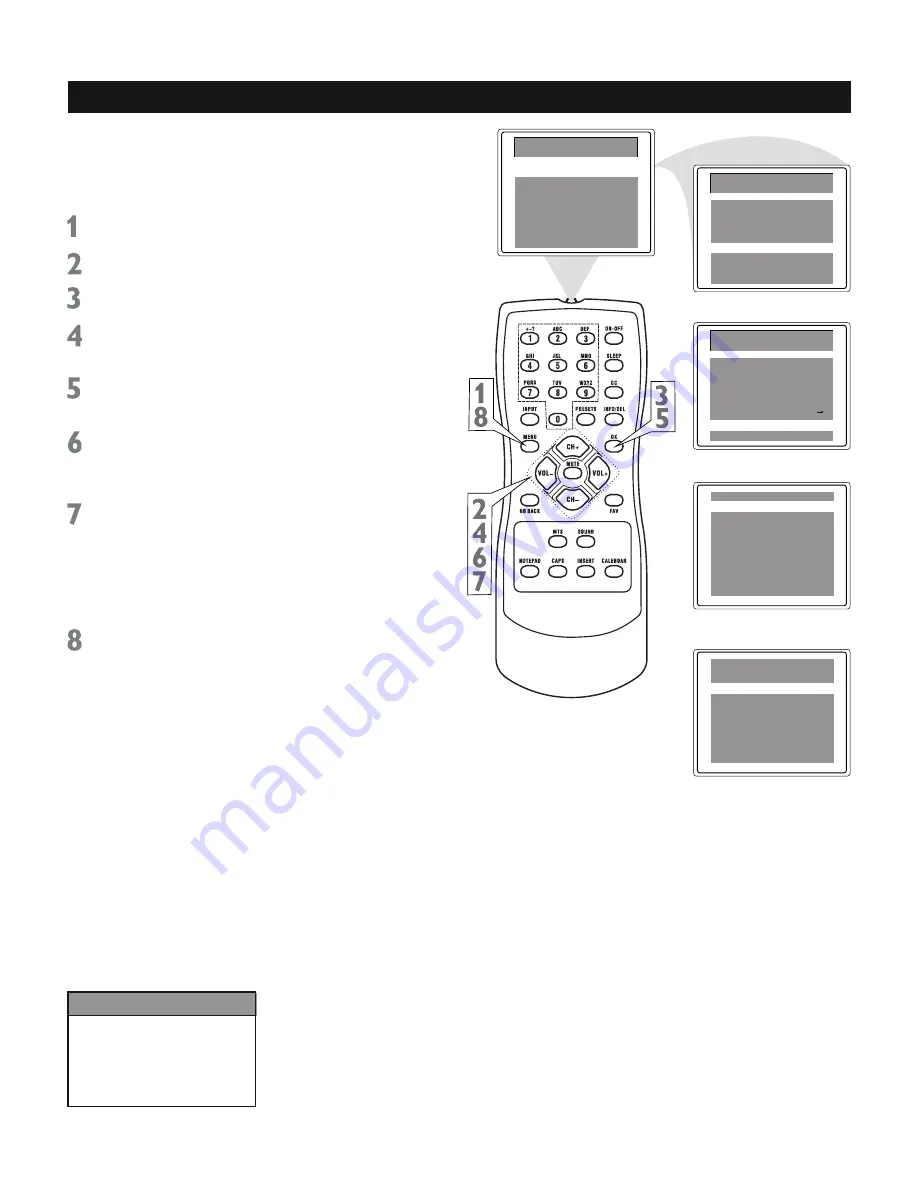
14
Helpful Hints
You cannot select the
Setup
menu if the TV is set to a video
input channel (FRNT). Press
INPUT repeatedly to get to
regular TV programming.
Setup
TV/CATV CATV
Channel 1
Add/Erase Erase
Manual Down
Auto Search
Favorite List
Main Menu
Picture
Sound
Preferences
Time
Setup
Main Menu
Picture
Sound
Preferences
Time
Setup
TV/CATV CATV
CH1 CATV
8
CH2 CATV
2
CH3 CATV
3
CH4 CATV
4
CH5 CATV
5
TV/CATV CATV
CH1 CATV
1
CH2 CATV
2
CH3 CATV
3
CH4 CATV
4
CH5 CATV
5
Favorite Channel Setting
You can store fi ve channels you prefer into the
Favorite List and recall these channels easily
by pressing the
FAV
button on the remote
control.
Press MENU
to see the main menu.
Press CH+ or CH-
to highlight
Setup
.
Press OK
to enter the
Setup
submenu.
Press CH+ or CH- repeatedly
to
highlight
Favorite List.
Press OK
to display the features of
Favorite List.
TV/CATV is highlighted. Press VOL+
or VOL-
to select TV or CATV (whichever
you have).
Press CH+ or CH- to select CH1 (the
fi rst channel position),
then
press VOL+
or VOL-
to enter a channel number you
want to store at this position, such as
CATV 8. Repeat to set the other four
favorite channels.
Press MENU repeatedly
to exit the
menu or the menu will automatically
disappear within a few seconds if no
buttons are pressed on the remote
control.
Models 20V412T and 20V500T:
If you
have one of these models you won’t see
the Sound menu and your remote will not
have the MTS or SOUND buttons.






























