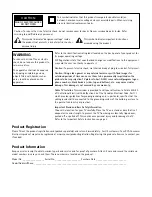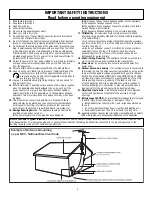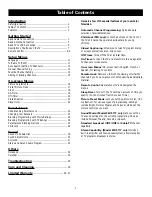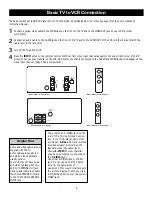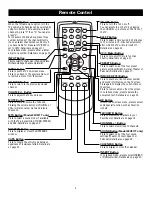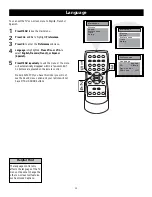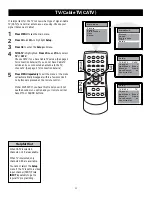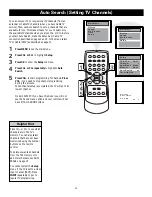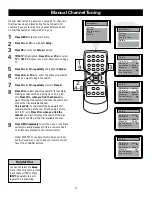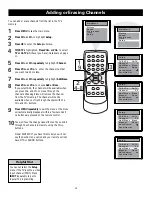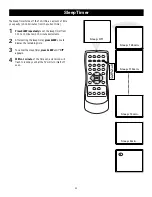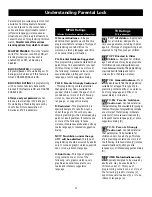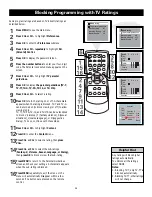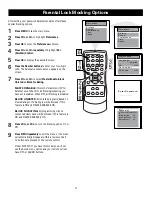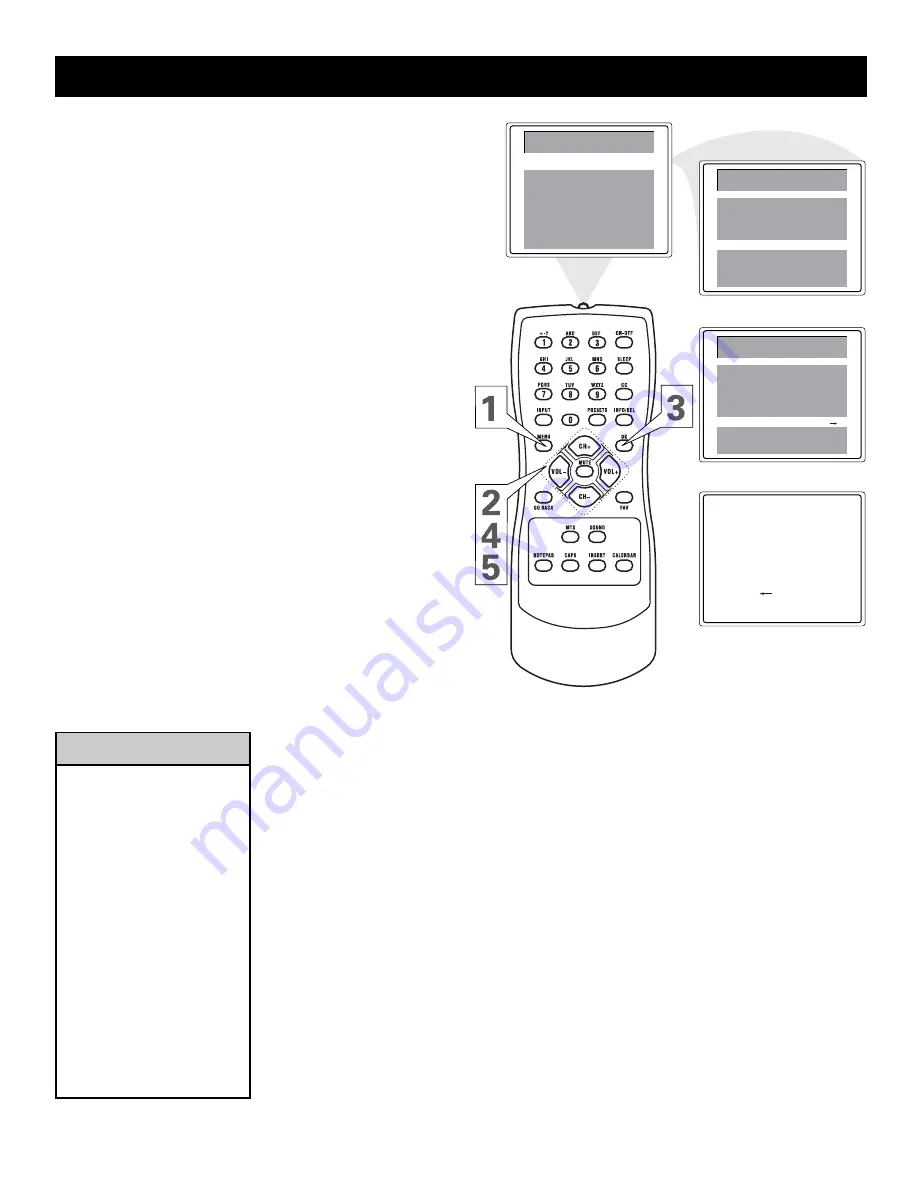
12
Helpful Hint
Press CH+ or CH- to see which
channels are in the TV’s
memory. You can also select
channels that have not been
memorized using the number
buttons on the remote
control.
To delete unwanted channels
from the TV’s memory or to
add more channels, see ADD/
ERASE on page 15.
You cannot select the Setup
menu if the TV is set to a video
input channel (FRNT). Press
INPUT repeatedly to get to
regular TV programming.
Auto Search (Setting TV Channels)
You can set your TV to receive local TV channels (from an
antenna) or Cable TV channels (when you have Cable TV
service). Then, use Auto Search to set up channels that are
available for you. This makes it easy for you to select only
the available TV stations when you press CH+ or CH-. Before
you start Auto Search, make the Antenna or Cable TV
connection described on pages 4 and 5. In the menu select
TV or Cable (CATV) as described on page 11.
1
Press MENU to see the main menu.
2
Press CH+ or CH- to highlight Setup.
3
Press OK to enter the Setup submenu.
4
Press CH+ or CH- repeatedly to highlight Auto
Search.
5
Press VOL+ to start programming TV channels. Press
VOL- if you need to stop channel programming
during the process.
When channel setup is completed, the TV will go to its
lowest channel.
Model 20V500T: If you have this model you will not
see the Sound menu option and your remote will not
have MTS or SOUND buttons.
Searching
P l e a s e W a i t
TV 2
S t o p
Manual
1
Add/Erase
Erase
Setup
Down
TV/CATV
Time
Main Menu
Picture
Preferences
Setup
Channel
Favorite List
CATV
Auto Search
Preferences
Setup
Ti me
Main Menu
Picture
Sound
Sound