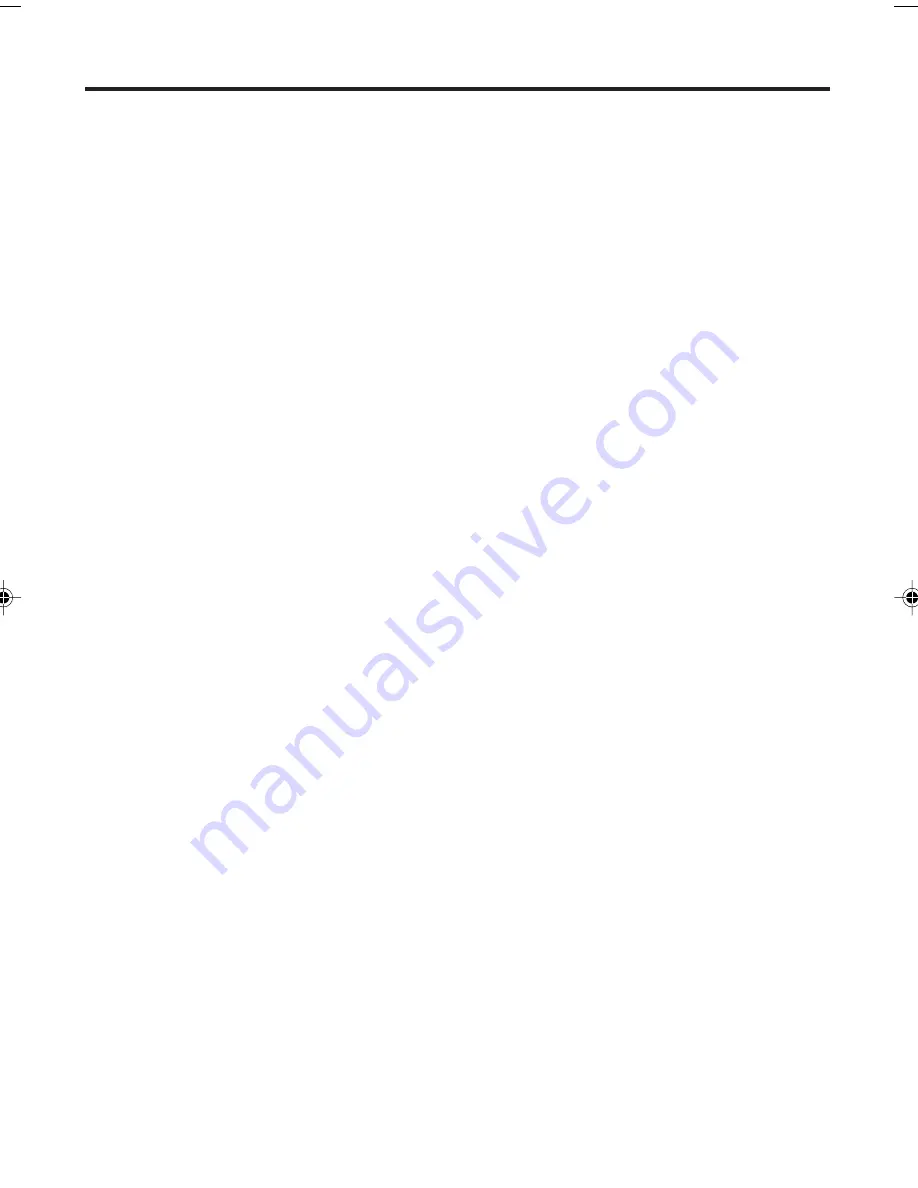
70
RCA TruFlat TV/DVD/VCR Combination
Limited Warranty
What your warranty covers:
• Defects in material or workmanship.
For how long after your purchase:
• One year from date of purchase for labor charges.
• One year from date of purchase for parts.
• Two years from date of purchase for picture tube.
The warranty period for rental units begins with the first rental or 45 days from date of shipment to
the rental firm whichever comes first.
What we will do:
• Pay any Authorized RCA Television Service Center the labor charges to repair your unit.
• Pay any Authorized RCA Television Service Center for the new or, at our option, rebuilt replace-
ment parts and picture tube required to repair your unit.
How you get service:
• For 20” screen size: Take your unit to any Authorized RCA Television Service Center and pickup
when repairs are complete.
• For screen sizes larger than 20”: Request home or pick up, repair and return service from any
Authorized RCA Television Service Center, provided that your unit is located within the geographic
territory covered by an Authorized RCA Television Service Center. If not, you must take your unit to
the Service Center location at your own expense, or pay for the cost the Service Center may
charge to transport your unit to and from your home.
• To identify your nearest Authorized RCA Service Center, ask your dealer, look in the Yellow Pages,
visit www.rca.com, or call 1-800-336-1900.
• Proof of purchase in the form of a bill of sale or receipted invoice which is evidence that the prod-
uct is within the warranty period must be presented to obtain warranty service. For rental firms,
proof of first rental is also required.
What your warranty does not cover:
• Customer instruction. (Your Owner’s Manual describes how to install, adjust, and operate your
television. Any additional information should be obtained from your dealer.)
• Installation and related adjustments.
• Signal reception problems not caused by your unit.
• Damage from misuse or neglect.
• Cleaning of audio/video heads.
• Batteries.
• A product that has been modified or incorporated into other products or is used for institutional or
other commercial purposes.
• Images burnt onto the screen.
• Acts of nature, such as but not limited to lightning damage.
• A unit purchased or serviced outside the U.S.A.
Limited Warranty
5T40101A [E] (69-BACK)
5/9/05, 14:20
70



































