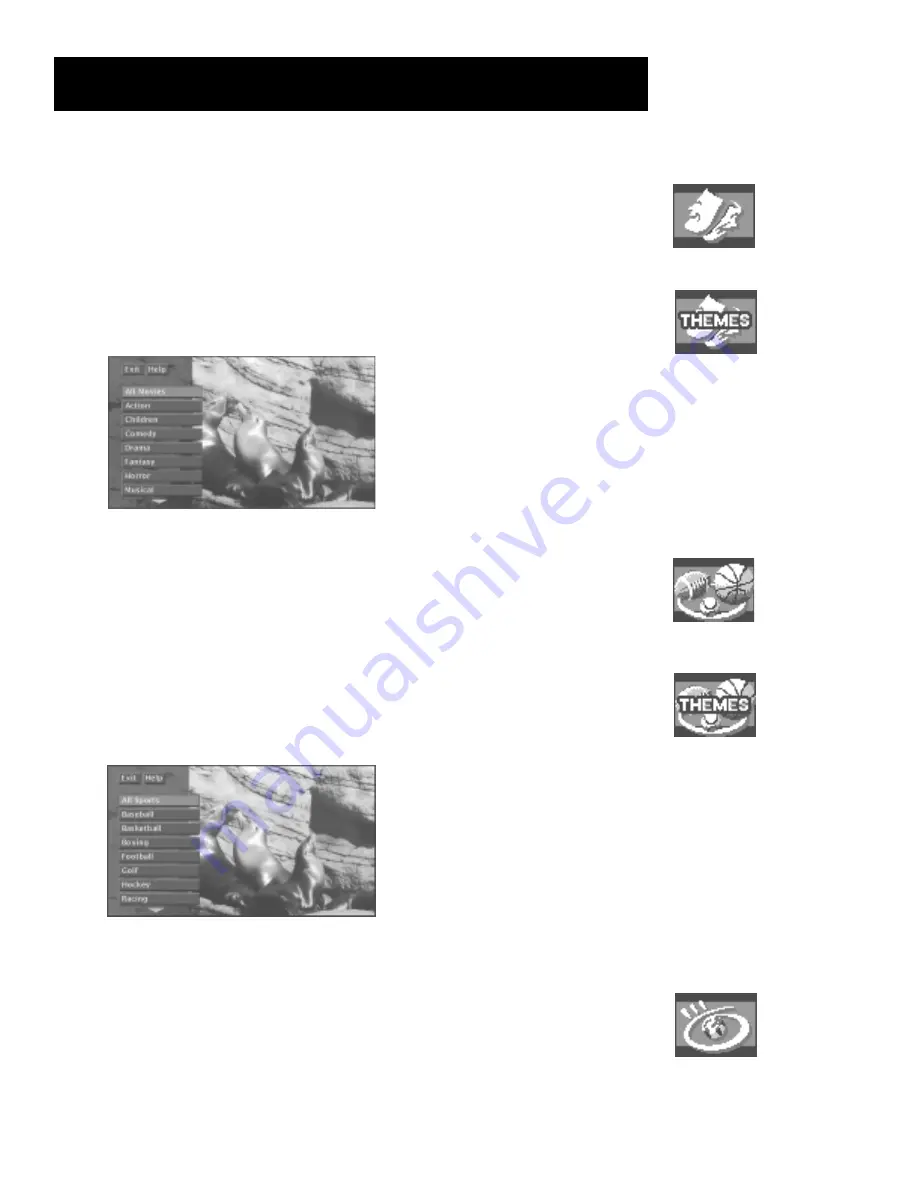
Using the Program Guides
39
Sorting the DIRECTV
®
Programming
Guide by Movies
Select the movies icon to tell the DIRECTV programming guide to list
only DIRECTV movies. After you select the movies icon, it changes to a
movies themes icon.
Select the movies themes icon to sort the guide to list movies by type,
such as comedies or musicals.
Select a Movies Theme that interests you.
Movies icon
Movies themes icon
Sorting the DIRECTV
®
Programming Guide by
Sports
Select the sports icon tell the DIRECTV programming guide to list only DIRECTV
sporting events. After you select the sports icon, it changes to the sports themes
icon.
Select the sports themes icon to sort the guide to list sports by type, such as
basketball or soccer.
Select a sports theme that interests you.
Listing All DIRECTV
®
Programming
The all icon resets the DIRECTV programming guide to show all available topics,
channels and listings for the current profile.
Sports icon
Sports themes icon
All icon











































