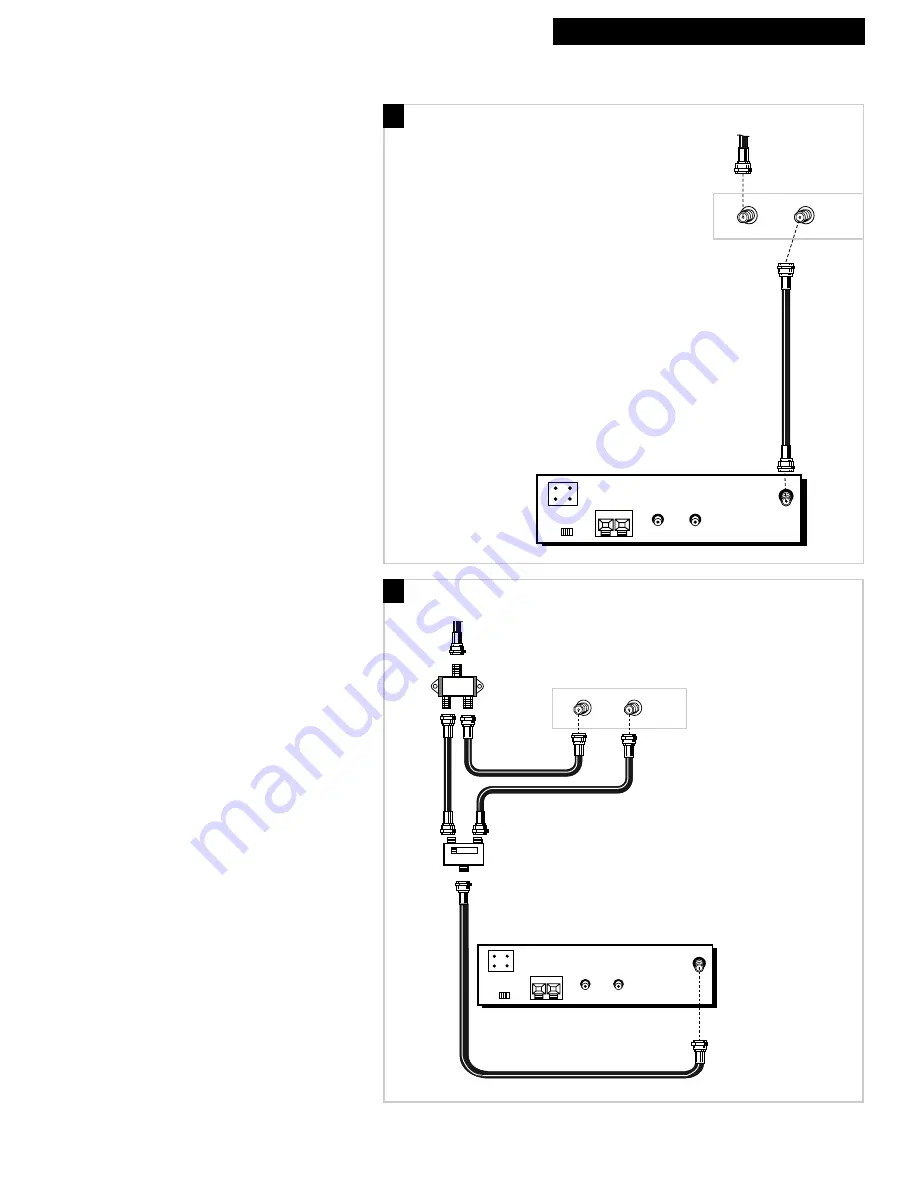
31
Hooking Up the TV/VCR
Connect a Cable System With a Cable Box
BOTH
INT. EXT.
IN FROM
ANTENNA
AUDIO
INPUT
VIDEO
–
+
OUT
IN
Cable
BOTH
INT. EXT.
IN FROM
ANTENNA
AUDIO
INPUT
VIDEO
–
+
B
A
OUT
IN
A. Cable Box Required to
Unscramble All Channels
1
. Connect as shown.
This connection may require additional
accessories not provided.
2
. Plug in power cords of TV/VCR and
cable box.
3
. Turn to pages 2-5 for “Setting Up the
TV/VCR.”
B. Cable Box Required to
Unscramble Premium
Channels Only
1
. Connect as shown.
This connection requires additional accessories
not provided.
2
. Plug in power cords of TV/VCR and
cable box.
3
. Operation
Place the A-B switch in the
B
position to watch
premium channels. Place the A-B switch in the
A
position to watch other channels when cable
box is not needed.
4
. Turn to pages 2-5 for “Setting Up the
TV/VCR.”
B
Cable Box
Coaxial
Cable
Cable from
Cable System
Cable Box
Antenna
Splitter
A-B
Switch
Coaxial
Cables
Coaxial Cable
Back of TV/VCR
Back of TV/VCR
Cable from
Cable System
A
























