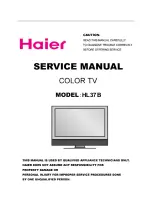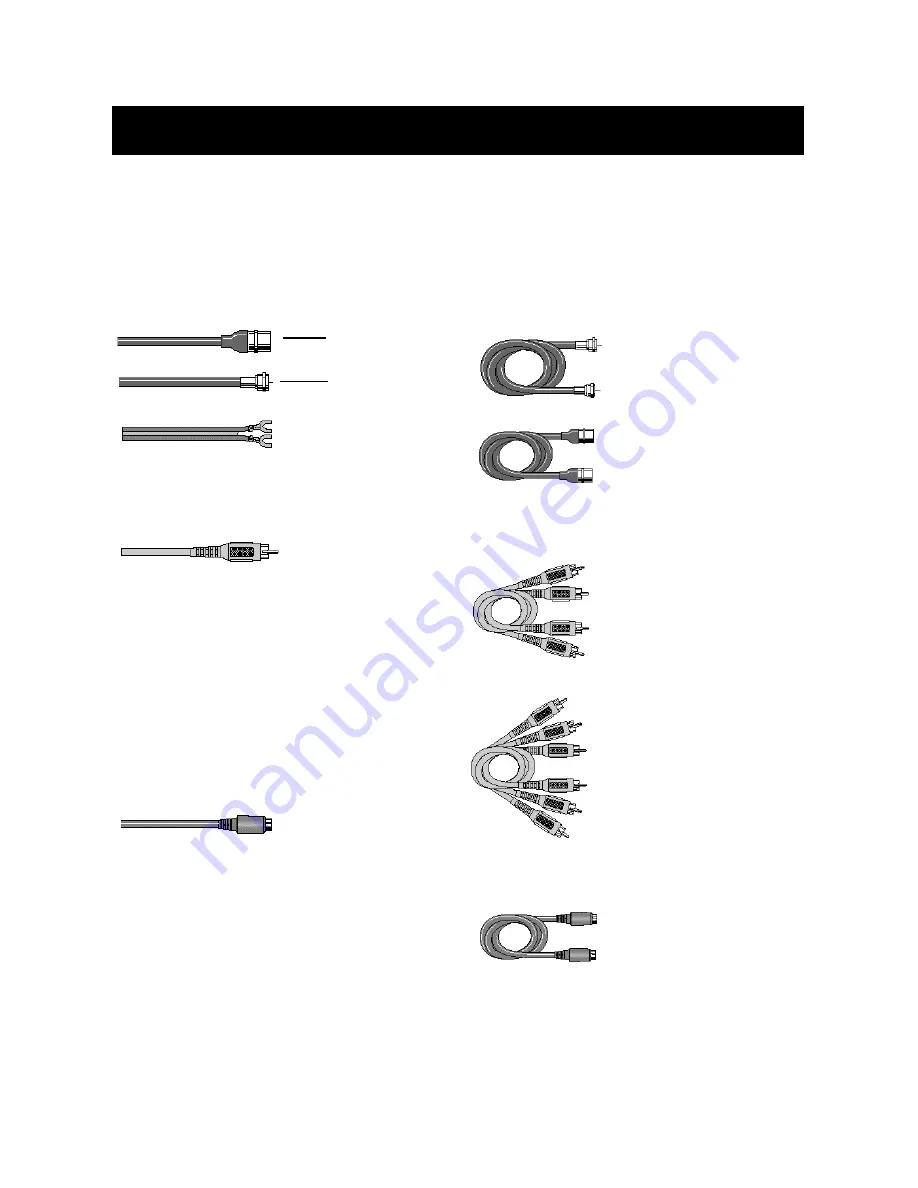
42
Reference
The following accessories are available from most dealers and
electronics supply stores in case you want to position your
components farther apart or need additional cables.
Antenna Cables
Screw-on Cable
attaches to the
round antenna connectors (called
75-ohm F-type) on the back of your
VCR or TV. The ends screw onto the
connectors for a secure connection.
Push-on Cable
attaches to the
round antenna connectors (called
75-ohm F-type) on the back of your
VCR or TV. Ends push on for a quick
connection.
Audio/Video Cables
Monaural
VCR Dubbing Cable
Double cable that lets you connect
the video and audio jacks of two
VHS VCRs to duplicate tapes. Can
also be used to connect a VCR to
your TV. Cable is color-coded and
shielded. Has RCA-type phono
plugs on each end.
Accessory Information
Antenna (or cable-TV) connections are made with either
coaxial antenna cable or twin-lead cable. Coaxial cables
are shielded so they are less susceptible to hum or
interference from adjacent cables.
Most audio/video connections between components can
be made with shielded audio and video cables that have
RCA-type phono connectors.
Color-Coded Jacks
The jacks on the TV’s monitor panel are color-coded for
ease of use. The video jacks are yellow, the right audio
jacks are red, and the left audio jacks are white. When
connecting components to each other, be sure that you
always connect left outputs to left inputs and right
outputs to right inputs. If a component has only one
output (mono), connect it to the r/mono input jack.
To connect S-VHS (Super-VHS) components, an
S-VHS video cable is required.
Gold-Plated Jacks and Gold-Tipped Cables
Gold plating helps prevent oxidation of contacts which
provides much less loss than conventional contacts. A
complete line of gold-tipped cables is available to help
you obtain optimum performance from your equipment.
Standard Audio/Video cable with RCA-type
phono plugs (such as No. VH83)
S-Video cable (such as No. VH913)
VH81 (3-ft)
VH82 (6-ft)
VH89 (6-ft)
Gold-Tipped cable
VH83 (6-ft)
Gold-Tipped cable
AH84 (6-ft)
VH976 (6-ft)
VH913 (12-ft)
Round 75-ohm coaxial cable
Push-on Connector
Screw-on Coaxial
Connector
Flat 300-ohm twin-lead cable
Stereo VCR Dubbing Cable
Triple cable that lets you connect
the
VIDEO
and
AUDIO
jacks of stereo
components.
S-Video Cable
has multi-pin
connectors on each end for
connecting S-Video components to
your TV.