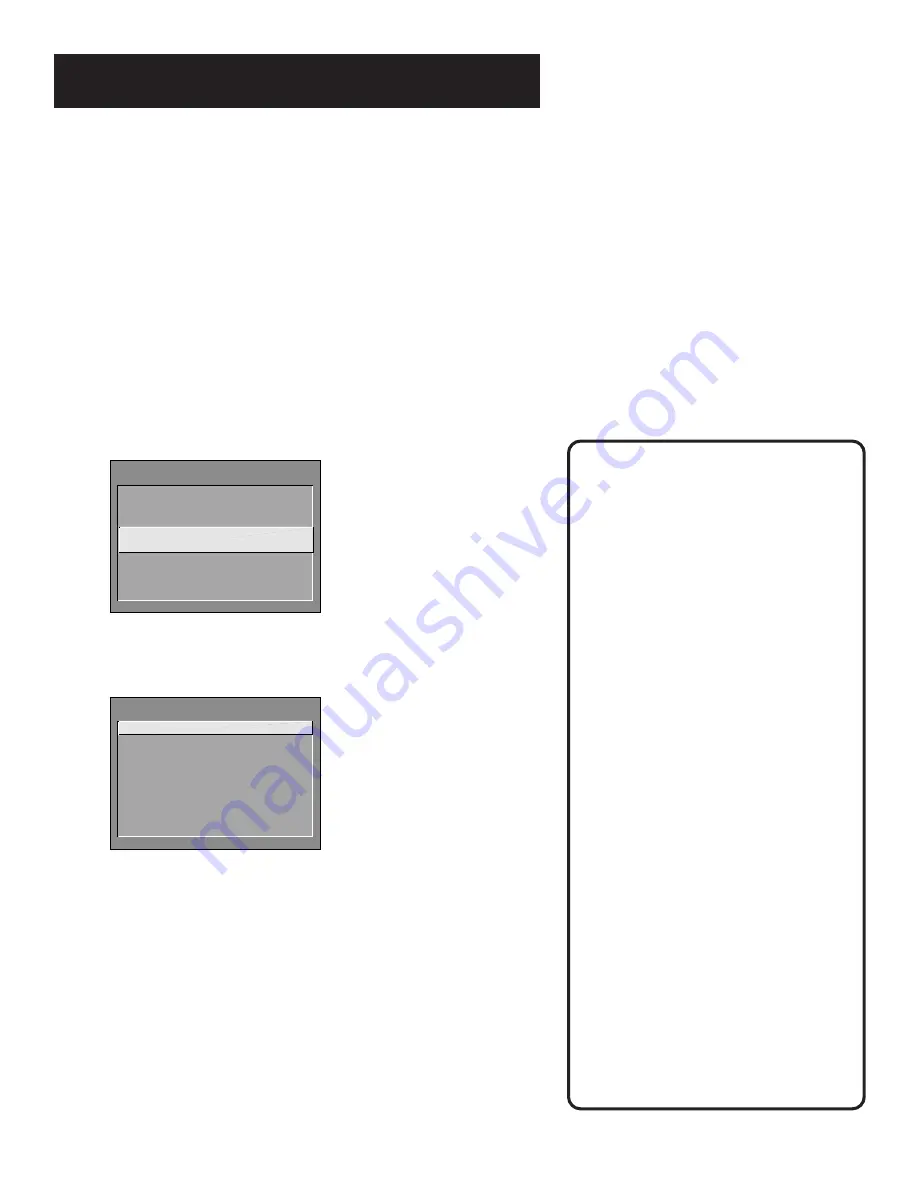
21
Interactive Setup
Set the SAT•CABLE Channel
The next step lets you set the SAT•CABLE channel. When you set
the SAT•CABLE channel, you’re telling the TV what channel to
tune to when you press the SAT•CABLE button on the remote.
For example, if you have a cable box connected to the Antenna
jack on the back of the TV, and you usually tune your TV to
channel 3 to see cable stations, you want the TV to tune to
channel 3 when you press SAT•CABLE. If you don’t have a
satellite receiver or cable box connected to the TV, skip this step
or select Not Connected from the SAT•CABLE Channel choice list.
(For more, see Auto Tuning in the Quick Reference section.)
SETUP
Would you like to use a
cable box or satellite
unit with your TV?
1 Use with cable
or satellite
2
Skip this step
1.
Press MENU to bring up the SAT•CABLE choice list.
SET SAT/CABLE CHANNEL
1 Not connected
2 Channel 2
3 Channel 3
4 Channel 4
5 Video 1 Input
6 Video 2 Input
2.
Point to the choice that matches the way you have your
satellite receiver or cable box connected to the TV.
If you used the Connections Foldout to hook up your TV, use
the table at the right to select the SAT•CABLE channel.
3.
Press MENU to complete the Setup routine and return to TV
viewing.
Important:
If you have both a satellite receiver
and a cable box connected to the TV...
...The remote cannot control both a
cable box and the satellite receiver.
The chart details how to set the
SAT•CABLE button to control the
satellite receiver. You must then use
your cable box remote to control the
cable box. You may, however, prefer
to use the satellite receiver remote
for satellite programming, and set
your SAT•CABLE button to control
your cable box. It’s your choice.
If you used
With Cable Box
Select
Connection A
Ch3 Antenna *
Connection B
Ch3 Antenna *
Connection C
Ch3 Antenna *
Connection D
Ch3 Antenna *
Connection E
Ch3 Antenna *
If you used
With Satellite
Receiver Select
Connection F
Video 1 Input
Connection G
Video 1 Input
Connection H
Video 1 Input
Connection I
Video 1 Input
* Or Ch4 Antenna, depending on how
your VCR’s 3/4 switch is set.






























