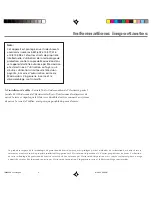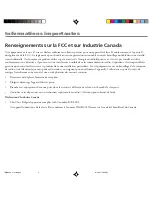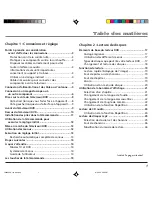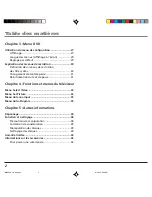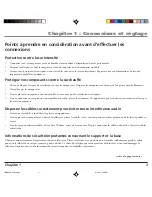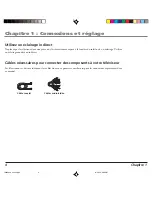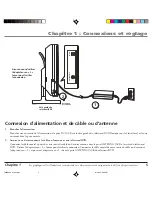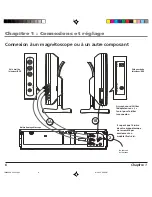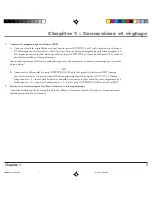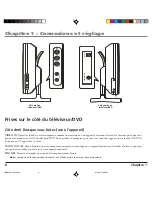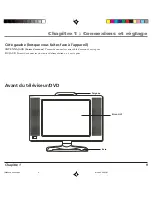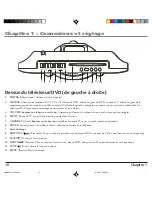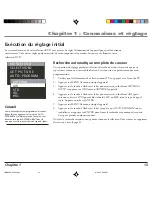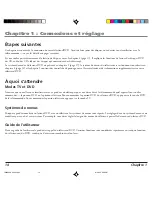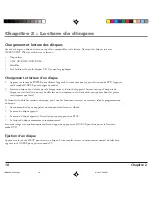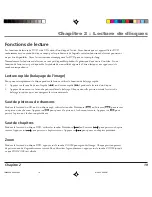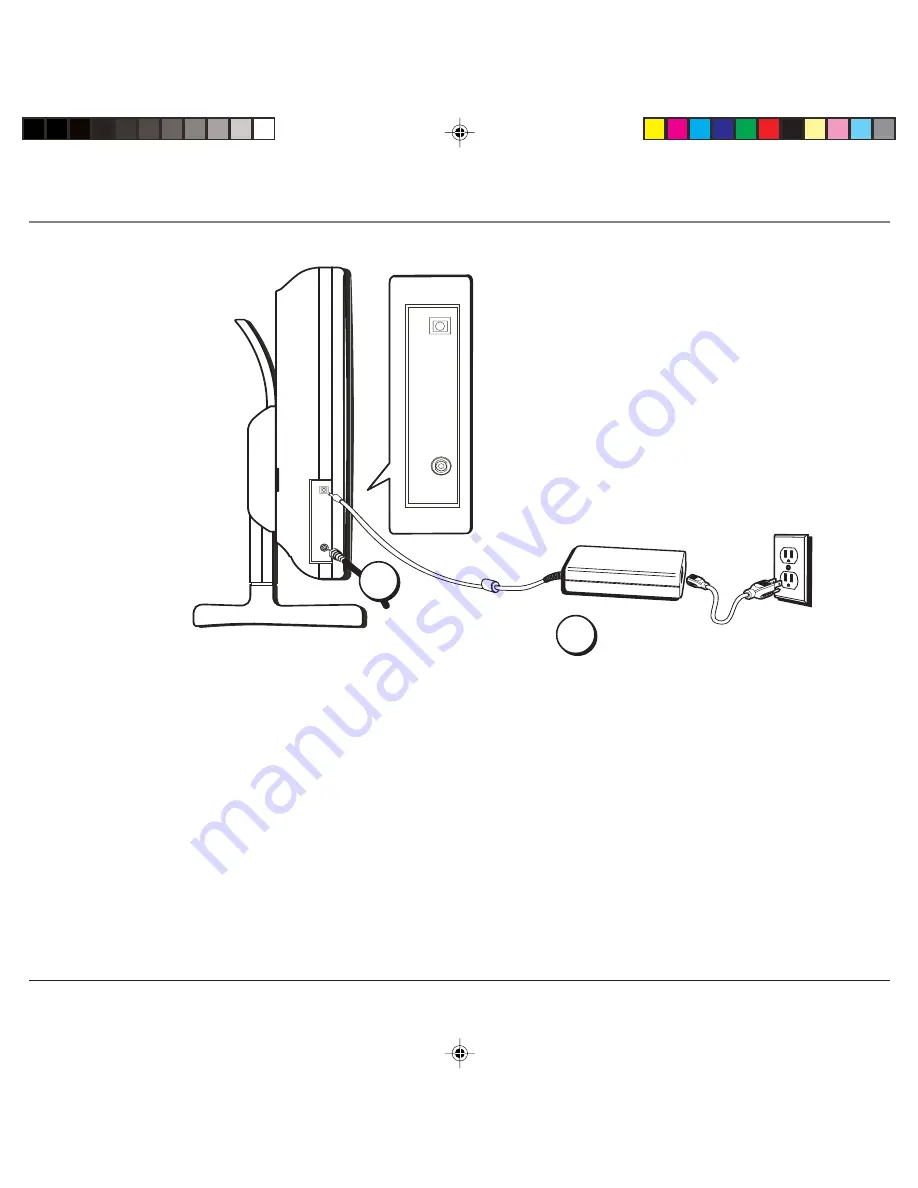
Chapitre 1 : Connexions et réglage
Chapitre 1
5
Connexion d’alimentation et de câble ou d’antenne
1.
Branchez l’alimentation.
Branchez une extrémité de l’alimentation à la prise DC JACK sur le côté gauche du téléviseur/DVD (lorsque vous lui faites face) et l’autre
extrémité dans la prise murale.
2.
Assurez-vous d’avoir connecté le câble ou l’antenne à votre téléviseur/DVD.
Connectez le câble coaxial à partir de votre sortie de câble ou de votre antenne dans la prise ANTENNA JACK à l’arrière du téléviseur/
DVD. Utilisez l’adaptateur en « L » fourni pour faciliter la connexion. Connectez le câble coaxial de votre sortie de câble ou d’antenne à
l’adaptateur en « L » et poussez l’adaptateur en « L » dans la prise ANTENNA JACK du téléviseur/DVD.
1
Assurez-vous d’utiliser
l’adaptateur en « L »
fourni pour faciliter
la connexion.
Les graphiques et les illustrations contenues dans ce document servent uniquement à des fins de représentation.
ANTENNA JACK
DC JACK
Du câble ou
de l’antenne
Côté gauche du
téléviseur/DVD
ANTENNA JACK
DC JACK
2
1629620A 01-fren.p65
8/21/03, 3:56 PM
5
Summary of Contents for 12L500TD
Page 1: ...LCD TV DVD User s Guide Changing Entertainment Again 12L500TD ...
Page 48: ...This page intentionally left blank ...
Page 49: ...This page intentionally left blank ...
Page 50: ...This page intentionally left blank ...
Page 51: ......
Page 100: ...Cette page est vide intentionnellement 1629620A 05 fren p65 8 21 03 3 57 PM 44 ...
Page 101: ...Cette page est vide intentionnellement 1629620A 05 fren p65 8 21 03 3 57 PM 45 ...
Page 102: ...Cette page est vide intentionnellement 1629620A 05 fren p65 8 21 03 3 57 PM 46 ...