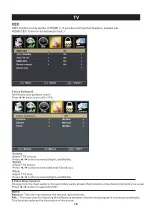Reviews:
No comments
Related manuals for 058465803155

PPT10
Brand: PowerPoint Pages: 17

Sentry 2 Z25X22
Brand: Zenith Pages: 36

6835TK
Brand: Palsonic Pages: 30

55/148F
Brand: Bush Pages: 37

KGN1080PPRO22VDA
Brand: Kogan Pages: 31

24-FWDMA-4211
Brand: Finlux Pages: 91

TFLS425090FHDB
Brand: Telefunken Pages: 57

TX-40CSW524S
Brand: Panasonic Pages: 291

TX-24ASW504
Brand: Panasonic Pages: 206

SLE 2460TCS
Brand: Sencor Pages: 40

LTV-3201
Brand: Astar Pages: 29

55OLED805/12
Brand: Philips Pages: 2

50PUT8215/73
Brand: Philips Pages: 77

55OLED804
Brand: Philips Pages: 86

50PUT8215
Brand: Philips Pages: 84

55OLED806
Brand: Philips Pages: 92

55OLED854
Brand: Philips Pages: 95

Digital TV
Brand: Pioneer Pages: 72