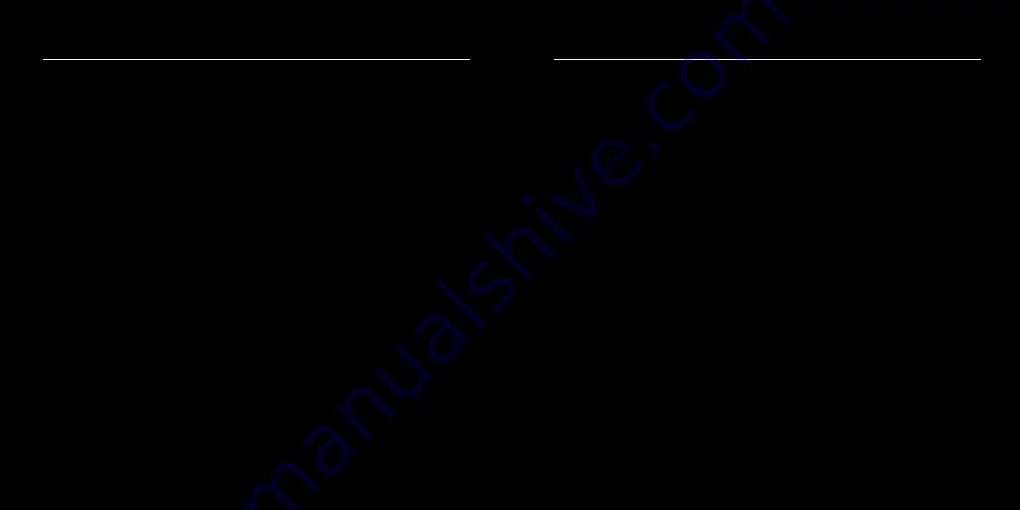
12
13
Dimming and Controlling Multicolor LEDs
The illustration on the previous page shows an RGB color mixing LED device.
There are 4 wires: a black wire for the 12V common positive (
+
), and three
colored wires, red/green/blue for the three unique negative leads. The color
of the common positive may vary, it is not always black.
The common positive wire should be connected to the (
+
) under DimA. All
of the (
+
)
terminals are connected together inside the LumenDimM4. Using
the DimA (
+
) connection is recommended because it is closest to the power
input (
+
) connection, reducing heat and resistance along the positive leg of the
circuit.
Dimming happens on the negative (–) terminals.
The red wire should be connected to the negative (–) terminal under DimA.
The green wire should be connected to the negative (–) terminal under DimB.
The blue wire should be connected to the negative (–) terminal under DimC.
If using an RGBA or RGBW fixture, the fourth wire (usually yellow or white)
should be connected to the negative (–) terminal under DimD.
12
13
Choosing Other Dimmer Curves or Profiles
The LumenDimM4 default is the ISL dimmer curve, which is best for LEDs. This
is also the curve that is selected with RC4 OneTouch™ when the DMX level is
at 30%.
There are dimmer curves for different kinds of lamps, motors, and more.
Detailed information can be found online by searching dimmer curves at
http://rc4.info/
.
The most common curves are selected using these DMX channel levels and
RC4 OneTouch™ with the Set buttons as outlined on page 9:
Non-Dim
100%
(80% or higher)
Use for relays, solenoids, air valves, etc.
Linear
70%
(60 - 79%)
For incandescent, halogen, tungsten lamps.
ISL Fast
50%
(40 - 59%)
For LEDs when fast blinks and flashes are required.
RC4 Digital Persistence™ is disabled.
ISL Slow
30%
(20 - 39%)
Best for typical LED applications, with RC4 Digital Persistence™
For super smooth 19-bit dimming. (default setting)









