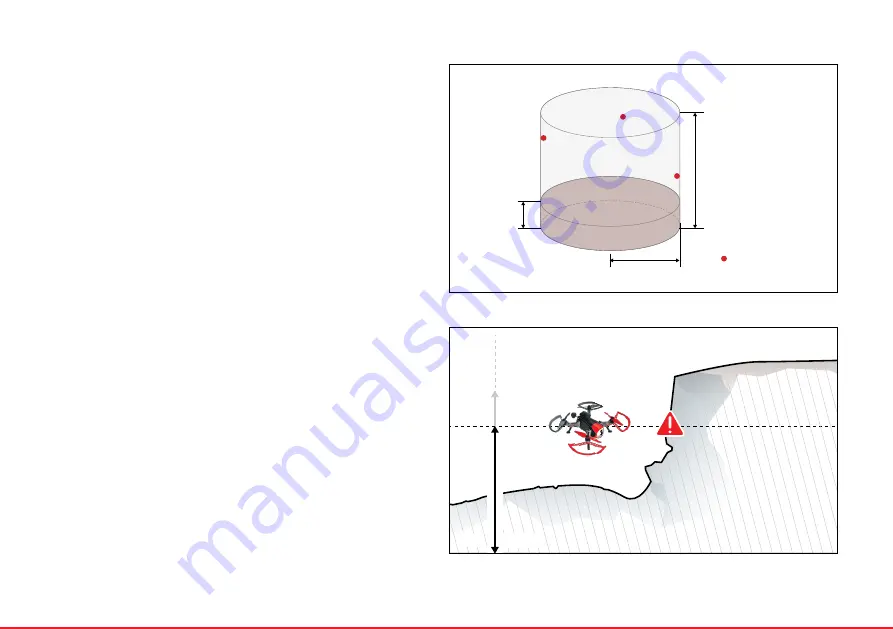
Geofence And Distance Fence |
31
21. Geofence and distance fence
■
Study »Fig. 14.
■
You set up a virtual fence (distance and max. altitude) in which the Navigator 250 flies.
■
Geofence and Distance fence settings are available in the EYEControl:Navigator app
and must first be enabled in the app.
■
Geofence and Distance fence only work in GPS flight mode with ‘Safe bank’ enabled.
Other modes and banking settings deactivate the functions.
1.
Activate the GPS flight mode and set banking to ‘Safe bank’.
2.
Set the distance radius and the max. altitude in the EYEControl:Navigator app and
activate the function.
3.
Determine a take-off point.
4.
When you fly the Nagivator 250, it stays within the set boundaries.
■
Switching to a flight mode other than GPS while Geofence is activated allows you to
leave the set boundaries. Activate
GPS mode (and ‘Safe bank’)
again and fly back into
the Geofence zone in order to use Geofence again (note that you only can fly closer to
the Geofence zone but no longer further away from it).
■
Switching to Basic flight mode deactivates max. height and allows you to fly higher
than the pre-set max. altitude. When switching back to
GPS mode (and ‘Safe bank’)
the Navigator 250 automatically descends to the set max. altitude and re-activates
max. height.
Max.
Height
Min.
Height
Navigator 250
Radius
Fig. 14
1040 m
1000 m
40 m
0 m
Fig. 15
Summary of Contents for 88016RC (RtF)
Page 1: ...Navigator 250 88016RC RtF 88018RC ArF Operating instructions...
Page 2: ...2 EVER WONDERED WHAT INNOVATION LOOKS LIKE Navigator 250...
Page 3: ...3...
Page 9: ...Dimensions 9 9 Dimensions 2 5 0 m m 176 8 mm 176 8 mm 353 4 mm 353 4 mm 118 mm 111 mm 72 5 mm...
Page 16: ...16 Protect Your Model Quick Start...
Page 23: ...Eyecontrol navigator App 23 Detailed Instructions...
Page 41: ...41...
Page 42: ...42...
Page 43: ...43...
Page 44: ...44 www rclogger com...




























