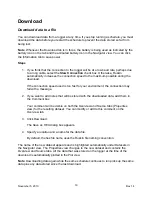Steps
1. Place the CD-ROM in the appropriate computer drive.
2. If the installation does not begin automatically, double-click the executable file
named Ruskin Complete Setup in the root directory on the CD-ROM.
3. Follow the installation instructions. You can specify a different name and location for
the working directory for the software, which is C:\Program Files\RBRRuskin by
default.
A shortcut to Ruskin appears on the Desktop and in the Start menu folder called
“RBRRuskin”.
Install Ruskin on a Mac
You can install Ruskin on the Apple Mac running OS X (10.5 Leopard or later).
Steps
1. Place the CD-ROM in the appropriate computer drive.
2. After the CD-ROM mounts, open the drive and double-click the Ruskin package.
3. Follow the installation instructions. Although you can specify a different folder for the
working directory for the software, we recommend that you use the default
Applications folder.
A folder named “RBRRuskin” appears in the Applications folder.
Uninstall Ruskin
If you no longer need to manage RBR loggers from your computer, you can uninstall
Ruskin.
Note
: The uninstall utility does not delete any Ruskin data files or log files.
It is not necessary to uninstall an older version of Ruskin before installing a newer version.
The installation program deletes the older files before installing the newer ones. For more
information, see on page 5.
Windows XP
On the Control Panel, use the Add/Remove utility and click Ruskin.
November 5, 2010
Rev1.4
4