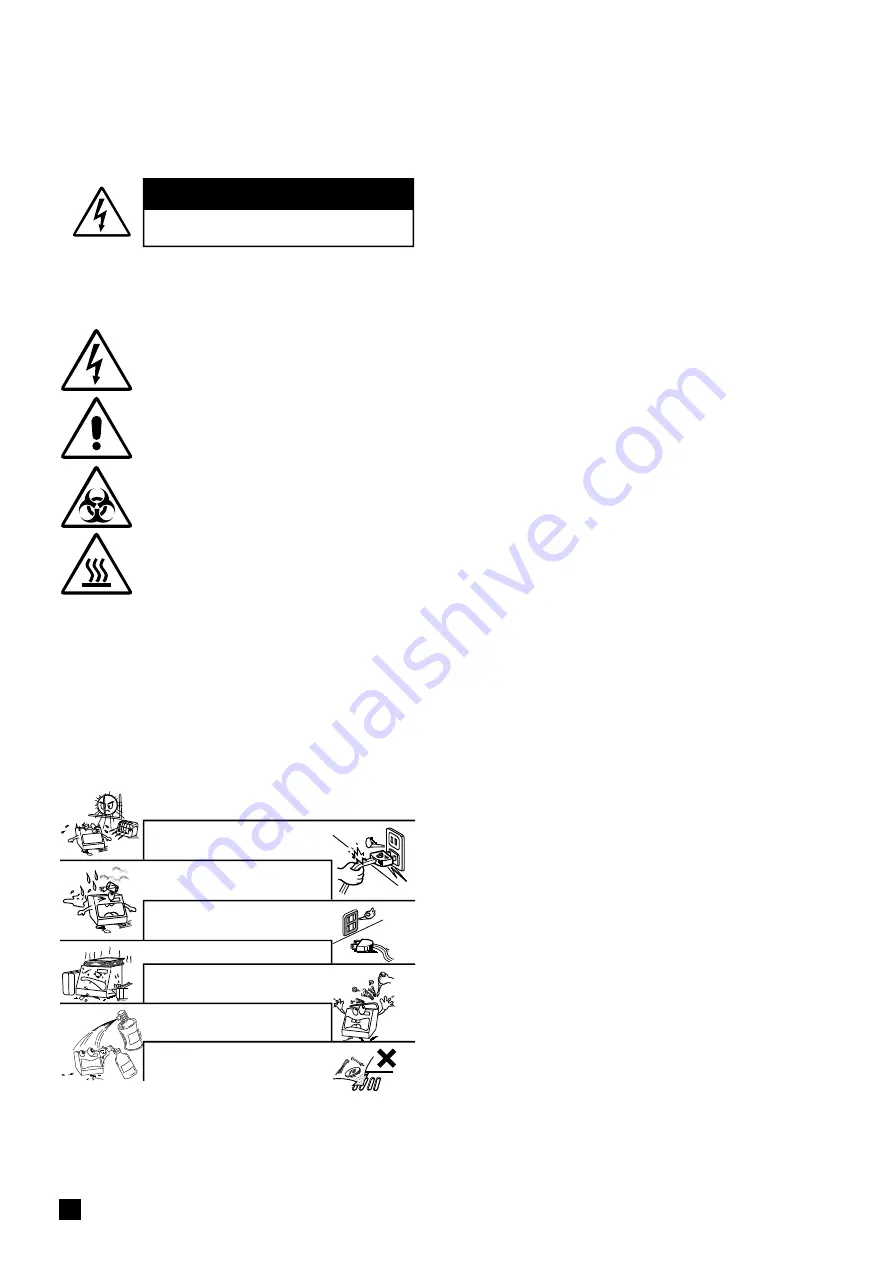
1
Handle the power cord carefully.
Hold the plug when unplugging the cord.
Keep the set free from moisture, water, and dust.
Unplug the power cord when not using the set for
long periods of time.
Do not obstruct the ventilation space.
Do not let foreign objects in the set.
Do not let insecticides, benzene, and thinner come in
contact with the set.
Never disassemble or modify the set in any way.
Avoid high temperatures.
Leave space for sufficient heat dissipation during the installation.
CAUTIONS
Risk Of Electric Shock Do Not Open
Safety Precautions
Before use
WARNINGS and CAUTIONS stated below are intended to ensure safe operation, please follow them carefully.
CAUTION:
Do not remove the covers to reduce the risk of electric shock. Refer to the qualified
service technician for replacement of any inner parts.
CAUTION:
1. Handle the power supply cord carefully
Do not damage or twist the power supply cord. Damaged or twisted cord may
cause electric shock or malfunction when used. When you remove it from the outlet,
be sure to remove by holding the plug and not by pulling the cord.
2. Do not open the top cover
In order to prevent electric shock, do not open the top cover.
3. Do not place anything inside
Do not place metal objects or spill liquid inside the MagCore
®
System and wipe
away all spilled liquid to minimize the risk of system error and electric shock.
Note On Use:
1. Read Instructions
– All the safety and operating instructions should be read before operating
the instrument.
2. Keep the Instructions
– Please keep the safety and operating instruction manual for future
reference.
3. Cautions and Warnings
– All warning signs should be attached on the product and shown
in the user's manual.
4. Follow Instructions
– All operating instructions should be followed.
5. Cleaning
– Unplug this product from the wall outlet before cleaning. Use only 75% of EtOH to
clean the surface of instrument.
6. Attachments
– Do not attach anything on the instrument.
7. Liquid and Moisture
– Do not use this product near water and avoid moist areas.
8. Accessories
– Do not place this product on an unstable cart, stand, tripod, bracket, or
table. The product may fall and cause serious injury to a child or adult, and serious damage
to the product. Use only with a cart, stand, tripod, bracket, or table recommended by the
manufacturer, or sold with the product. Any mounting of the product should follow the
manufacturer’s instructions, and should use a mounting accessory recommended by the
manufacturer.
9. Ventilation
– Slots and openings in the cabinet are provided for ventilation, which is required
for safe operation as it minimizes the risk of overheating. This product should be placed on
a hard surface to ensure proper ventilation. This product should not be placed in a built-in
installation such as a bookcase or rack unless instructed by the manufacturer.
10. Power Sources
– This product should be operated only from the type of power source
indicated on the marking label. If you are not sure of the type of power supply at your lab,
consult the seller or local power company. For products intended to operate from battery
power, or other sources, refer to the operating instructions.
11. Grounding or Polarization
– This product may be equipped with a polarized alternating-
current line plug. This plug will fit into the power outlet in one way only. This is a safety feature.
If you are unable to insert the plug fully into the outlet, try reversing the plug. If the plug should
still fail to fit, contact your electrician to replace your obsolete outlet. Do not defeat the safety
purpose of the polarized plug.
12. Power-Cord Protection
– Power-supply cords should be routed so that they are not likely to
be walked on or pinched by items placed near or against them. Pay extra attention to plugs,
convenience receptacles, and the connecting point where the cord extends out of the product.
13. Lightning
– Unplug the product if it will not be used again for a long period or in the case of a
heavy storm. This will prevent damage to the product due to lightning and power surges.
14. Overloading
– Do not overload wall outlets, extension cords, or integral convenience
receptacles as this can result in a risk of fire or electric shock.
15. Object and Liquid Entry
– Never push objects of any kind into this product as they may touch
dangerous voltage points or short-out parts that could result in a fire or electric shock. Never
spill liquid of any kind on the product.
16. Servicing
– Do not attempt to repair this product by yourself. Refer all servicing to qualified
service technician.
17. Damage Requiring Service
– Unplug this product from the wall outlet and refer servicing to
qualified service personnel under the following conditions:
a)
When the power-supply cord or plug is damaged,
b)
If liquid has been spilled, or objects have fallen into the product,
c)
If the product has been exposed to rain or water,
d)
If the product does not operate normally following the operating instructions. Adjust only
those controls that are mentioned on the operating instructions for an improper adjustment
of other controls may result in damage and will often require extensive work by a qualified
technician to restore the product to its normal operation,
e)
If the product has been dropped or damaged in any way, and
f)
When the product exhibits a distinct change in performance
– this indicates a need for service.
18. Replace Parts
– When replacement of parts is required, be sure that the service technician
uses replacement parts specified by the manufacturer or those with similar features as the
original part. Unauthorized substitutions may result in fire, electric shock, or other hazards.
19. Safety Check
– Upon completion of any service or repairs to this product, ask the service
technician to perform safety checks to confirm that the product is in proper operating
condition.
20. Heat
– The product should be situated away from heat sources such as radiators, heat
registers, stoves, or other products that produce heat.
General Warning
Warning: Biological Hazard
Warning: High Temperature
Warning: Electricity
SAFETY INSTRUCTIONS
Summary of Contents for MagCore HF16Plus
Page 1: ...Ver 2020 09 10 04 ...
Page 8: ...7 IQ Documents IQ OQ PQ Documents ...
Page 9: ...8 RBCBioscience OQ Documents ...
Page 10: ...9 PQ Documents ...
Page 34: ...33 Disassemblethebackservice lid ...
Page 35: ...34 RBCBioscience Disassemblethetopservicelid ...
Page 46: ...45 ReplaceDoor Sensor 1 Open the front door 2 Pull out the sensor 3 Disconnect the connector ...
Page 49: ...48 RBCBioscience ReplaceCoolingFans 3 Loosen two screws and remove protecting net ...
Page 64: ...63 Electrical control and engineering software ...
Page 68: ...67 New Type PLC configuration ...
Page 77: ...76 RBCBioscience PositionTeaching Tools 200µlSPTip toolA toolB toolC PipetteTip ...
Page 89: ...88 RBCBioscience ...
Page 95: ...94 RBCBioscience ...
Page 96: ......
Page 97: ......
Page 98: ......
Page 99: ......
Page 100: ......

















