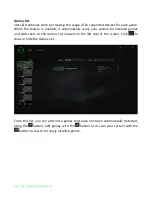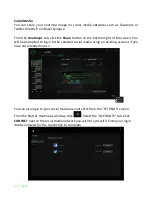32 | For gamers. by gamers™
8. SAFETY AND MAINTENANCE
SAFETY GUIDELINES
In order to achieve maximum safety while using your Razer Tartarus Chroma, we
suggest that you adopt the following guidelines:
1.
Should you have trouble operating the device properly and troubleshooting does
not work, unplug the device and contact the Razer hotline or go to
www.razersupport.com for support. Do not attempt to service or fix the device
yourself at any time.
2.
Do not take apart the device (doing so will void your warranty) and do not
attempt to
operate it under abnormal current loads.
3.
Keep the device away from liquid, humidity or moisture. Operate the device only
within the specific temperature range of 0°C (32°F) to 40°C (104°F). Should the
temperature exceed this range, unplug and switch off the device in order to let
the temperature stabilize to an optimal level.
COMFORT
Research has shown that long periods of repetitive motion, improper positioning of
your computer peripherals, incorrect body position, and poor habits may be associated
with physical discomfort and injury to nerves, tendons, and muscles. Below are some
guidelines to avoid injury and ensure optimum comfort while using your Razer Tartarus
Chroma.
1.
Position your keypad and monitor directly in front of you with your mouse next
to it. Place your elbows next to your side, not too far away and your keyboard
within easy reach.
2.
Adjust the height of your chair and table so that the keypad and mouse are at or
below elbow height.
3.
Keep your feet well supported, posture straight and your shoulders relaxed.