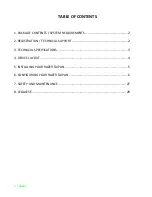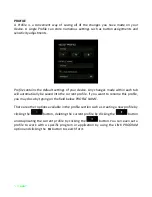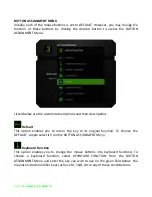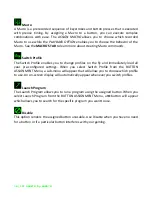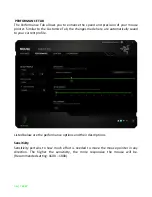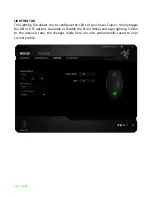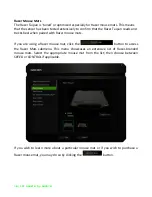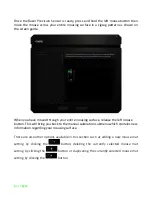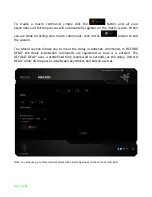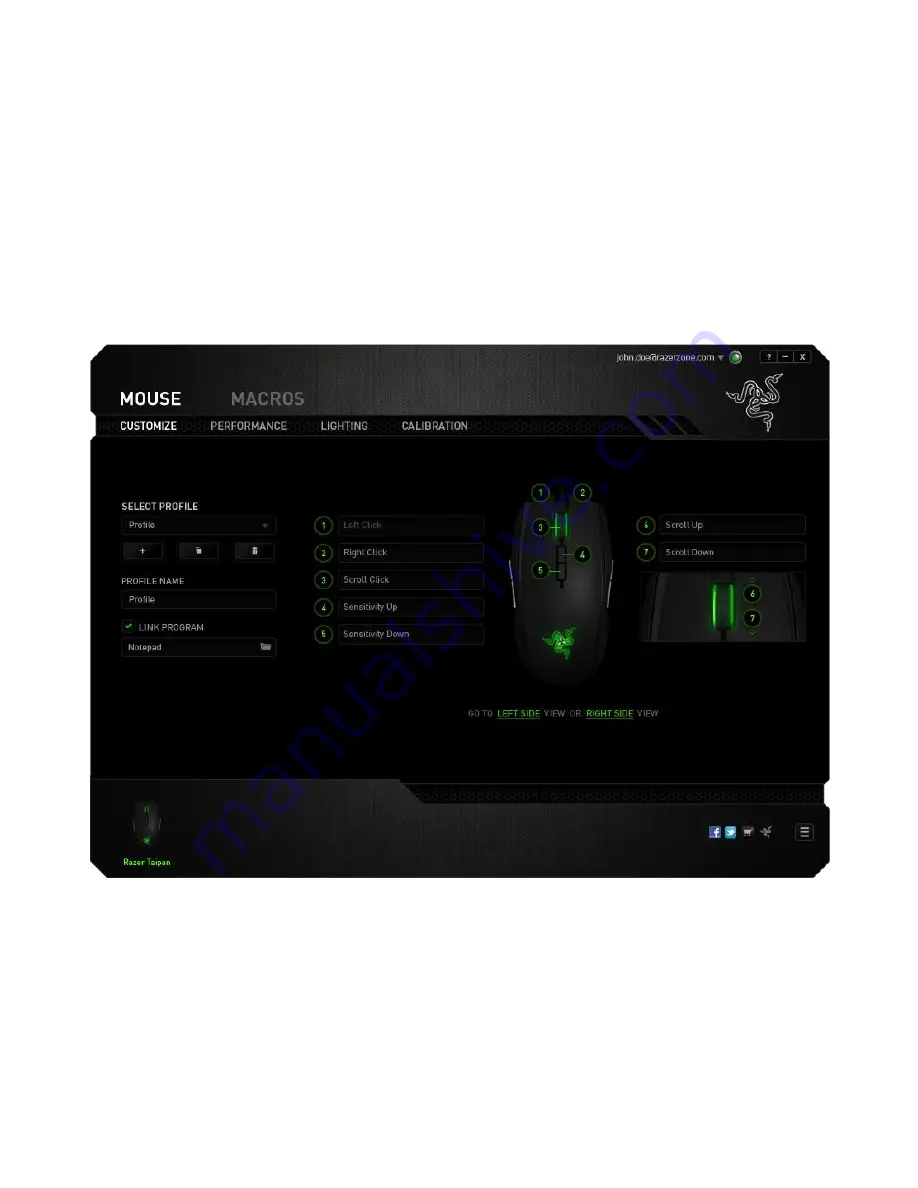
8 | For gamers. by gamers™
CUSTOMIZE TAB
The Customize Tab is where you can modify the basic functionalities of your device
such as button assignments to suit your gaming needs. The changes made in this tab
are automatically saved to your current profile.
Top View
The Top View is where you can customize the 5 basic mouse buttons and the mouse
wheel.