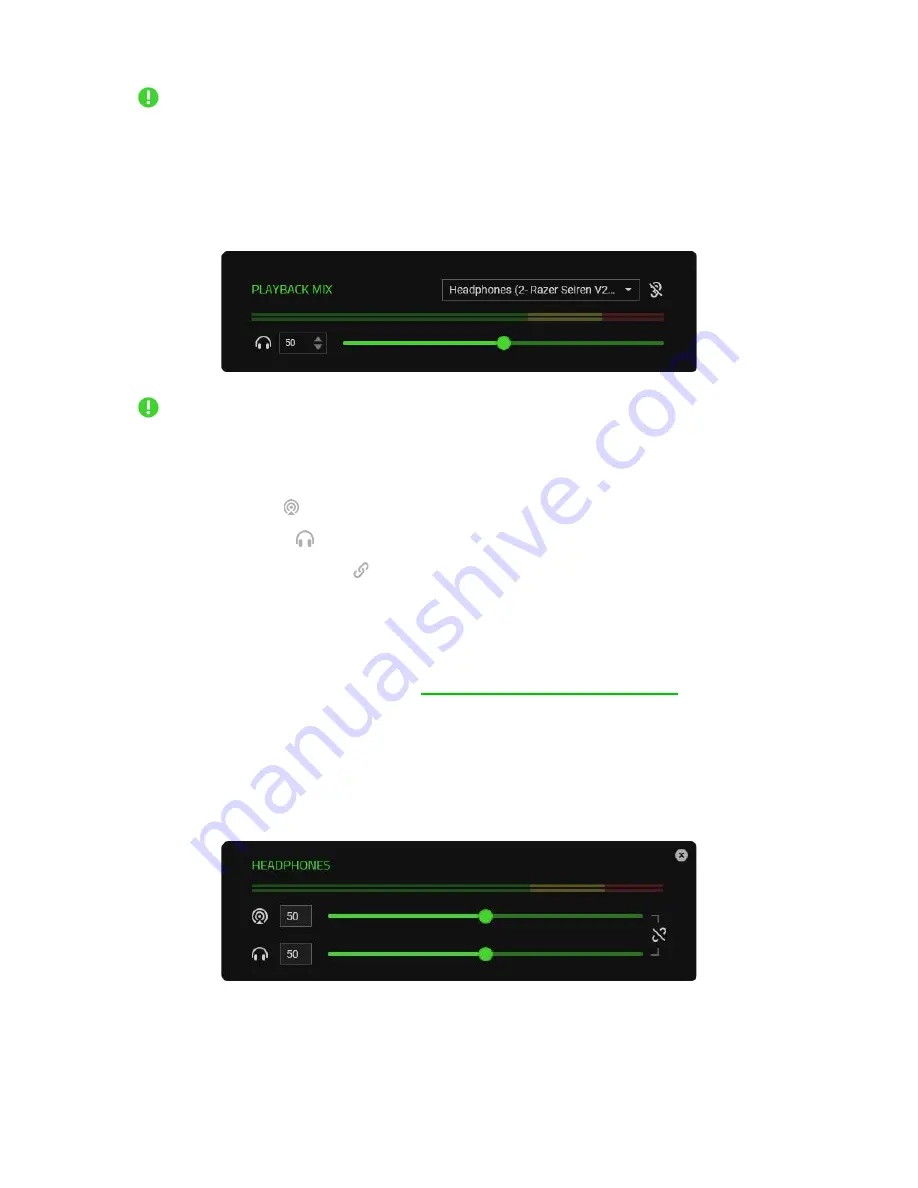
FO R G A M E R S. B Y G A M E R S .
™
16
Adjusting the slider of the Stream Mix will increase or decrease the volume of what you
hear in your recording / streams. Instructions in setting the Stream Mix as the input
device for your streaming software may vary.
▪
Playback Mix.
Allows you to listen to all channels using the selected playback device. The 3.5
mm headphone port of the microphone is set as the Playback device by default.
Adjusting the slider of the Playback Mix only increases or decreases the volume of the
selected playback device.
The following controls are available for both output channels:
▪
Mute Stream Mix ( ).
Click to mute the Stream Mix channel.
▪
Mute Playback Mix ( ).
Click to mute the Playback Mix channel.
▪
Enable/Disable monitoring ( ).
Listen to either the Stream Mix or the Playback Mix.
Open Windows Sound Mixer Options
Opens the
App volume and device preferences
on Windows where you can route specific
applications to various virtual input channels.
Learn more about routing channels
Input
Input channels are virtual channels recognized by the Windows operating system as Output devices.
You can assign applications to Browser, Headphones, Game, Sound effects, System, Music input
channels, with other input devices assignable to Aux (1 / 2 / 3) channels.
By assigning specific applications and/or devices to input channels, you can use a single channel on
your streaming software while controlling each channel volume individually on Razer Synapse.






















