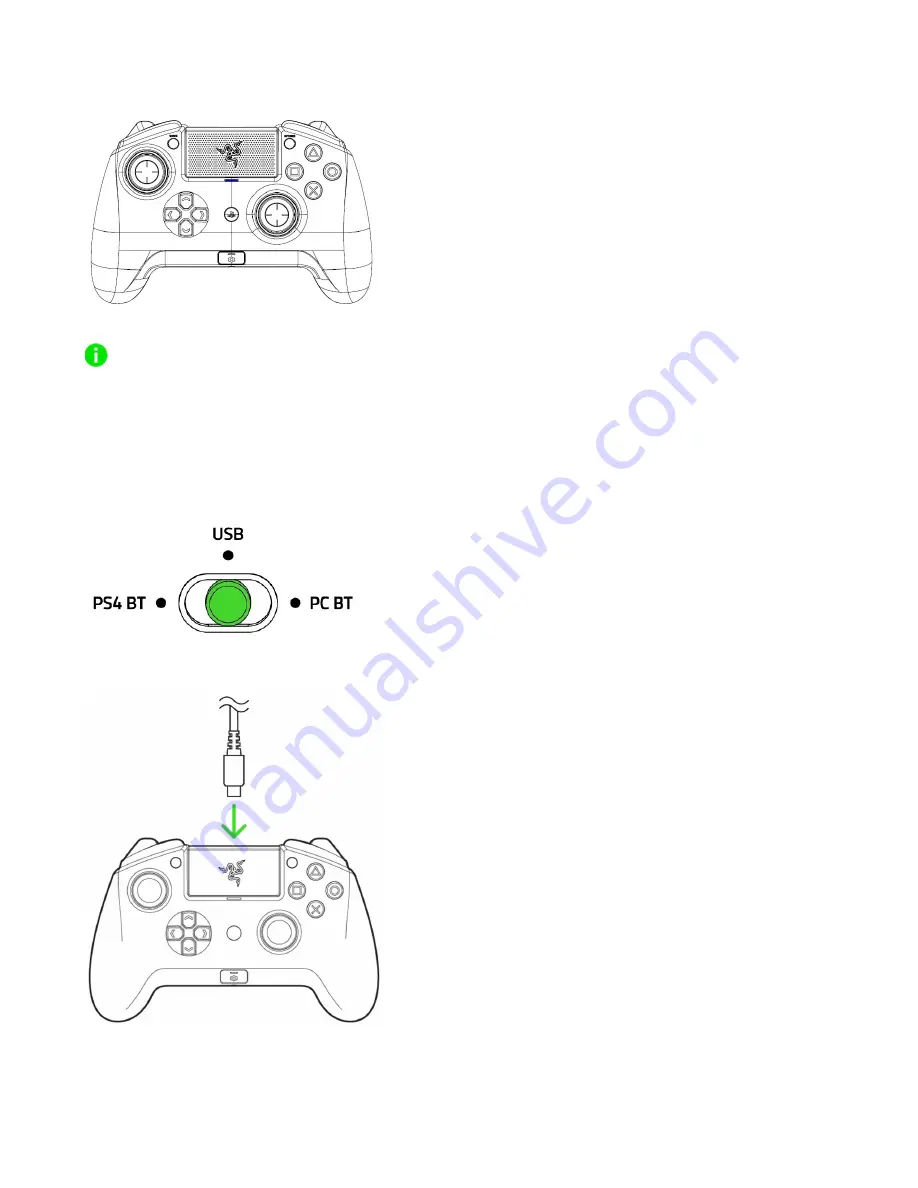
FOR GAME RS. BY GAMER S.
™
4
4.
Wait until the status indicator stops blinking and the controller vibrates.
Pairing mode can be cancelled by holding the PS button until the status indicator stops blinking.
Pairing mode will automatically stop if it does not pair with a device after 60 seconds.
CONNECTING TO YOUR PC
WIRED MODE
1.
Set the Mode switch to
USB
.
2.
Plug the micro USB connector to your Razer Raiju TE.



































