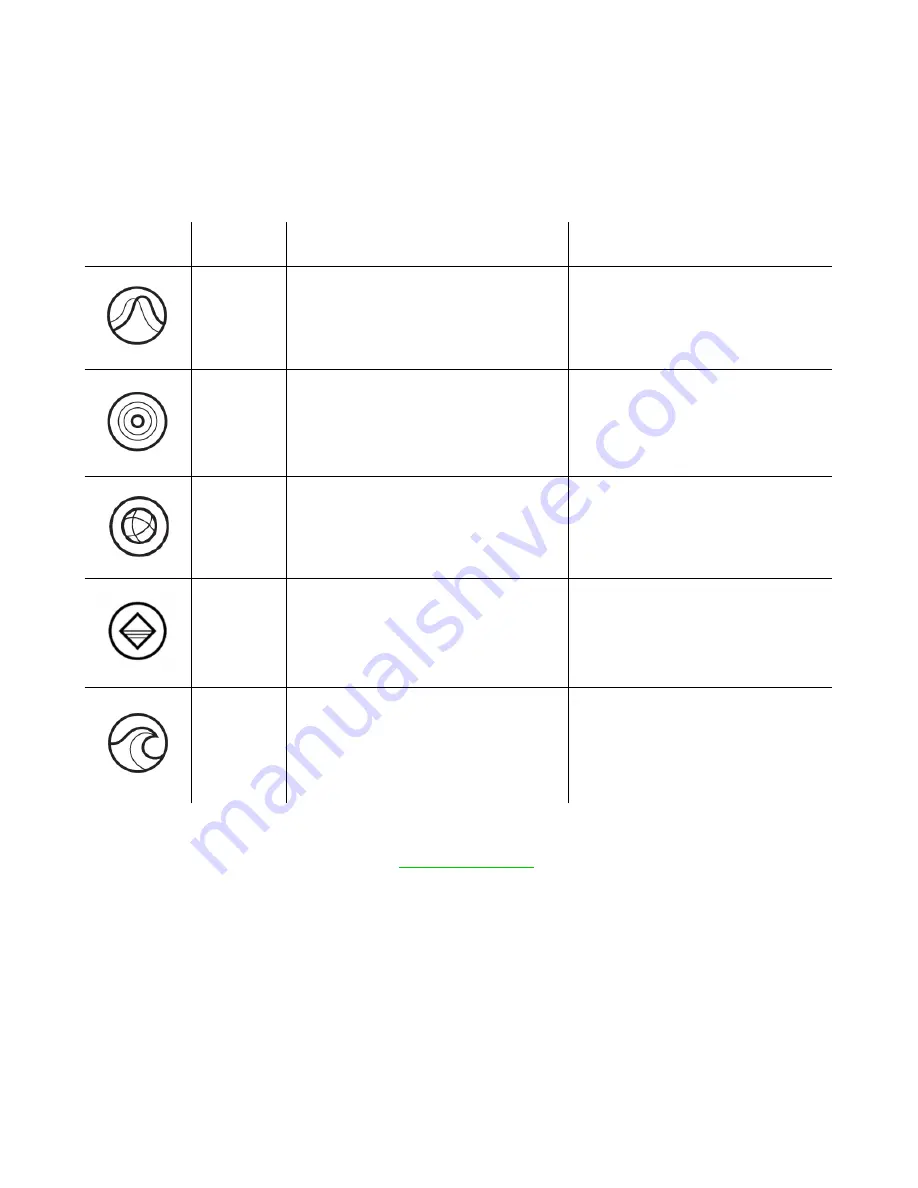
F O R G A M E R S . B Y G A M E R S .
™
7
LIGHTING EFFECTS
The Lighting tab enables you to customize the look of your Razer device by allowing you to choose
from various lighting effects or fully customizing your own. These lighting effects can also be
synchronized with other Powered by Razer Chroma devices that support the selected effect.
Name
Description
How to set up
Breathing
The lighting fades in and out of the
selected color(s)
Select up to 2 colors or
randomize
Reactive
The LEDs will light up when you
click any of the mouse buttons
Select the color and the length of
time for the LED to remain lit
Spectrum
cycling
The LEDs will cycle between 16.8
million colors indefinitely
No further customization
required
Static
The LEDs will remain lit in the
selected color
Select a color
Wave
The lighting will scroll in the
direction selected with a default
spectrum of colors
Select either front-to-back or
back-to-front wave direction
Please refer to the Online Master Guide at
support.razer.com
for in-depth instructions on how to
configure and use your Razer Lancehead Wireless.
















