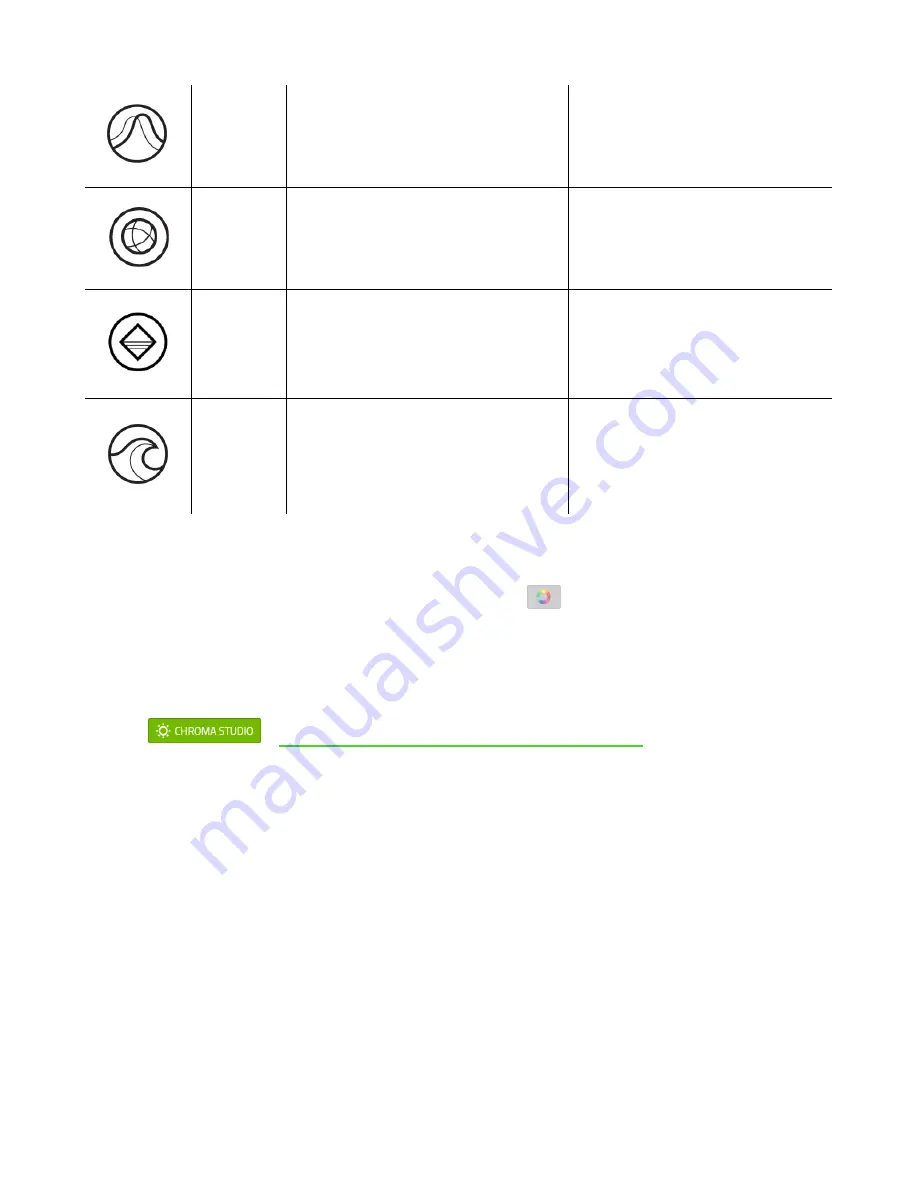
FO R G A M E R S. B Y G A M E R S .
™
18
Breathing
The lighting fades in and out of the
selected color(s)
Select up to 2 colors or
randomize
Spectrum
Cycling
The LEDs will cycle between 16.8
million colors indefinitely
No further customization
required
Static
The LEDs will remain lit in the
selected color
Select a color
Wave
The lighting will scroll in the
direction selected with a default
spectrum of colors
Select either left-to-right or right-
to-left wave direction
If you have other supported Razer Chroma-enabled devices, you can synchronize their quick effects
with your Razer device by clicking the Chroma Sync button (
).
Advanced Effects
The Advanced Effects option allows you to choose a Chroma Effect you want to use on your Razer
Chroma-enabled peripheral. To start making your own Chroma Effect, simply press the Chroma Studio
button (
).
Click here to learn more about the Chroma Studio
























