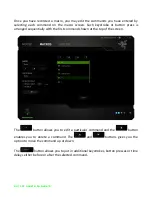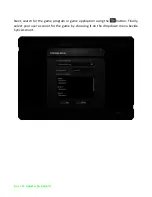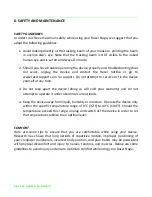27 | razer™
1.
Position your keyboard and monitor directly in front of you with your mouse
next to it. Place your elbows next to your side, not too far away and your mouse
within easy reach.
2.
Adjust the height of your chair and table so that the keyboard and mouse are at
or below elbow height.
3.
Keep your feet well supported, posture straight and your shoulders relaxed.
4.
During gameplay, relax your wrist and keep it straight. If you do the same tasks
with your hands repeatedly, try not to bend, extend or twist your hands for long
periods.
5.
Do not rest your wrists on hard surfaces for long periods. Use a wrist rest to
support your wrist while gaming.
6.
Customize the buttons on your mouse to suit your style of gaming in order to
minimize repetitive or awkward motions while gaming.
7.
Make sure that your mouse fits comfortably in your hands.
8.
Do not sit in the same position all day. Get up, step away from your desk and do
exercises to stretch your arms, shoulders, neck and legs.
9.
If you should experience any physical discomfort while using your mouse, such as
pain, numbness, or tingling in your hands, wrists, elbows, shoulders, neck or
back, please consult a qualified medical doctor immediately.
MAINTENANCE AND USE
The Razer Naga requires minimum maintenance to keep it in optimum condition. Once
a month we recommend you unplug the device from the USB port and clean it using a
soft cloth or cotton swab with a bit of warm water to prevent dirt buildup. Do not use
soap or harsh cleaning agents.
To get the ultimate experience in movement and control, we highly recommend a
premium mousing surface from Razer. Some surfaces will cause undue wear on the
feet requiring constant care and eventual replacement.
Do note that the sensor of the Razer Naga is ‘tuned’ or optimized especially for the
Razer mousing surfaces. This means that the sensor has been tested extensively to
confirm that the Razer Naga reads and tracks best on Razer mousing surfaces.