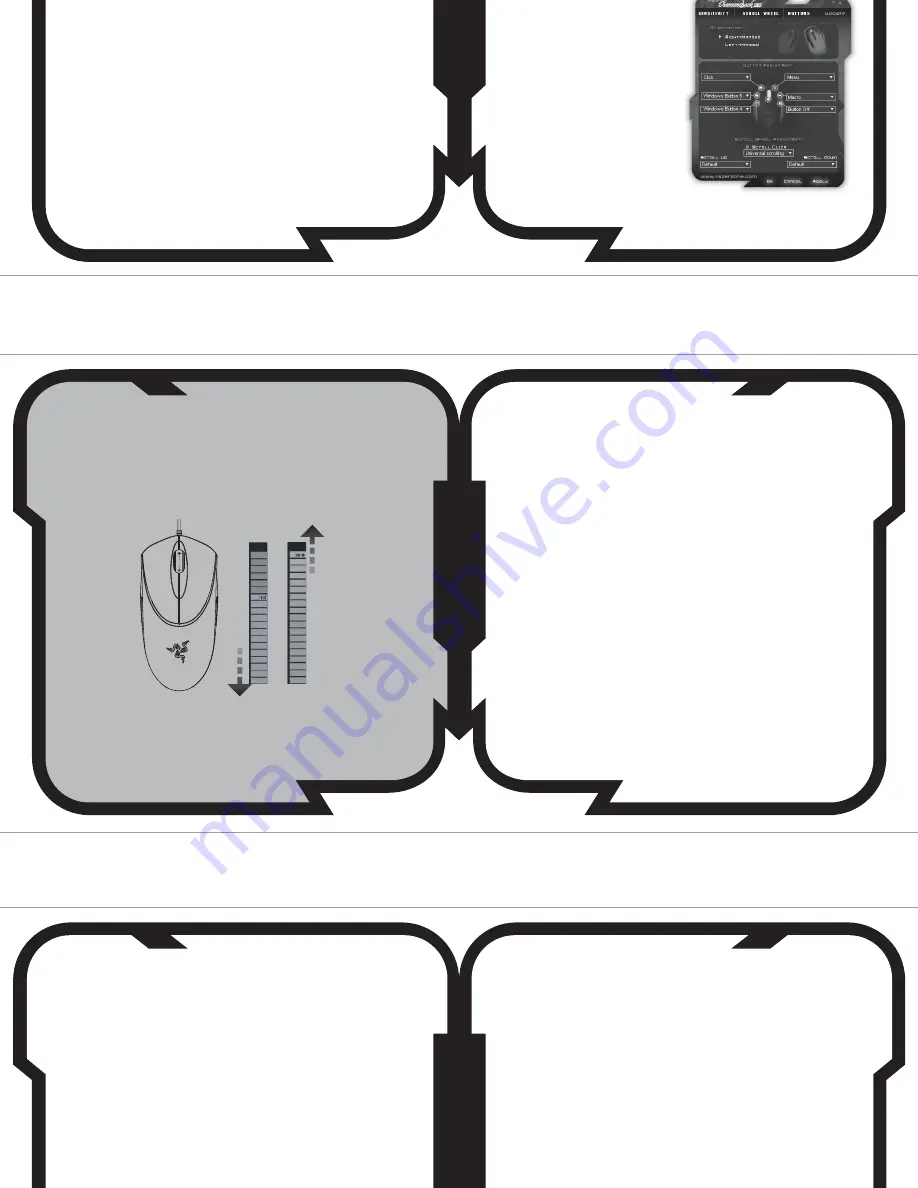
www.razerzone.com
|
11
10
| For Gamers. by Gamers.
tm
www.razerzone.com |
13
12
| For Gamers. by Gamers.
tm
www.razerzone.com |
15
14
|
For Gamers. by Gamers.
tm
16
|
For Gamers. by Gamers.
tm
SCROLL WHEEL TAB
You can change the mouse wheel speed to adjust the scrolling rate. The speed can be
set to “fastest” to scroll swiftly or “fast” to scroll at a slower pace. You can test the
changes in the test panel.
1
Scroll Wheel Speed
Adjust the scroll wheel speed.
2
Universal Scrolling
Once activated, clicking the middle mouse button and dragging the mouse will
allow scrolling in the direction of the mouse movement.
3
Test Area
Use this area to test the scrolling wheel speed.
BUTTONS WINDOW TAB
i. Orientation
Select whether the mouse should be configured for a right- or left-handed
person.
ii. Button Assignment / Scroll Wheel Assignment
In the ‘Button Assignment’ field, you can configure the functions of all 7
buttons individually, including the scrolling up and down of the scroll wheel.
ON-THE-FLY SENSITIVITY™
If a button has been assigned to “On-The-Fly Sensitivity™”, pressing the assigned button
and moving the scroll wheel will produce a bar on the lower right hand corner of your
screen, allowing you to dynamically adjust your sensitivity settings in the application.
This feature requires the driver to be installed.
DRIVER UPDATES
You’ll be able to update the Razer driver software by clicking UPDATE in the top right
hand corner of the Razer Diamondback™ 3G Configurator, while connected to the
Internet, to download and install the latest driver. Alternatively, you can log on to
www.razerzone.com to do so.
usinG your razer diamondback™ 3G
advanced settinGs Guide
Sensitivity
Mouse sensitivity is an internal filter of the
driver. The maximum sensitivity setting of 10
is unfiltered. Each incremental stop or
setting is a 10% decrease, e.g. 1 setting will
decrease mouse pointer input to 10% (i.e. a
linear graph).
Acceleration
Acceleration is an internal filter of the driver,
and is primarily a legacy option for low dpi
mice users. With acceleration enabled, the
faster you swipe the mouse, additional
movement is added. Windows XP has
acceleration turned on by default as a
convenience for users assuming that
everyone will have 400dpi mice, but this will
likely be a hindrance to most gamers and
precision users who require greater
accuracy. The ‘acceleration off’ option
(default) turns off internal acceleration only
and does not affect Windows XP acceleration,
which can be turned off via the Control Panel,
Mouse, Pointer Options, and unselecting
‘Enhance Pointer Precision’.
Windows Pointer Speed
Pointer speed is the Windows
implementation of sensitivity. In Windows XP,
a setting of ‘5’ means there is no filtering
(default). This bar is included as a
convenience.
DPI Switcher - Resolution
Resolution is how many counts per inch of
movement that is sent by the mouse hardware
to the OS. e.g. 1800dpi means a movement of
one inch will result in 1800 counts of
movement. Without any of the above filters
operating, this will result in 1800 pixels of
movement on the screen. Independent X and
Y-axis Settings You can preset independent
X-axis (sensitivity movements side to side)
and Y-axis (sensitivity movements up and
down). When this feature is enabled you will
see a new on-the-fly interface bar when
enacted on their screen that allows further
sensitivity adjustments
saFety and maintenance
SAFETY GUIDELINES
In order to achieve maximum safety while
using your mouse, adopt the following
guidelines:
1. Avoid looking directly into the optical beam
of your mouse or pointing the beam in any
one else’s eye. Note that an infrared optical
beam is NOT visible to the naked human eye
and is set on an always on mode. However,
an optical beam IS visible to the naked
human eye.
2. Should you have trouble operating the mouse
properly and troubleshooting does not work,
unplug the device and contact the Razer
TM
hotline or go to www.razerzone.com for
support. Do not attempt to service or fix the
device yourself at any time.
3. Do not take apart the mouse (doing so will
also void your warranty) and do not attempt
to service it yourself or operate it under
abnormal current loads.
4. Keep your mouse away from liquid, humidity
or moisture. Operate your mouse only within
the specified temperature range of
0°C(32°F) to 40°C(104°F). Should you
operate it in a temperature that is beyond
this range, unplug and switch off the device
in order to let the temperature stabilize
within the optimal temperature range.
COMFORT
Here are some tips to ensure that you are
comfortable while using your mouse.
Research has shown that long periods of
repetitive motion, improper positioning of
your computer peripherals, incorrect body
position, and poor habits may be associated
with physical discomfort and injury to nerves,
tendons, and muscles. Please follow these
guidelines to ensure comfortable use of your
mouse and avoid injury.
1. Position your keyboard and monitor directly
in front of you with your mouse next to it.
Place your elbows next to your side, not too
far away and your mouse within easy reach.
2. Adjust the height of your chair and table so
that the keyboard and mouse are at or
below elbow height.
3. Keep your feet well supported, posture
straight and your shoulders relaxed.
4. During gameplay, relax your wrist and keep
it straight. If you do the same tasks with
your hands repeatedly, try not to bend,
extend or twist your hands for long periods.
5. Do not rest your wrists on hard surfaces for
long periods. Use a wrist support such as
the gel-filled Razer eXactRest™ or a soft
pad like the Razer Mantis™ (We highly
recommend the Razer Mantis™ Control for
MMORPG and RTS gaming) to support your
wrist while gaming.
6. Customize the buttons on your mouse to
suit your style of gaming in order to
minimize repetitive or awkward motions
while gaming.
7. Make sure that your mouse fits comfortably
in your hands.
8. Do not sit in the same position all day. Get
up, step away from your desk and do
exercises to stretch your arms, shoulders,
neck and legs.
9. If you should experience any physical
discomfort while using your mouse, such as
pain, numbness, or tingling in your hands,
wrists, elbows, shoulders, neck or back,
please consult a qualified medical doctor
immediately.
MAINTENANCE AND USE
The Razer Diamondback™ 3G is equipped with
an infrared sensor with a tracking beam. A
little regular maintenance is needed to keep it
in optimum condition. Once a month we
recommend you unplug the mouse from the
USB port and clean the lens below the mouse
with a soft cloth or cotton swab. Use a little
warm water but no soap or harsh cleaning
agents. To get the ultimate experience in
movement and control, we highly recommend a
premium mousing surface from Razer™ which
you can obtain from www.razerzone.com.
Some surfaces will cause undue wear on the
feet requiring constant wear and eventual
replacement. Do note that the sensor of the
Razer Diamondback™ 3G is ‘tuned’ or
optimized especially for the Razer™ mousing
surfaces. The Razer Diamondback™ 3G has
been optimized with Razer™ mousing surfaces
and this means that the sensor has been
tested extensively to confirm that it reads and
tracks best on Razer™ mousing surfaces. Do
note that other premium mousing surfaces
from companies like Everglide may work just
as well.
LeGaiese
COPYRIGHT INFORMATION
©2007 Razer USA Ltd. All Rights Reserved.
Razer™, the Razer triple-headed snake logo,
the Razer distressed word logo, the Razer
Diamondback™ 3G , the Razer Diamondback
™ logo, This is Not Your Mother’s Mouse™,
The mouse with killer instincts™, The Right
Mouse For The Right Guy™,
On-The-Fly-Sensitivity™ Razer Synapse™
and other trademarks contained herein are
the property of Razer USA Ltd and/or its
affiliated or associated companies,
registered in the United States or other
countries. Actual product may differ from
pictures. Razer™ assumes no responsibility
for any errors that may appear in this
manual. Information contained herein is
subject to change without notice. Razer™
may have patents, patent applications,
trademarks, copyrights, trade secrets or
other property rights, intellectual and
otherwise concerning the product and
subject matter in this manual. Except as is
provided in any written license agreement
provided by Razer™, furnishing of this
manual does not give you a license to any
such patents, trademarks, copyrights or
18
|
For Gamers. by Gamers.
tm
weee inFormation
ENGLISH
Correct Disposal of This Product (Waste Electrical & Electronic Equipment)
(Applicable in the European Union and other European countries with separate collection systems)
This marking shown on the product or its literature, indicates that it should not be disposed with other household wastes at the end of its working
life. To prevent possible harm to the environment or human health from uncontrolled waste disposal, please separate this from other types of
wastes and recycle it responsibly to promote the sustainable reuse of material resources. Household users should contact either the retailer where
they purchased this product, or their local government office, for details of where and how they can take this item for environmentally safe
recycling. Business users should contact their supplier and check the terms and conditions of the purchase contract. This product should not be
mixed with other commercial wastes for disposal.
FRANÇAIS
Comment éliminer ce produit (déchets d’équipements électriques et électroniques)
(Applicable dans les pays de l’Union Européen et aux autres pays européens disposant de systémes de collecte sélective)
Ce symbole sur le produit ou sa documentation indique qu’il ne doit pas être éliminé en fin de vie avec les autres déchets ménagers. L’élimination
incontrôlée des déchets pouvant porter préjudice à l’environnement ou à la santé humaine, veuillez le séparer des autres types de déchets et le
recycler de façon responsable. Vous favoriserez ainsi la réutilisation durable des ressources matérielles. Les particuliers sont invités à contacter
le distributeur leur ayant vendu le produit ou à se renseigner auprès de leur mairie pour savoir où et comment ils peuvent se débarrasser de ce
produit afin qu’il soit recyclé en respectant l’environnement. Les entreprises sont invitées à contacter leurs fournisseurs et à consulter les
conditions de leur contrat de vente. Ce produit ne doit pas être éliminé avec les autres déchets commerciaux.
ITALIANO
Corretto smaltimento del prodotto (rifiuti elettrici ed elettronici)
(Applicabile in i paesi dell’Unione Europea e in quelli con sistema di raccolta differenziata)
Il marchio riportato sul prodotto o sulla sua documentazione indica che il prodotto non deve essere smaltito con altri rifiuti domestici al termine
del ciclo di vita. Per evitare eventuali danni all'ambiente o alla salute causati dall'inopportuno smaltimento dei rifiuti, si invita l'utente a separare
questo prodotto da altri tipi di rifiuti e di riciclarlo in maniera responsabile per favorire il riutilizzo sostenibile delle risorse materiali. Gli utenti
domestici sono invitati a contattare il rivenditore presso il quale è stato acquistato il prodotto o l'ufficio locale preposto per tutte le informazioni
relative alla raccolta differenziata e al riciclaggio per questo tipo di prodotto. Gli utenti aziendali sono invitati a contattare il proprio fornitore e
verificare i termini e le condizioni del contratto di acquisto. Questo prodotto non deve essere smaltito unitamente ad altri rifiuti commerciali.
other intellectual property rights, whether
registered or otherwise. Razer Diamondback™
- Patent Pending.
SOFTWARE LICENSE AGREEMENT
(‘AGREEMENT’)
Razer™ IS WILLING TO LICENSE THE
ENCLOSED SOFTWARE TO YOU ONLY ON THE
CONDITION THAT YOU ACCEPT ALL OF THE
TERMS CONTAINED IN THIS
LICENSE AGREEMENT. This is a legal
agreement between you (either an individual
end-user, corporate entity or any other entity
whatsoever) and Razer™. By installing,
uploading, copying or utilizing in any way the
software, you are agreeing to be bound by the
terms and conditions of this Agreement. If
you do not agree to the terms of this
Agreement, do not install the software and
promptly return the software package and
other items that are part of this product in
their original package with your payment
receipt to your point of purchase for a full
refund.
GRANT OF LICENSE
Razer™ grants you a non-exclusive, revocable
license to use one copy of the enclosed
software program, licensed and not sold to you,
(“Software”) on one computer only with the
Razer™ product you have purchased. No other
rights are granted. The Software is in use if it
is installed, including but not limited to loaded
on the computer’s permanent or temporary
memory. For backup purposes only, you may
make one copy of the Software for your own
use. You must include on the backup copy all
copyright and other notices included in the
Software as supplied by Razer™. Installation
on a network server for the sole purpose of
your internal distribution of the Software is
permitted only if you have purchased an
individual Software package or concurrent
dedicated license for each networked
computer to which the Software is distributed.
RESTRICTIONS
Razer™ retains full ownership of the
Software. You shall not directly and/or
indirectly attempt to decompile, disassemble,
reverse-engineer, or modify the Software
licensed to you in any way except as allowed
by law. You may not transmit the Software
over a network (except as expressly
permitted above) or electronically using any
means. You may not directly and/or indirectly
transfer the Software except upon a
permanent transfer of the
enclosed Razer™ product provided that all
Software updates are included in the
transfer, you do not retain a copy of the
Software, and the transferee agrees to be
bound by the terms and conditions in this
license. Upon any violation of any of the
provisions of the Agreement, your rights to
use the software shall automatically
terminate and all copies of the Software must
be returned to Razer™ or destroyed.
LIMITATION OF LIABILITY
The warranties set forth in this agreement
replace and/or supersede all other warranties
and your remedies for breach of warranty are
expressly limited to those herein set forth.
Razer™ expressly disclaims all other
warranties to the extent allowed by law
including, but not limited to, the implied
warranties of merchantability, fitness for a
particular purpose and non-infringement of
third-party rights with respect to the
documentation, software (including patches
and/or updates) and hardware. No Razer™
supplier, dealer, agent, or employee is
authorized to make any modification, extension
or alteration of the warranty or to substitute
products or services, lost profits, loss of
information or data, or any other special,
indirect, consequential or incidental damages
arising in any way out of the distribution of,
sale of, resale of, use of, or inability to use any
product or software subject to warranty herein
set forth. In no event will Razer™ be liable for
any special, incidental, indirect or
consequential damages whatsoever.
COSTS OF PROCUREMENT PRODUCT OR
SERVICE
For the avoidance of doubt, in no event will
Razer™ be liable for any costs of
procurement unless it has been advised of
the possibility of such damages, and in no
case shall Razer™ be liable for any costs of
procurements liability exceeding the actual
money paid for the products subject to
warranty at issue. In the event some
jurisdictions do not allow the limitation of
implied warranties or liability for incidental,
consequential, special, or indirect damages,
the above limitation may not apply. The above
limitations will not apply in case of personal
injury where and to the extent that applicable
laws require such liability.
U.S. GOVERNMENT RESTRICTED RIGHTS
The Software is provided to the U.S.
government only with restricted rights and
limited rights. Use, duplication, or disclosure
by the U.S. Government is subject to
restrictions set forth in 48
C.F.R. 2.101 (October 1995), consisting of
“Commercial Computer Software” and
“Commercial Computer Software
Documentation” as such terms are used in
48C.F.R. 12.212 (September 1995), and in FAR
Sections 52-227-14 and 52-227-19 r DFARS
Section 52-227-7013 ©(1) (ii), or their
www.razerzone.com |
17
www.razerzone.com |
19
20
|
For Gamers. by Gamers.
tm
The following functions are possible:
Click:
Normal mouse click. By default, with the
right-handed setting, the left main button
is set as click.
Menu:
This normally opens a context-sensitive
menu. By default, with the right-handed
setting, the right main button is set as
right-click.
Universal scrolling:
Single click with the centre button;
activates universal scrolling.
Double click:
Simulates a double click with the main
button (left main button in the
right-handed setting).
Advanced:
If the button function or key is not listed,
or if you would like to assign a macro,
select ‘Advanced’ from the drop-down
menu. ‘Single Key’ allows you to assign a
keyboard function/key, while ‘Macro’
allows up to 8 keystrokes.
On-The-Fly Sensitivity™:
Enables change of sensitivity of the
mouse on the fly without the need to open
the configuration menu.
successors, as applicable. Consistent with 48
C.F.R. 12.512 and 48 C.F.R. 227-7202-1 through
27-7204-4 (June 1995), or any successor
regulations, this Software is provided to U.S.
Government users pursuant to the terms and
conditions herein.
FCC DECLARATION OF CONFORMANCE
This equipment has been tested and found to
comply with the limits for a Class B digital
device, pursuant to part 15 of the FCC Rules.
These limits are designed to provide
reasonable protection against harmful
interference in a residential installation. This
equipment generates, uses and can radiate
radio frequency energy and, if not installed
and used in accordance with the instructions,
may cause harmful interference to radio
communications. However, there is no
guarantee that interference will not occur in
a particular installation. If this equipment
does cause harmful interference to radio or
television reception, which can be
determined by turning the equipment off and
on, the user is encouraged to try to correct
the interference by one or more of the
followingmeasures:
Reorient or relocate the receiving antenna.
Increase the separation between the
equipment and the receiver.
Connect the equipment into an outlet on a
circuit different from that to which the
receiver is connected.
Consult the dealer or an experienced radio
TV technician for help.
For more information, refer to the online help
system on your Razer Diamondback™ 3G
CD-ROM or www.razerzone.com
DEUTSCH
Korrekte Entsorgung dieses Produkts (Elektromüll)
(Anzuwenden in den Ländern der Europäischen Union und anderen europäischen Ländern mit einem separaten Sammelsystem)
Die Kennzeichnung auf dem Produkt bzw. auf der dazugehörigen Literatur gibt an, dass es nach seiner Lebensdauer nicht zusammen mit dem
normalen Haushaltsmüll entsorgt werden darf. Entsorgen Sie dieses Gerät bitte getrennt von anderen Abfällen, um der Umwelt bzw. der
menschlichen Gesundheit nicht durch unkontrollierte Müllbeseitigung zu schaden. Recyceln Sie das Gerät, um die nachhaltige Wiederverwertung
von stofflichen Ressourcen zu fördern. Private Nutzer sollten den Händler, bei dem das Produkt gekauft wurde, oder die zuständigen Behörden
kontaktieren, um in Erfahrung zu bringen, wie sie das Gerät auf umweltfreundliche Weise recyceln können. Gewerbliche Nutzer sollten sich an
Ihren Lieferanten wenden und die Bedingungen des Verkaufsvertrags konsultieren. Dieses Produkt darf nicht zusammen mit anderem
Gewerbemüll entsorgt werden.
ESPAGÑOL
Eliminación correcta de este producto (material eléctrico y electrónico de descarte)
(Aplicable en la Unión Europea y en países europeos con sistenmas de recogida selectiva de residuos)
La presencia de esta marca en el producto o en el material informativo que lo acompaña, indica que al finalizar su vida útil no deberá eliminarse
junto con otros residuos domésticos. Para evitar los posibles daños al medio ambiente o a la salud humana que representa la eliminación
incontrolada de residuos, separe este producto de otros tipos de residuos y recíclelo correctamente para promover la reutilización sostenible de
recursos materiales. Los usuarios particulares pueden contactar con el establecimiento donde adquirieron el producto, o con las autoridades
locales pertinentes, para informarse sobre cómo y dónde pueden llevarlo para que sea sometido a un reciclaje ecológico y seguro. Los usuarios
comerciales pueden contactar con su proveedor y consultar las condiciones del contrato de compra. Este producto no debe eliminarse mezclado
con otros residuos comerciales.
PORTUGUÊS
Eliminação Correcta Deste Produto (Resíduo de Equipamentos Eléctricos e Electrónicos)
Esta marca, apresentada no produto ou na sua literatura indica que ele não deverá ser eliminado juntamente com os resíduos domésticos
indiferenciados no final do seu período de vida útil. Para impedir danos ao ambiente e à saúde humana causados pela eliminação incontrolada de
resíduos deverá separar este equipamento de outros tipos de resíduos e reciclá-lo de forma responsável, para promover uma reutilização
sustentável dos recursos materiais. Os utilizadores domésticos deverão contactar ou o estabelecimento onde adquiriram este produto ou as
entidades oficiais locais para obterem informações sobre onde e de que forma podem levar este produto para permitir efectuar uma reciclagem
segura em termos ambientais. Os utilizadores profissionais deverão contactar o seu fornecedor e consultar os termos e condições do contrato de
compra. Este produto não deverá ser misturado com outros resíduos comerciais para eliminação.
DANSK
Korrekt affaldsbortskaffelse af dette produkt (elektrisk & elektronisk udstyr)
Mærket på dette produkt eller i den medfølgende dokumentation betyder, at produktet ikke må bortskaffes sammen med almindeligt husholdning-
saffald efter endt levetid. For at undgå skadelige miljø- eller sundhedspåvirkninger på grund af ukontrolleret affaldsbortskaffelse skal dette
produkt bortskaffes særskilt fra andet affald og indleveres behørigt til fremme for bæredygtig materialegenvinding. Hjemmebrugere bedes
kontakte forhandleren, hvor de har købt produktet, eller den lokale myndighed for oplysning om, hvor og hvordan de kan indlevere produktet med
henblik på miljøforsvarlig genvinding. Erhvervsbrugere bedes kontakte leverandøren og læse betingelserne og vilkårene i købekontrakten. Dette
produkt bør ikke bortskaffes sammen med andet erhvervsaffald.
www.razerzone.com |
1
Featuring the breakthrough Razer 3G infrared sensor, and seven
independently programmable buttons, the Razer Diamondback™ 3G is
the crucial tactical advantage for amateur and professional gamers
alike. With a mind-blowing speed of up to 60 inches per second, this
1800dpi high precision gaming mouse maximizes gameplay for hardcore
gamers by providing incredible accuracy and precision.
Once again, remember – This Is Not Your Mother’s Mouse™.
CONTENTS
01 Introduction
02 Package Contents
03 System Requirements
04 Windows XP/x64/Vista installation instructions
06 Key Features
08 Configuring Your Mouse
12 Using Your Razer Diamondback™ 3G
13 Advanced Setting Guide
13 Safety And Maintenance
15 Legalese
19 WEEE information
hiGh precision 3G inFrared GaminG mouse
www.razerzone.com |
7
6
| For Gamers. by Gamers.
tm
key Features
Default button assignments
A
Mouse button 1 - Left click
B
Mouse button 2 - Right click
C
Mouse button 3 - Scroll wheel and button
D
Mouse button 4
E
Mouse button 6
F
Rubber grip
G
Mouse button 5
H
Mouse button 7
I
Razer Precision™ 3G infrared sensor
J
16-bit ultra-wide data path
K
Ultraslick™ Teflon feet
A
B
C
E
F
D
J
K
K
K
I
F
G
H
www.razerzone.com |
3
2
| For Gamers. by Gamers.
tm
packaGe contents
• Razer Diamondback™ 3G Gaming Mouse
• Quick Start Guide
• Master Guide with Driver CD
• Certificate of Authenticity
• Product Postcard
• PC with built-in USB port
• Windows XP/x64/Vista
• CD-ROM drive
• 35MB free hard disk space
system requirements
www.razerzone.com |
5
4
| For Gamers. by Gamers.
tm
Windows
®
XP/x64/Vista installation instructions
1. Plug the mouse into the USB port of your computer.
2. Windows will prompt you through installing generic USB mouse drivers.
3. Insert the Razer driver CD into your CD-ROM driver.
4. The Setup screen appears. Click NEXT.
5. Read the license agreement and click NEXT.
6. Select the Program Folder where the driver software will reside. Click NEXT.
7. Select the location for the Razer menu. Click NEXT.
8. The install screen appears. The software will load automatically.
9. A screen appears indicating that the installation is complete. Click FINISH.
10. Restart your system.
11. When you install the Windows XP/x64/Vista driver when the mouse is plugged
into one.
12. Visit www.razerzone.com to register your Diamondback online.
REGISTER YOUR RAZER™
At the end of the Razer™ software installation, just follow the prompts to get instant
gratification at
www.razerzone.com/registration/
.
What you’ll get:
• 2 years limited manufacturer’s warranty
• Free online support
TECHNICAL SUPPORT
For technical support, please visit
www.razersupport.com.
Make sure to download the latest drivers and firmwares from
www.razersupport.com.
1
2
2
1
1
www.razerzone.com |
9
driver conFiGuration
i. On-The-Fly Sensitivity™
Activate ON-THE-FLY to change the
sensitivity settings without the need
to enter the configuration menu. Just
hold button 4 while moving the scroll
wheel forward/backward to increase /
decrease sensitivity.
Activating the SHOW ON-SCREEN
option will allow you to see a small
display indicating the sensitivity
range whenever you make changes
on the fly.
ii. Double-Click Speed
Adjust the speed as fast as you want it.
Move the pointer up or down the scale,
then double-click the TEST AREA to
try the selected speed.
iii. Advanced
Clicking the “Advanced” button allows
you to adjust the following settings:
Master Sensitivity Control:
Changes the sensitivity setting for the X
and Y axis of the mouse. You can switch
function on/off.
Double click on the Razer icon in the task bar to open the configuration menu of
the mouse. There you can individually adjust sensitivity, scroll wheel velocity,
button assignment and assign multiple keyboard commands on a single button.
SENSITIVITY TAB
The Razer has 19 programmed sensitivity settings, 1-10, including all 9 half-stops.
Select your default preference – and we’d suggest starting at the lower end of the range.
IMPORTANT: AS YOU GET USED TO YOUR MOUSE, YOUR SPEED AND ACUITY WILL
IMPROVE, AND YOU CAN HEIGHTEN THE SENSITIVITY AS YOU PROGRESS.
8
| For Gamers. by Gamers.
tm
Master Acceleration Control:
Sets pointer acceleration. You can switch
function on/off.
Master Windows Control:
Sets pointer speed.
You can also select between 1800dpi and
800dpi.
MASTER GUIDE
hiGh precision 3G inFrared GaminG mouse












