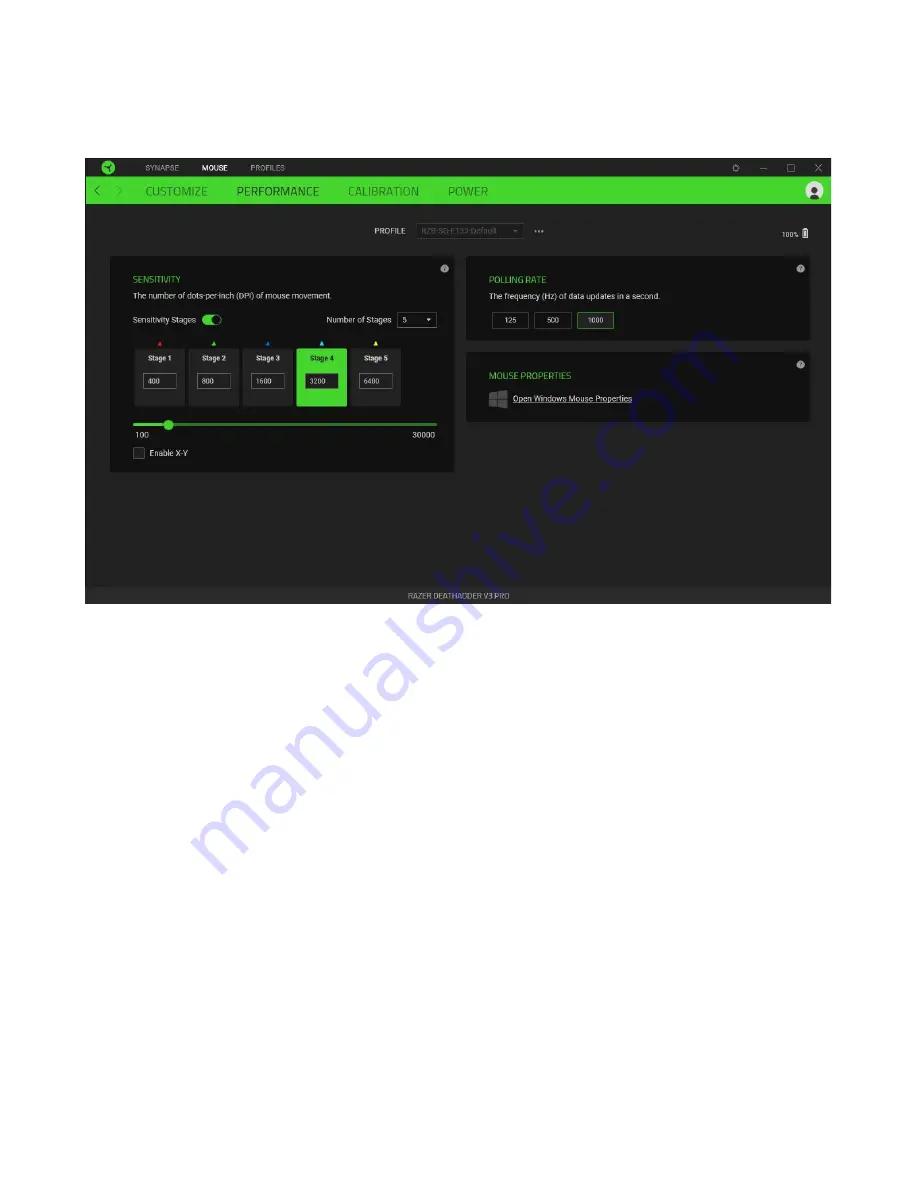
FO R G A M E R S. B Y G A M E R S .
™
18
Performance
The Performance subtab allows you to modify the sensitivity, acceleration, and polling rate.
Sensitivity
Sensitivity refers to the distance the cursor will travel based on how far the mouse moved. The higher
the DPI, the farther the cursor will travel, given the same mouse movement distance.
Sensitivity Stages
A sensitivity stage is a preset sensitivity value. You can create up to 5 different sensitivity stages,
which you can cycle through using the sensitivity stage up/down buttons. You may use the Enable X-Y
Sensitivity concurrently with this option.
Enable X-Y Sensitivity
By default, the X-axis (horizontal) and Y-axis (vertical) use the same sensitivity values. However, you
may set different sensitivity values to each of the axes by selecting the Enable X-Y Sensitivity option.
Polling Rate
The higher the polling rate, the more often the computer receives information about the status of
your mouse, effectively reducing input latency and improving your mouse pointer's reaction time. You
can switch between 125Hz, 500Hz, and 1000Hz by selecting your desired polling rate from the options
provided.











































