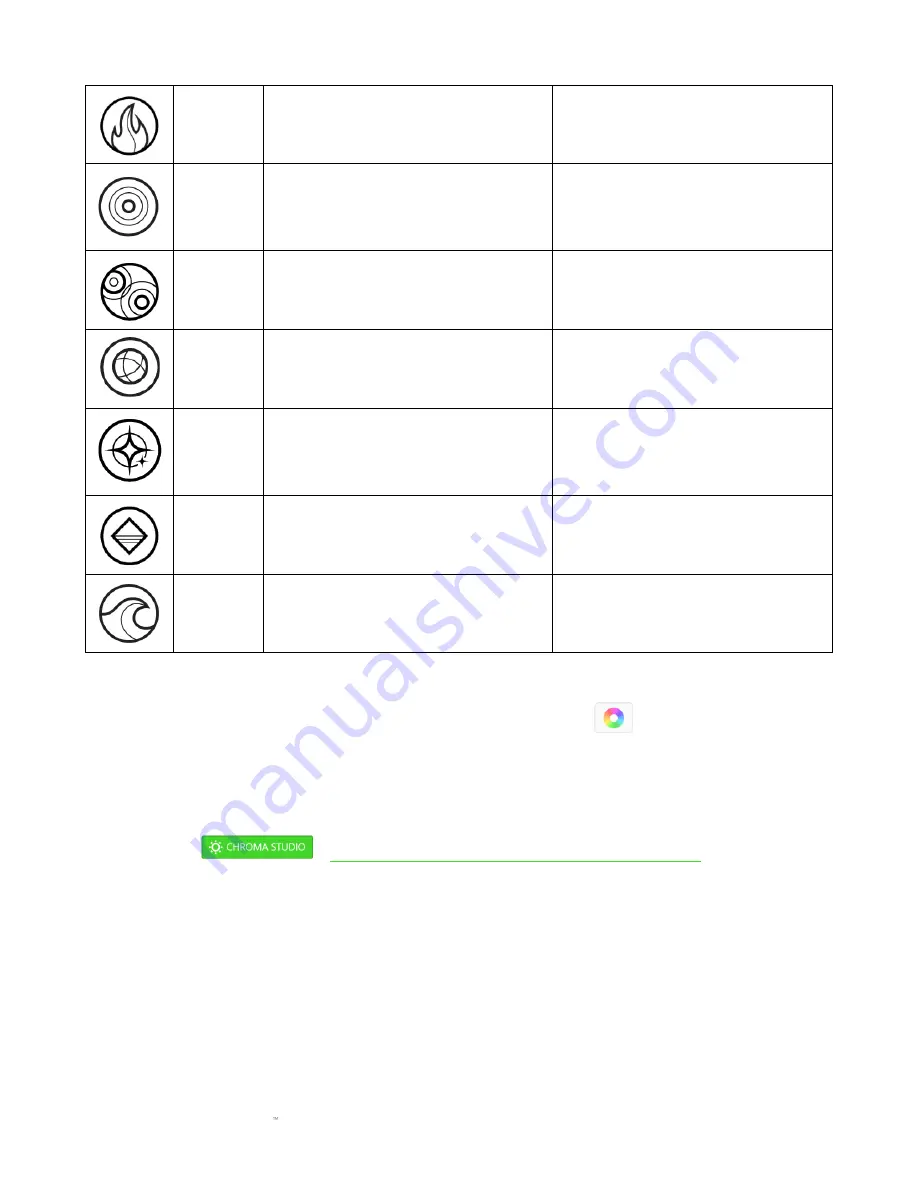
F O R GA M E RS . BY GA M E RS .
19
Fire
Each key lights up in warm colors to
mimic the motion of flames
No further customization required
Reactive
The LEDs will light up when a key is
pressed. The light will fade off after
a specified period of time
Select a color and a duration
Ripple
On key press, light will ripple away
from the pressed key
Select a color
Spectrum
cycling
The lighting will cycle between 16.8
million colors indefinitely
No further customization required
Starlight
Each key will have a chance of
fading in and out at a random time
and duration
Select up to 2 colors or randomize
colors and select a duration
Static
The LEDs will remain lit in the
selected color
Select a color
Wave
The lighting will scroll in the
direction selected
Select either left-to-right or right-
to-left wave direction
If you have other supported Razer Chroma-enabled devices, you can synchronize their quick
effects with your Razer device by clicking the
Chroma Sync button (
).
Advanced Effects
The Advanced Effects option allows you to choose a Chroma Effect you want to use on your Razer
Chroma-enabled peripheral. To start making your own Chroma Effect, simply press the Chroma
Studio button (
).
Click here to learn more about the Chroma Studio





























