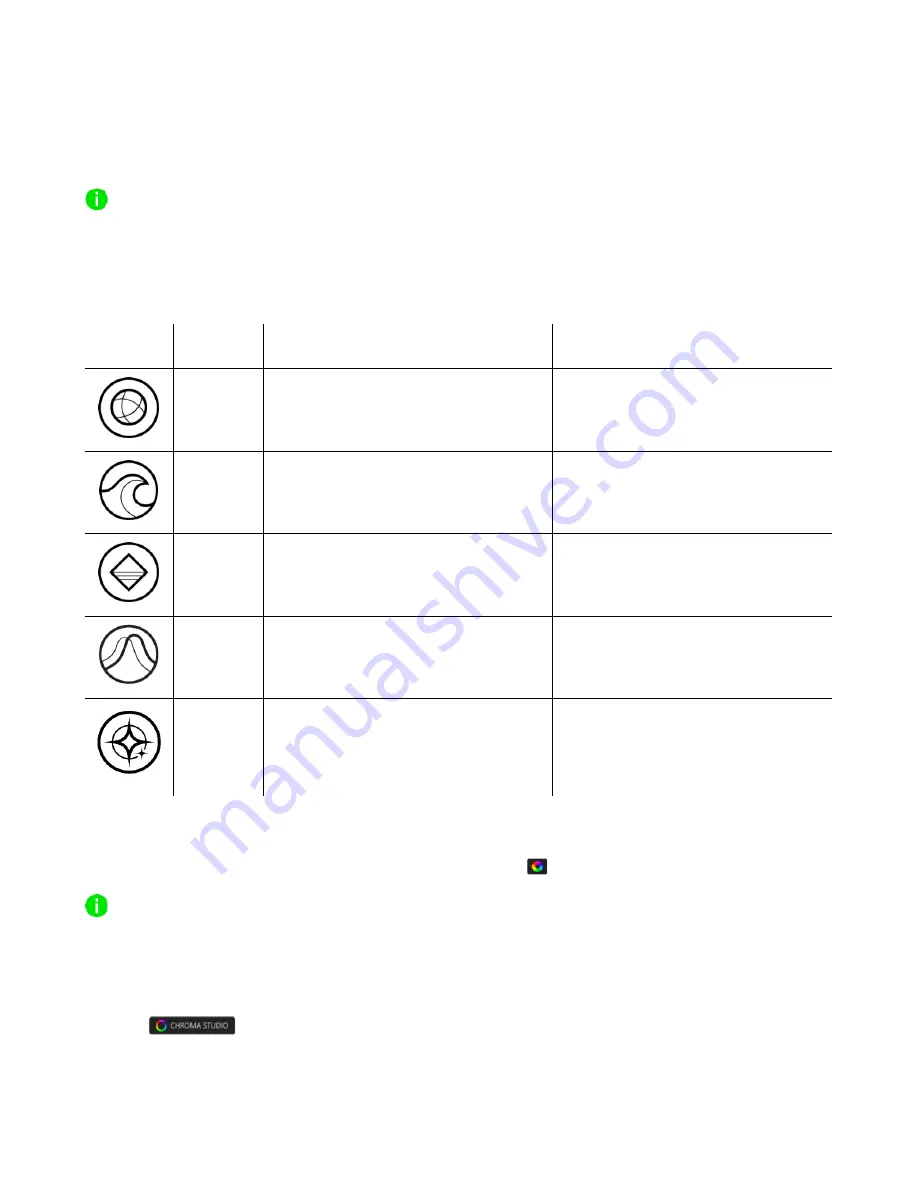
F O R G AM E RS . BY G A ME R S .
™
15
Brightness
You can turn off your Razer device’s lighting by toggling the Brightness option or increase/decrease
the luminance using the slider.
To maximize the brightness levels of the LED strips, we suggest using the USB to Micro-USB
connection with other powering methods.
Effects
A number of effects can be selected and applied to the LED strips, as listed here:
Name
Description
How to set up
Spectrum
cycling
The LEDs will cycle between 16.8
million colors indefinitely
No further customization required
Wave
The lighting will scroll using the
direction selected
Select a wave direction
Static
The LEDs will remain lit in the
selected color
Select a color
Breathing The lighting will fade in and out of
the selected color(s)
Select up to 2 colors or randomize
colors
Starlight
The LEDs will have a chance of fading
in and out at a random time and
duration
Select up to 2 colors or randomize
colors and select a duration
If you have other supported Razer Chroma-enabled devices, you can synchronize their quick effects
with your Razer device by clicking the Chroma Sync button (
).
Only devices that support the selected lighting effect will synchronize.
Advanced Effects
The Advanced Effects option allows you to choose a Chroma Effect you want to use on your Razer
Chroma-enabled device. To start making your own Chroma Effect, simply press the Chroma Studio
button (
).








































