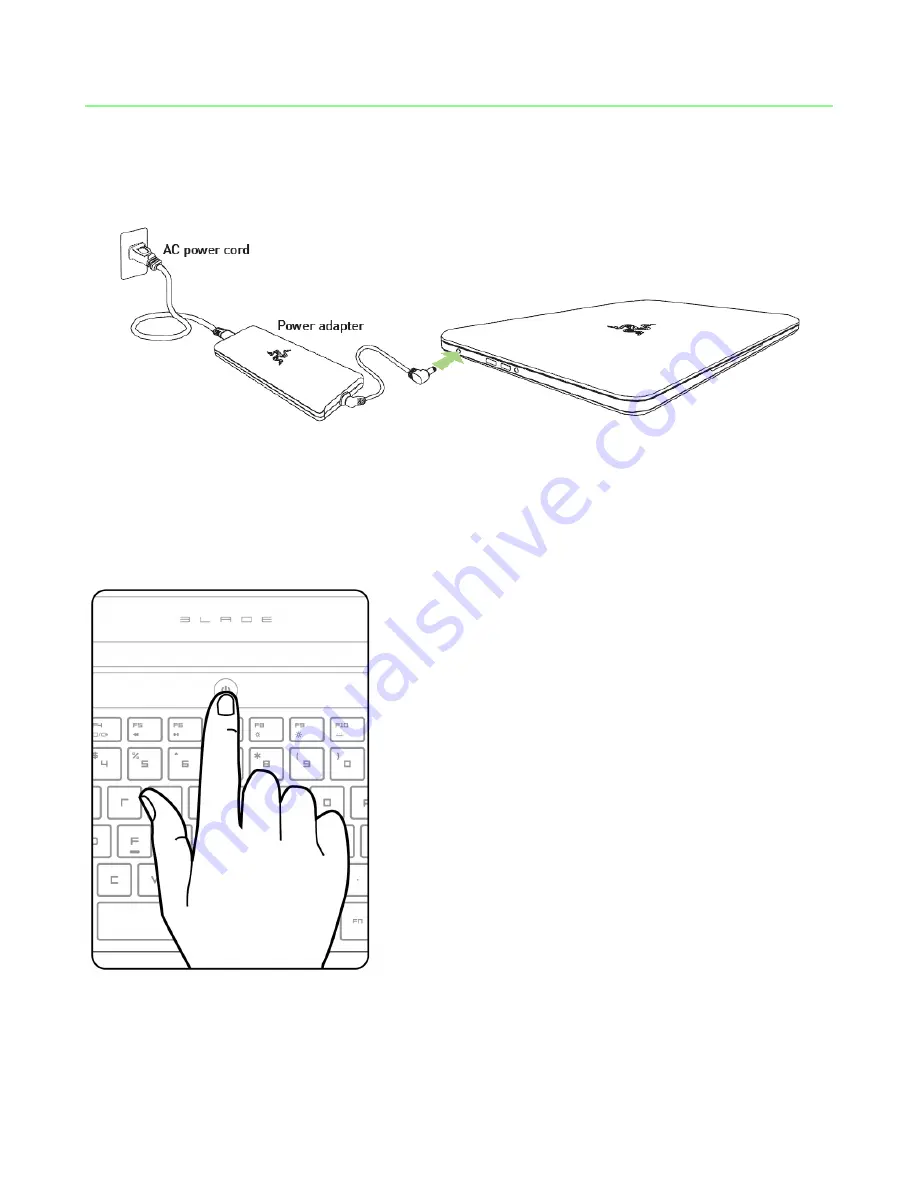
5 | razer™
3. SETTING UP YOUR RAZER BLADE
Connect the Power Adapter as follows:
Make sure that the AC plug is properly inserted into the power outlet and the power
adapter. An indicator will light up to show that the adapter is receiving appropriate
power. Insert the power adapter’s connector into the Razer Blade’s power port. Press
the power button to turn on your Razer Blade.
For first time use, please fully charge your Razer Blade or connect it to a power outlet
before turning it on. It takes approximately 3 hours to fully charge the Razer Blade.
Summary of Contents for BLADE
Page 8: ...7 razer 2 Click the Settings icon on the Charm bar...
Page 9: ...8 For gamers by gamers 3 Click the wireless network icon...
Page 10: ...9 razer 4 Click the network you wish to connect to and click Connect...
Page 11: ...10 For gamers by gamers 5 Enter the network password if any and click Next...





















