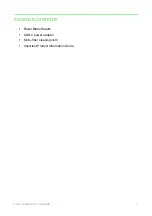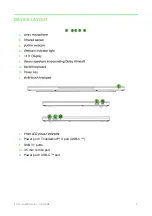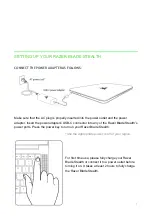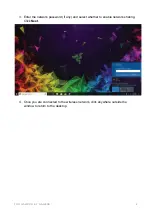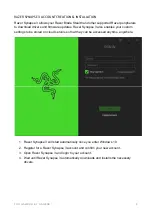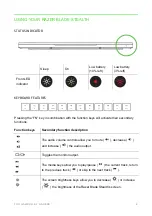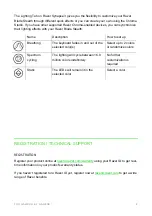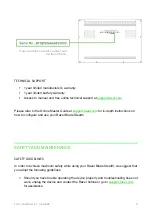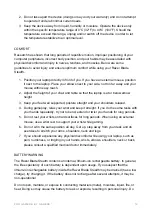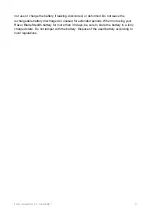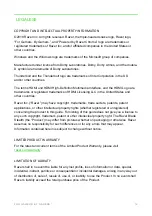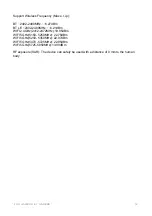F O R G A MER S . B Y G AM E R S .
™
10
2. Do not take apart the device (doing so may void your warranty) and do not attempt
to operate it under abnormal current loads.
3. Keep the device away from liquid, humidity or moisture. Operate the device only
within the specific temperature range of 0°C (32°F) to 40°C (104°F). Should the
temperature exceed this range, unplug and/or switch off the device in order to let
the temperature stabilize to an optimal level.
COMFORT
Research has shown that long periods of repetitive motion, improper positioning of your
computer peripherals, incorrect body position, and poor habits may be associated with
physical discomfort and injury to nerves, tendons, and muscles. Below are some
guidelines to avoid injury and ensure optimum comfort while using your Razer Blade
Stealth.
1. Position your laptop directly in front of you. If you have an external mouse, position
it next to the laptop. Place your elbows next to your side, not too far away and your
mouse within easy reach.
2. Adjust the height of your chair and table so that the laptop is at or below elbow
height.
3. Keep your feet well supported, posture straight and your shoulders relaxed.
4. During gameplay, relax your wrist and keep it straight. If you do the same tasks with
your hands repeatedly, try not to bend, extend or twist your hands for long periods.
5. Do not rest your wrists on hard surfaces for long periods. When using an external
mouse, use a wrist rest to support your wrist while gaming.
6. Do not sit in the same position all day. Get up, step away from your desk and do
exercises to stretch your arms, shoulders, neck and legs.
7. If you should experience any physical discomfort while using your laptop, such as
pain, numbness, or tingling in your hands, wrists, elbows, shoulders, neck or back,
please consult a qualified medical doctor immediately.
BATTERY WARNING
The Razer Blade Stealth contains an internal, lithium-ion rechargeable battery. In general,
the life expectancy of such battery is dependent upon usage. If you suspect that the
lithium-ion rechargeable battery inside the Razer Blade Stealth may be drained (has a low
charge), try charging it. If the battery does not recharge after several attempts, it may be
non-operational.
Do not open, mutilate, or expose to conducting materials (metal), moisture, liquid, fire, or
heat. Doing so may cause the battery to leak or explode, resulting in personal injury. Do