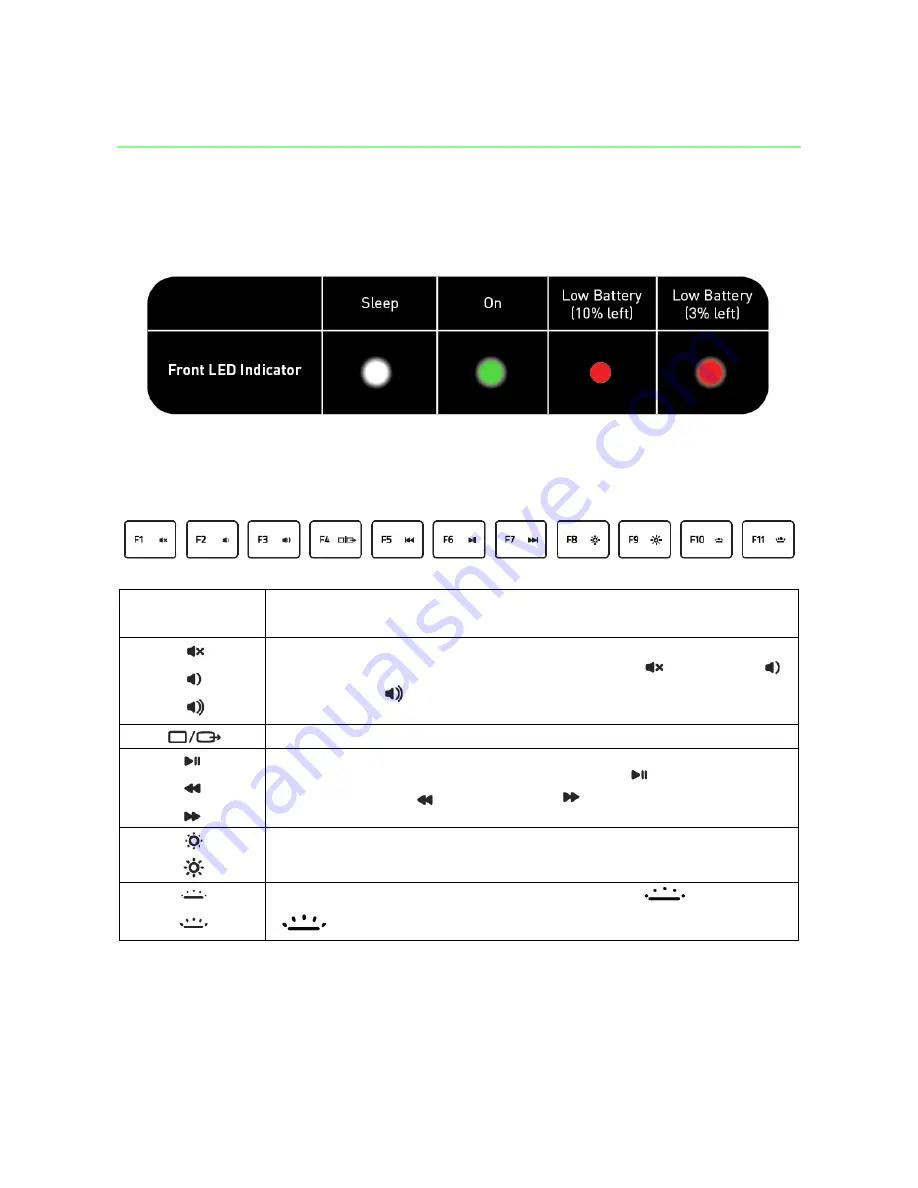
0
_
)RUJDPHUVE\JDPHUV
USING
YOUR
RAZER
BLADE
STEALTH
STATUS
INDICATORS
KEYBOARD
FUNCTION
KEYS
Function
Keys
To
activate
the
features
below,
press
the
‘Fn’
key
and
the
respective
key.
The
audio
volume
controls
allow
you
to
mute
(
),
decrease
(
)
and
increase
(
)
the
audio
output.
Toggles
the
monitor
output.
The
media
keys
allow
you
to
play/pause
(
)
a
track
or
skip
tracks
backward
(
)
and
forward
(
).
The
screen
brightness
keys
allow
you
to
customize
the
brightness
of
the
screen.
The
LED
control
keys
allow
you
to
decrease
(
)
or
increase
(
)
the
brightness
of
your
keyboard’s
LEDs.


















