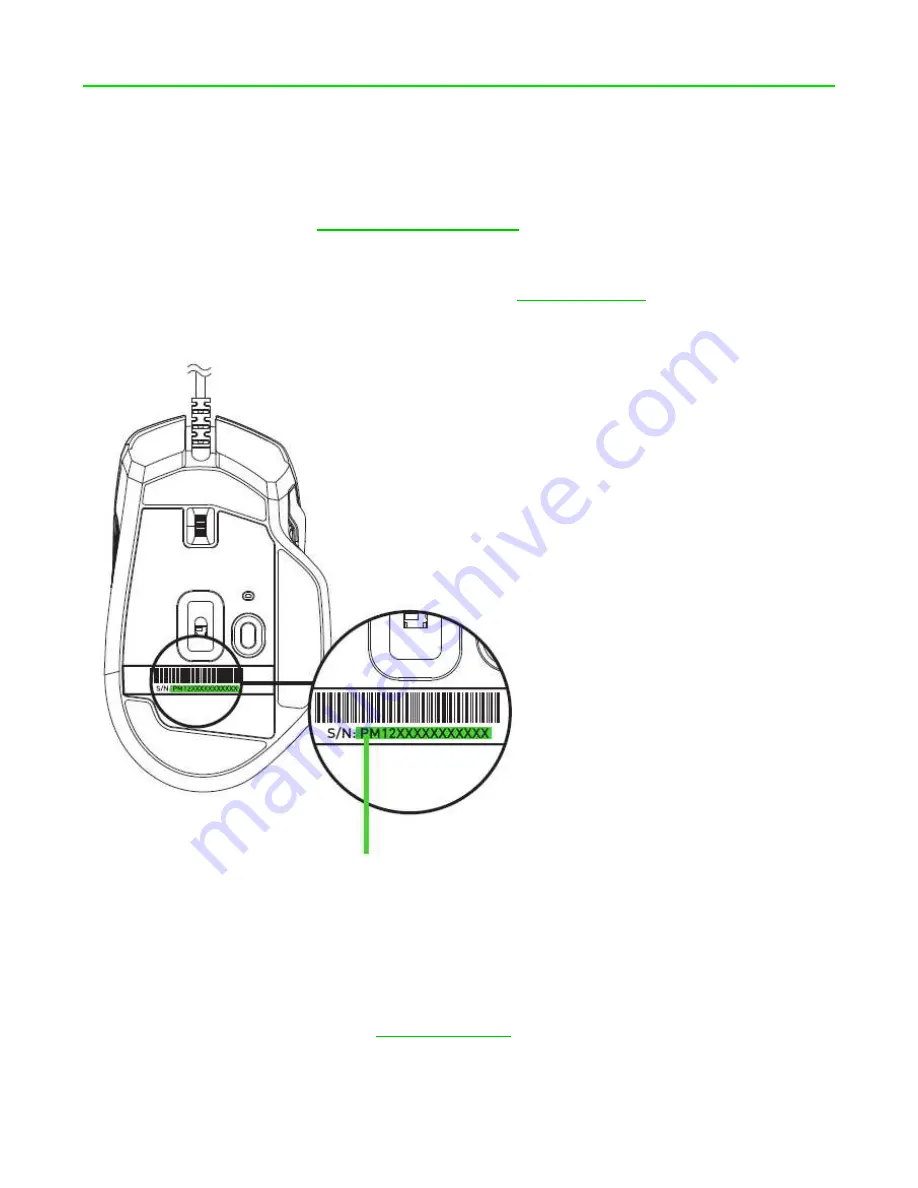
F O R G A M E R S . B Y G A M E R S .
™
4
2. REGISTRATION / TECHNICAL SUPPORT
REGISTRATION
Register your product online at
using your Razer ID to get real-time
information on your product’s warranty status.
If you haven’t registered for a Razer ID yet, register now at
Razer benefits.
TECHNICAL SUPPORT
What you’ll get:
▪
2 years
limited manufacturer’s warranty.
▪
Free online technical support at
Your pro
duct’s serial number can be found
here.






































