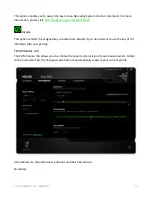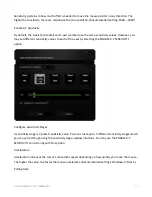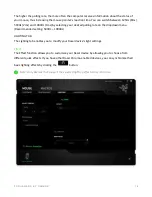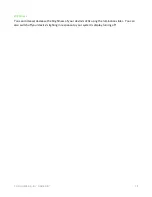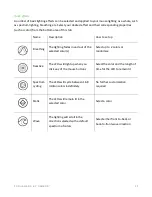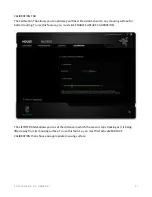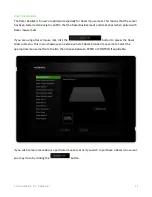F O R G A M E R S . B Y G A M E R S .
™
7
5. SETTING UP YOUR RAZER BASILISK
ADJUSTING THE SCROLL WHEEL RESISTANCE
Your Razer Basilisk comes with a dial that allows you to customize the force needed to rotate the
scroll wheel. Slide up or slide down on the scroll wheel resistance adjustment dial to increase or
decrease the scroll wheel resistance accordingly.
Increase resistance
Decrease resistance
CUSTOMIZING THE DPI CLUTCH
Your Razer Basilisk has a DPI clutch which, when held down, allows you to temporarily change the
mouse’s sensitivity. For a better fit, you may switch the default DPI clutch to a smaller size; or you
can also choose to disable the function by replacing the DPI clutch with the rubber cap. Just pull on
the clutch to remove and replace it with either the smaller clutch or the rubber cap as shown here.
Note: To customize the DPI clutch sensitivity, please install Razer Synapse 3.