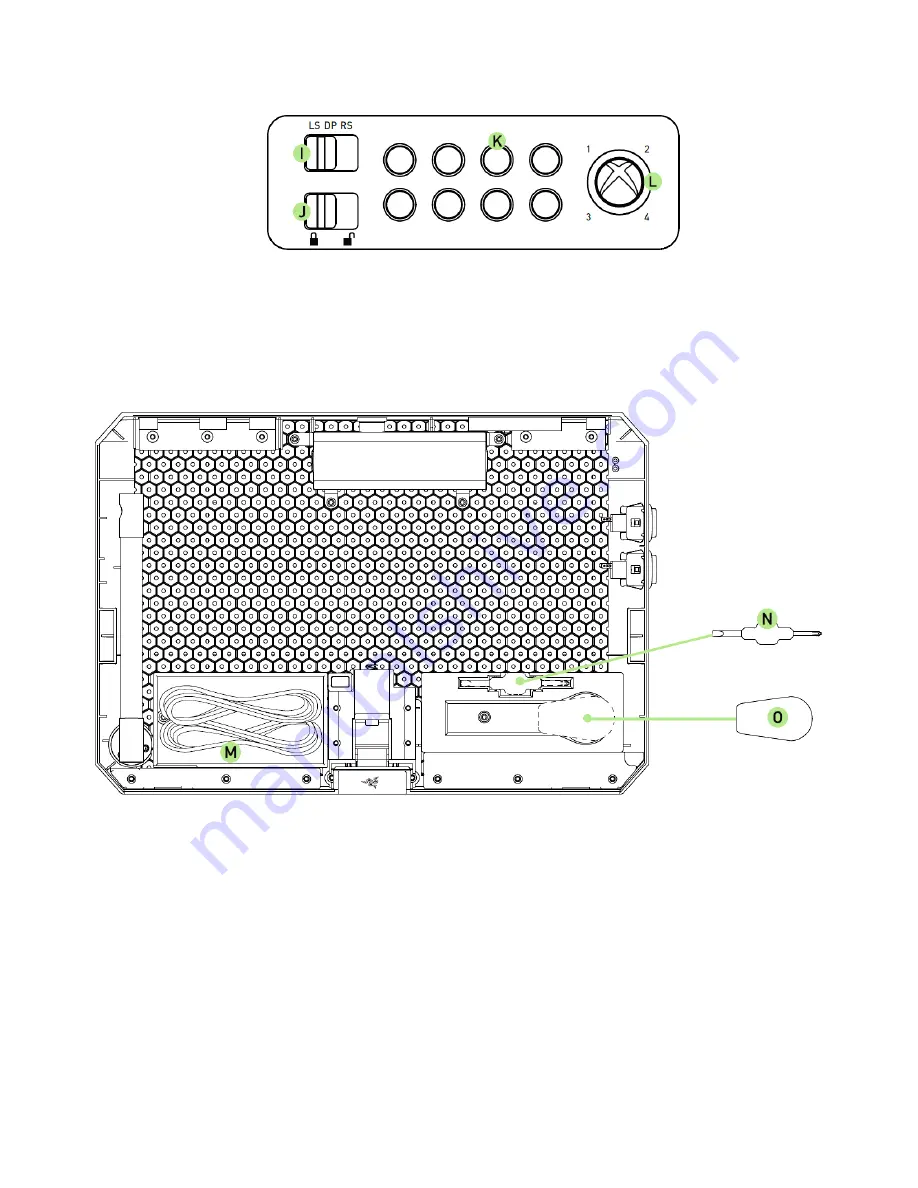
6 | For gamers by gamers™
I.
Control Stick Switch
J.
Lock / Unlock Switch
K.
Turbo Mode Buttons
L.
Xbox Guide Button
M.
13 ft. Detachable Cable + Breakaway Cable
N.
Magnetized Flat Tip and Cross Tip Screwdriver
O.
Bat Top Grip
SAFETY STATEMENT
IMPORTANT!
Before using the Xbox 360® with this product, read the Xbox 360®
instruction manual for safety, health, and other information regarding the use of the
Xbox 360®.





















