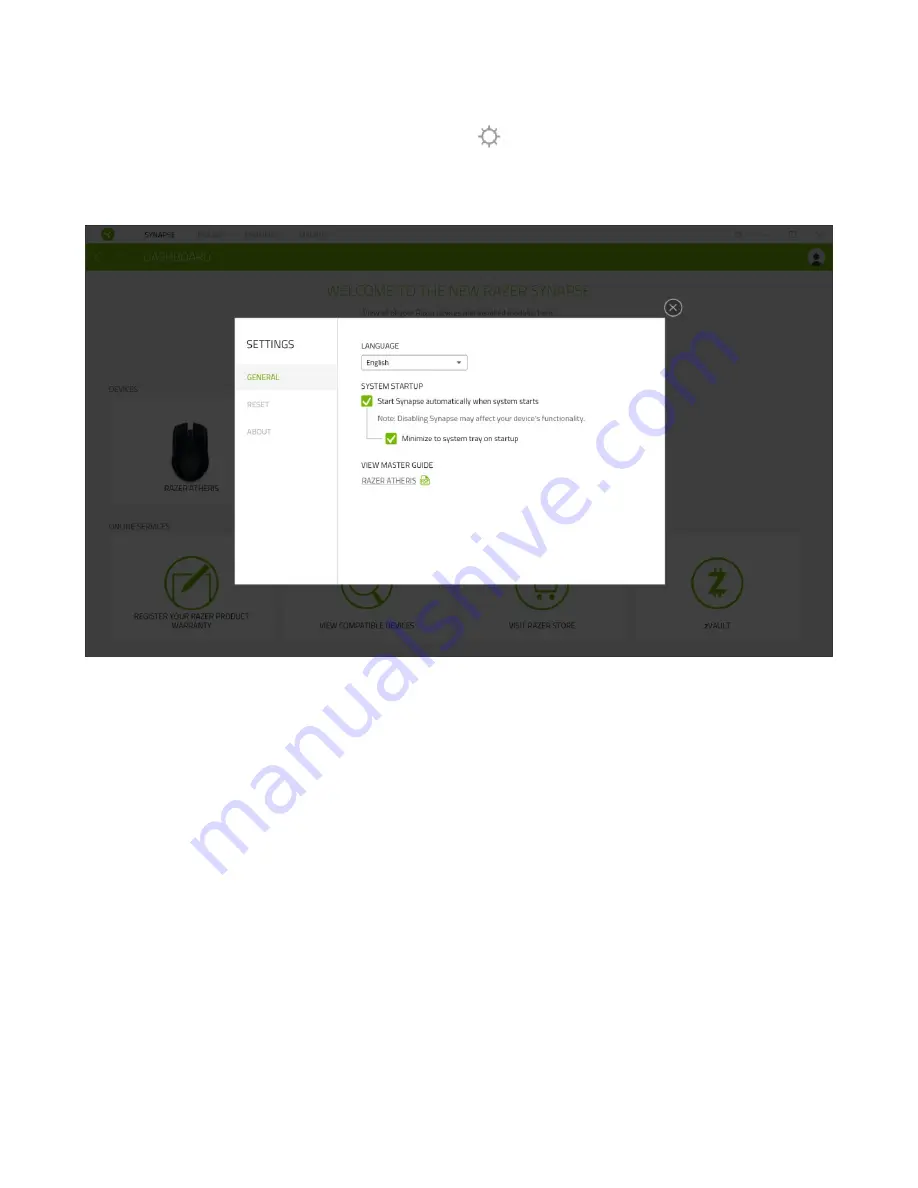
F O R G A M E R S . B Y G A M E R S .
™
30
SETTINGS WINDOW
The Settings window, accessible by clicking the (
) button on Razer Synapse 3, enables
you to configure the startup behavior, change language, view your Razer device’s master
guide, or perform factory reset on any connected Razer device.
General tab
The default tab of the Settings window, The General ta
b enables you to change the software’s
display language and start-up behavior, or view the master guide of all connected Razer
devices.
Reset tab
The Reset tab allows you to perform a factory reset on all connected Razer devices with on-
board memory. All
profiles stored on the selected device’s on-board memory will be erased.
Note: Performing a factory reset on devices without on-board memory will only create a new
profile for your device on Razer Synapse 3 using the default settings.
About tab
The About tab displays brief software information, its copyright statement, and also provides
relevant links for its terms of use. You may also use this tab to check for software updates, or
as a quick
access to Razer’s social communities.
Summary of Contents for ATHERIS
Page 1: ...RAZER ATHERIS MASTER GUIDE ...
Page 12: ...FOR GAMERS BY GAMERS 11 ...
Page 20: ...FOR GAMERS BY GAMERS 19 ...
Page 32: ...FOR GAMERS BY GAMERS 31 ...




















