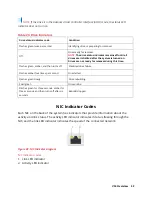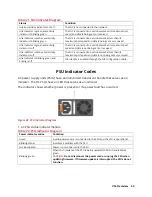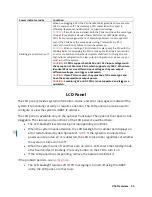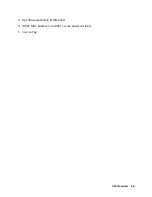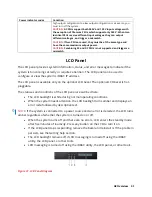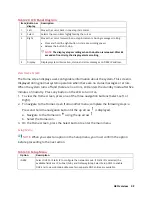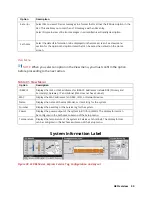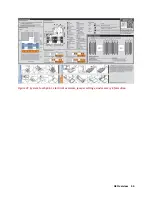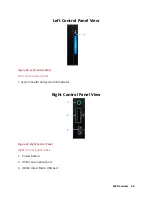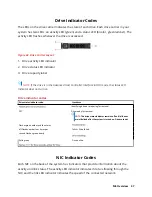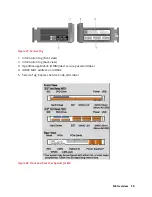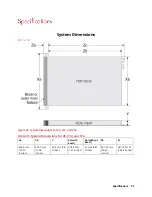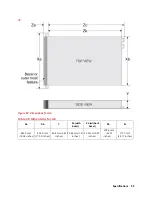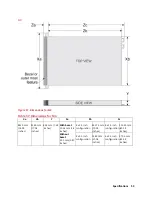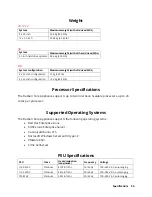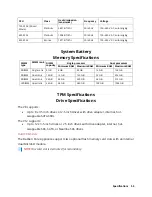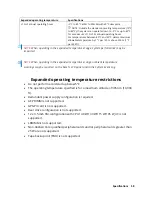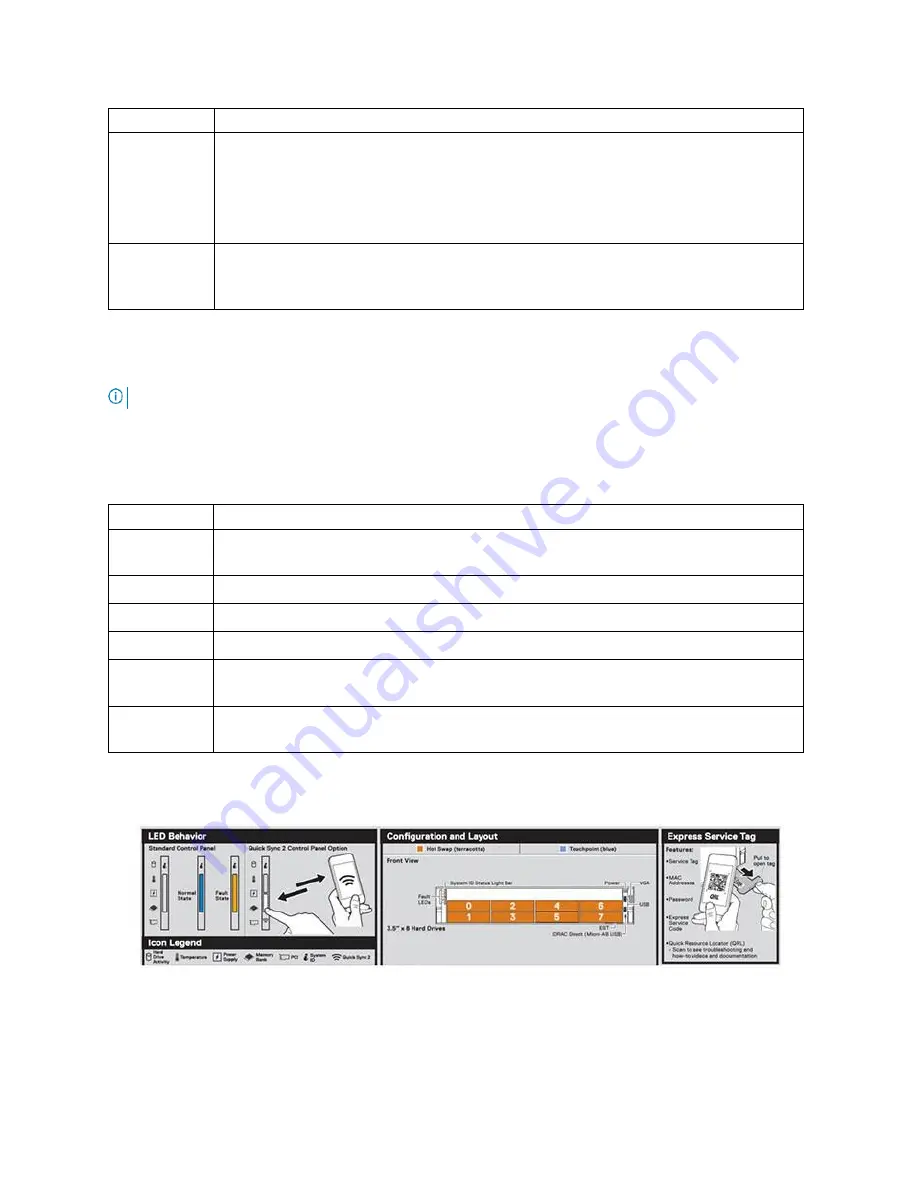
A8 Overview 43
Option
Description
Set error
Select SEL to view LCD error messages in a format that matches the IPMI description in the
SEL. This enables you to match an LCD message with an SEL entry.
Select Simple to view LCD error messages in a simplified user-friendly description.
Set home
Select the default information to be displayed on the Home screen. See View menu
section for the options and option items that can be set as the default on the Home
screen.
View Menu
NOTE:
When you select an option in the View menu, you must confirm the option
before proceeding to the next action.
Table 31. View Menu
Option
Description
iDRAC IP
Displays the IPv4 or IPv6 addresses for iDRAC9. Addresses include DNS (Primary and
Secondary), Gateway, IP, and Subnet (IPv6 does not have Subnet).
MAC
Displays the MAC addresses for iDRAC, iSCSI, or Network devices.
Name
Displays the name of the Host, Model, or User String for the system.
Number
Displays the Asset tag or the Service tag for the system.
Power
Displays the power output of the system in BTU/hr or Watts. The display format can
be configured in the Set home submenu of the Setup menu.
Temperature Displays the temperature of the system in Celsius or Fahrenheit. The display format
can be configured in the Set home submenu of the Setup menu.
System Information Label
Figure 38. LED Behavior, Express Service Tag, Configuration and Layout
Summary of Contents for A8
Page 1: ...rcgs20200916 2020 2020 2020 2020 2020 2020 2020 2020 2020 ...
Page 27: ...V12 Overview 26 Figure 21 Service Information with System Touch Points ...
Page 75: ...RAID Storage 74 Select Virtual Disk Management Figure 63 PERC Adapter Server Profile View ...
Page 81: ...RAID Storage 80 Select Create Virtual Disk Figure 69 Create Virtual Disk ...
Page 82: ...RAID Storage 81 Select RAID level Figure 70 Select RAID Type ...
Page 83: ...RAID Storage 82 Select Physical Disks Figure 71 Select Physical Disks ...
Page 85: ...RAID Storage 84 Scroll up and Click Apply Changes Figure 73 Apply Changes ...
Page 86: ...RAID Storage 85 Select OK Figure 74 Confirm Completion ...
Page 89: ...RAID Storage 88 Confirm and Click Yes Figure 77 Confirm Operation ...
Page 96: ...RAID Storage 95 Verify all settings and if correct click Finish Figure 84 Complete the Wizard ...