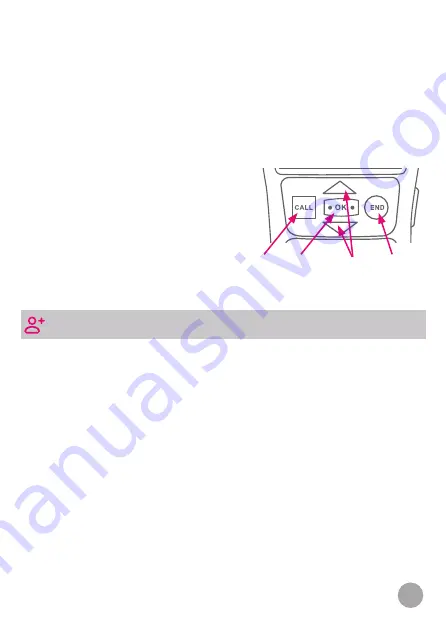
12
Use the navigation arrows to move
through the list. Press the square CALL
button to call the entry or press the OK
button to hear more details of that call.
The phone number, call date and time
will then be read out. Press the square
CALL button to dial or the round END
button to go back to the list of calls.
Navigate Go back
Call Details
ADDING A CONTACT
Add new contacts from the Contacts submenu by selecting Add
Contact and pressing the blue OK button. You will now be asked
to enter the contact’s name. Enter the name using the keypad. The
number keypad uses the standard text entry method for number
keypads. Simply press the relevant button the correct number of
times without pausing to enter the corresponding letter. Press the
pound key to switch between capitals, lower case and numbers.
There are three submenus in Call Log. These are Dialed Calls, Received
Calls and Missed Calls. You can view each submenu by using the
navigation arrows to highlight the submenu you wish to view and
pressing the OK button to confirm. Each submenu will list the calls
by name if they are in your contact list or by number if not. It will also
detail the number of calls after the name or number is announced.
Once you have entered the name, press the blue OK button to continue
entering the contact’s details. You will then be asked to enter the
contact’s number. Press OK again to save the contact. Then, select
the identifier for the contact’s phone number – work, home or mobile.
Press the blue OK button to confirm or the red END/Cancel button to
go back and change any details, using the red END/Cancel button to
















