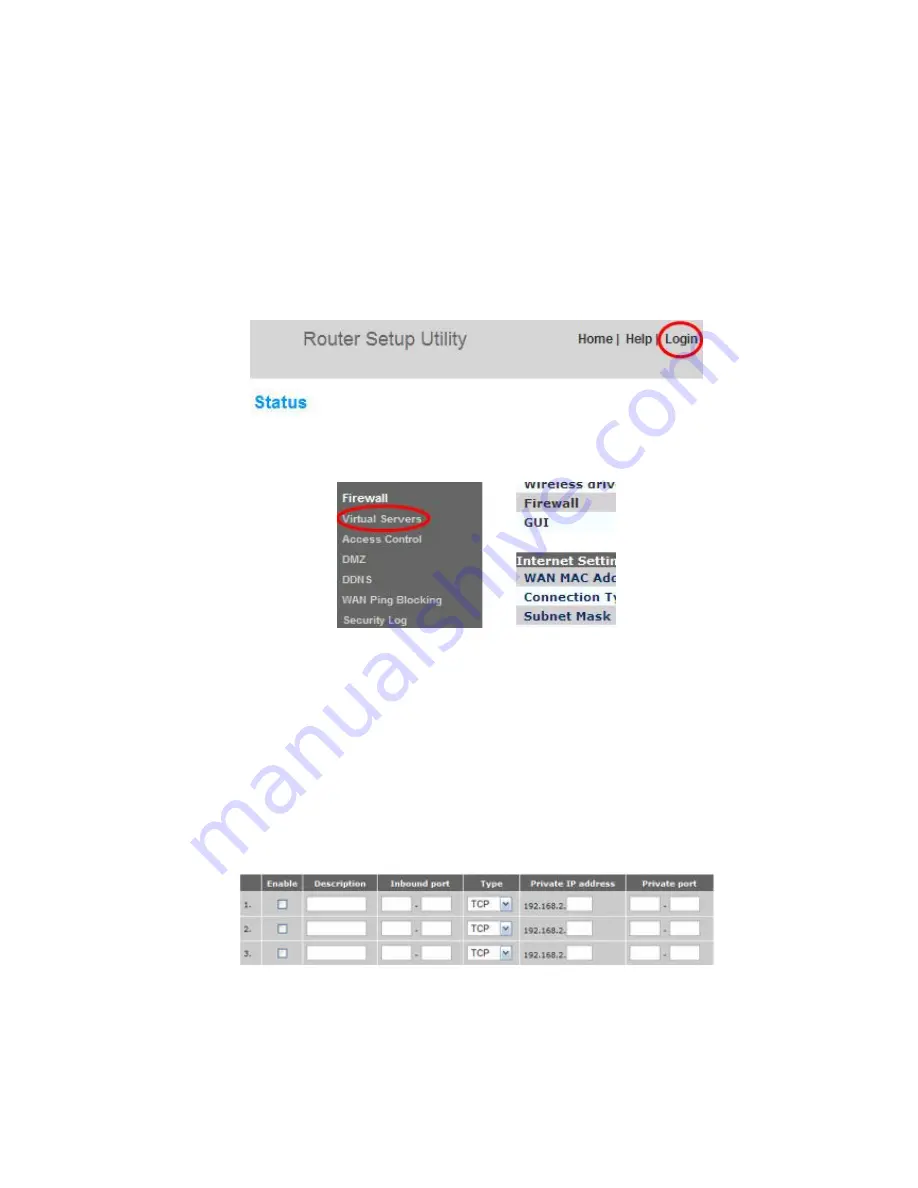
Network Setup
- p10
D.
Belkin Router
Open a Web Browser on your computer. Please type in
Http://192.168.2.1
In the address bar of the Web Browser, Click
Login in the upper right hand corner of the page. The router does
not ship with a password, so just click submit.
Click on Virtual Servers under Firewall in the menu on the left
Enter the following information
Click Enabled
Type “
DVR
” in description of the application, Type the “
8888
” for
both of the inbound port fields
Select “
BOTH
” for the Type, Private IP address: Enter “
212
”, Type
the “
8888
” both of the Private port fields.
Click the Apply Changes button.













